- Managing blocks
- Block settings
- Activities
- Activity results
- Admin bookmarks
- Administration
- Blog menu
- Blog tags
- Calendar
- Comments
- Course completion status
- Course overview
- Course/site summary
- Courses
- Feedback
- HTML
- Latest announcements
- Latest badges
- Learning plans
- Login
- Logged in user
- Main menu
- Online users
- Private files
- Quiz results
- Random glossary entry
- Recent activity
- Recent blog entries
- Remote RSS feeds
- Self-completion
- Upcoming events
- Blocks FAQ
Contents
1 Setting up the Learning Path Dashboard block
Setting up the Learning Path Dashboard block
- From the Home page, toggle the “Customize this page” button
- Click the “Add block” icon that will show up next to the “Customize this page” button
- A new page will pop up. On the list displayed, click on the “Learning Path Dashboard”
- The block will be automatically added to the home page, usually, at the bottom of it.
What the user can see
From the Learning Path Dashboard block, users can see the next information related to their learning paths:
- Learning Path’s name: At the beginning of the block, the first information that will appear will be the name of the learning path created and assigned to the user.
- Start Date: the date scheduled for this learning path to start will be displayed here.
- End Date: the date scheduled for this learning path to be finished will be displayed here.
- Status: A progress bar will show the progress of the user in this learning path.
- Required Credits: indicates the number of credits needed for this learning path.
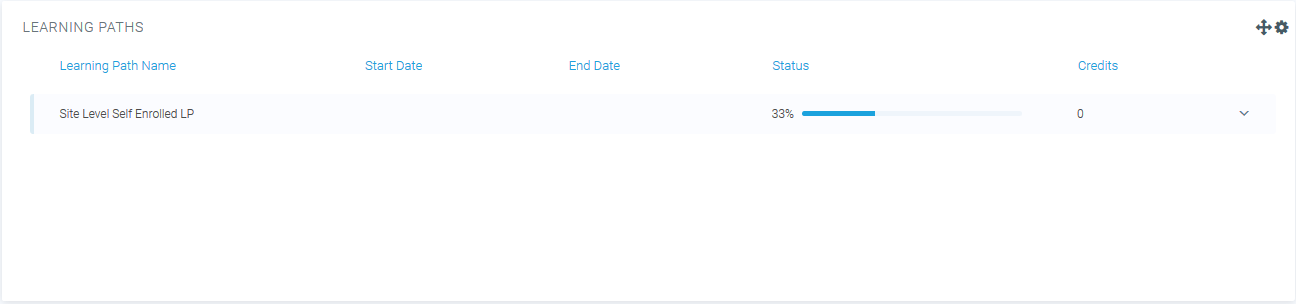
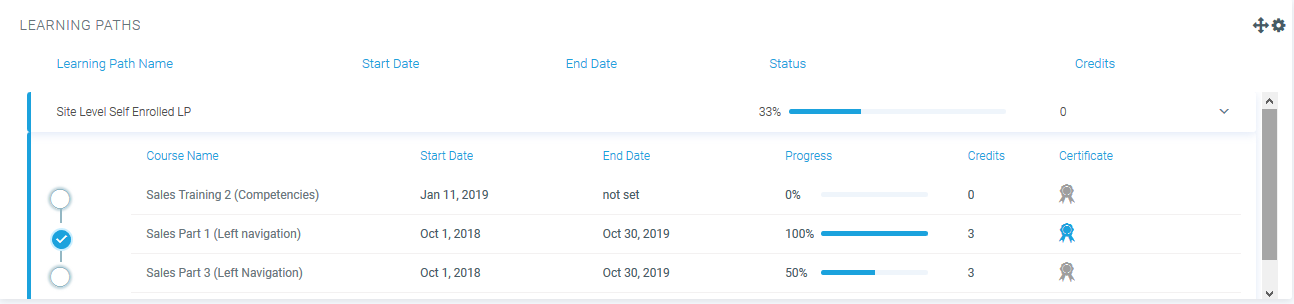
See also

