- Managing blocks
- Block settings
- Activity results
- Admin bookmarks
- Administration
- Blog menu
- Blog tags
- Calendar
- Course completion status
- Course overview
- Course/site summary
- Courses
- Feedback
- HTML
- Latest announcements
- Latest badges
- Learning plans
- Logged in user
- Main menu
- Navigation
- Online users
- Private files
- Quiz results
- Random glossary entry
- Recent activity
- Recent blog entries
- Remote RSS feeds
- Self completion
- Upcoming events
- Blocks FAQ
Contents
2.1 Past, In Progress and Future courses
4 How to make activities and resources displayed on the Course overview
5 How to make the percentages displayed on the Course overview
The course overview block
The course overview block enables users to check their course progress and view upcoming deadlines. It allows instructors to easily see activities needing grading.
Note: The course overview block has been removed and replaced with a new course overview, which provides details of course progress and upcoming deadlines.
What a user sees
- The course overview is displayed on a user’s dashboard and displays two tabs: Timeline and Courses.
- The Timeline tab can be sorted by dates or by courses.
- When sorted by dates, sections for Recently overdue (if applicable), Today, Next 7 days, and Next 30 days display. Users can click to go directly to a required item – for example, ‘Add submission’ to submit an assignment.
- When an activity such as an assignment is submitted, it is no longer displayed.
- For items not yet open, greyed out links are shown.
- This screenshot shows the timeline sorted by dates:
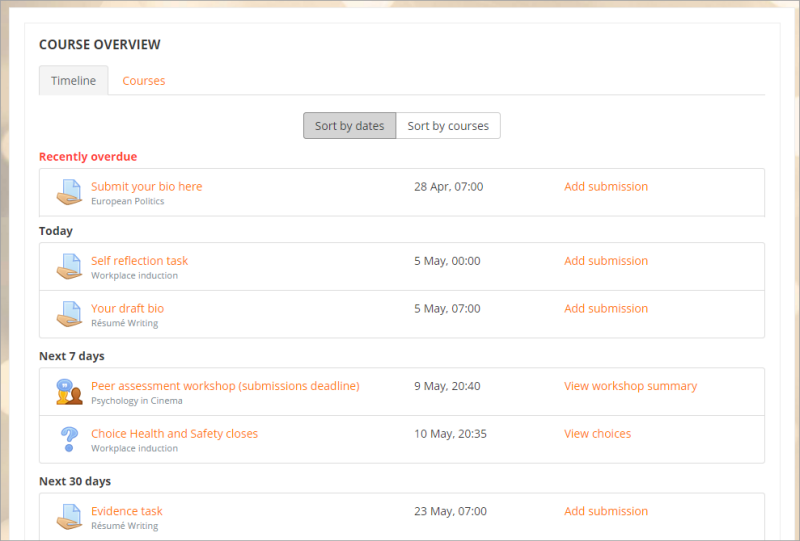
- Switching to the Courses view, the user then sees activities filtered by course, with a percentage completion icon. This percentage shows how many of the activities with activity completion settings have been completed so far. This screenshot shows the timeline sorted by courses:
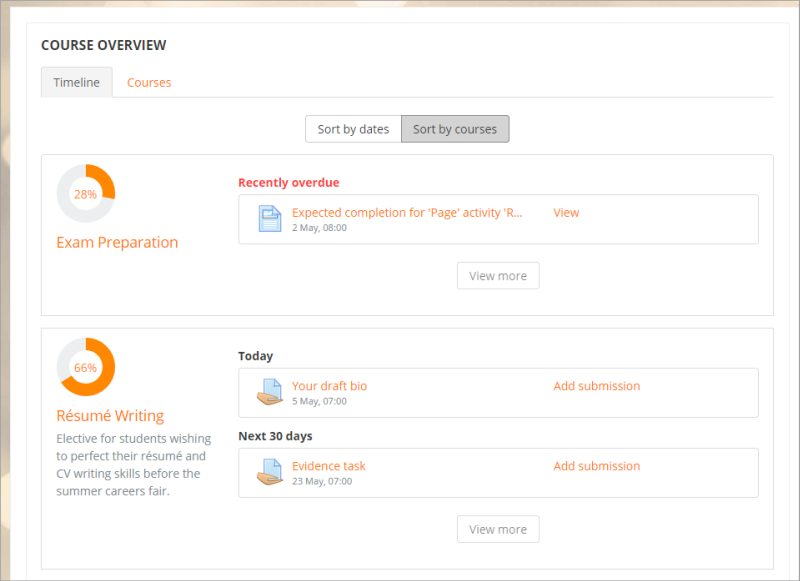
- If the user clicks the Courses tab instead of the Timeline tab, she can then view current, future or past courses. This screenshot shows current (in progress) courses:
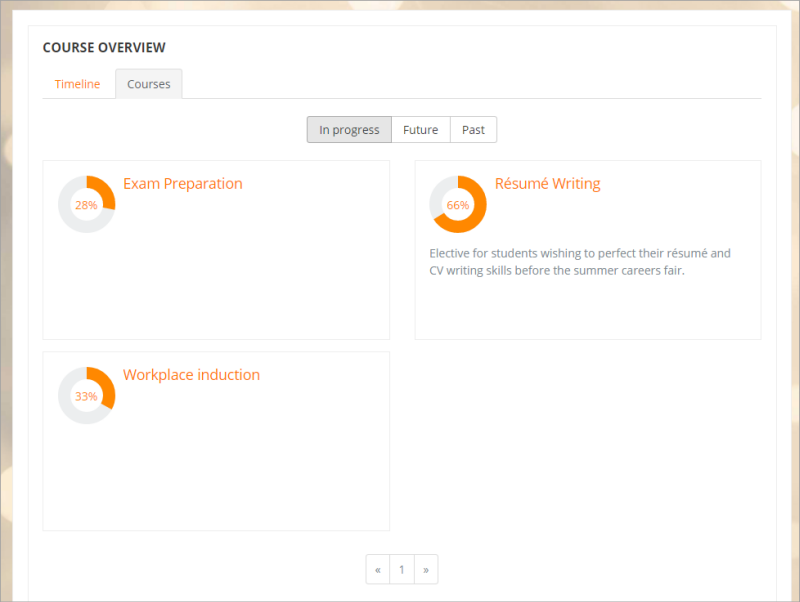
Past, In Progress and Future courses
- For courses to appear in the ‘Past’ section, the course end date must be in the past or the course must be completed.
- For courses to appear in the ‘In Progress’ section, they must be not yet completed and the current date must be after the course start date. The current date must be before the end date, or there is no end date. (Note:the courses ‘In progress ‘displayed in the Course overview block match the courses displayed in the navigation drawer, although a site administration navigation setting can limit this number.)
- For courses to appear in the ‘Future’ section, the user must be enrolled in them even though the course start date is in the future.
What an instructor sees
A course instructor has a similar view to that of a user. Additionally, however, they are alerted when assignments need grading. The number needed grading displays for the instructor and they click the ‘Grade’ link to go directly to the grading screen:
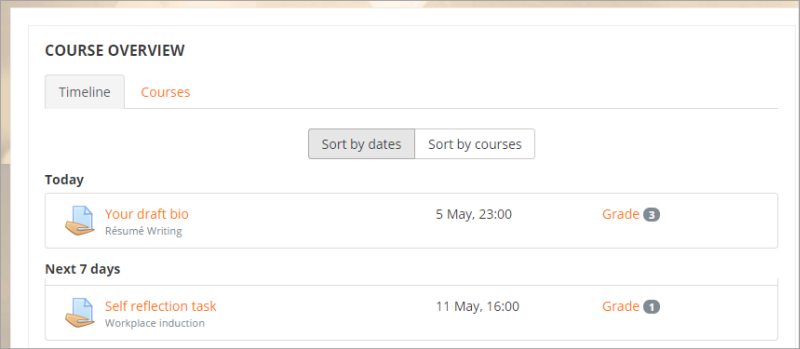
How to make activities and resources displayed on the Course overview
For activities
- Either set a deadline or
- Set an ‘Expect completed on’ date in the activity completion settings
- For instructors to see assignments which need grading, a ‘Remind me to grade by’ date must be entered in the “assignment set up” screen.
For resources
- Set an ‘Expect completed on’ date in the activity completion settings
How to make the percentages displayed on the Course overview
- For the percentages to display, the course must have activity completion enabled.
- If activity completion is not enabled, the icon looks like this:
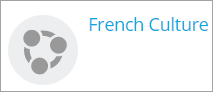
Timeline and courses tabs
- A setting ‘Default tab’ (defaulttab) enables an administrator to specify the tab that will be displayed when a user first views their course overview. When returning to their course overview, the user’s active tab is remembered.
- If required, the timeline and courses tab URLs may be copied and pasted and bookmarked. The URL of the timeline tab is mysite.org/my/?myoverviewtab=timeline and the courses tab is mysite.org/my/?myoverviewtab=courses.

