An activity is a general name for a group of features in an LMS course. Usually, an activity is something that a user will do that interacts with other users and or the instructor.
In LMS terminology, an Activity, such as Forums or Quizzes, properly means something users can contribute to directly and is often contrasted to a Resource such as a File or Page, which is presented by the instructor to them. However, the term activity is sometimes for convenience also used to refer to both Activities and Resources as a group.
There are different types of activities in the standard LMS that can be found when the editing is turned on and the link ‘Add an activity or resource’ is clicked.
- Video
- Video Activity allows you to add video content to a course.
- Questionnaire
- LMS questionnaires enable staff to obtain feedback from users, with an option for the results to be anonymous.
- Assignments
- Enable instructors to grade and give comments on uploaded files and assignments created on and off line.
- Certificate
- The Certificate module creates PDF certificates/diplomas for students in a course.
- Chat
- Allows participants to have a real-time synchronous discussion.
- Choice
- An instructor asks a question and specifies a choice of multiple responses.
- Database
- Enables participants to create, maintain and search a bank of record entries.
- Feedback
- For creating and conducting surveys to collect feedback.
- Forum
- Allows participants to have asynchronous discussions.
- Glossary
- Enables participants to create and maintain a list of definitions, like a dictionary.
- Gamification
- This module contains 8 games and can be translated to different Languages.
- Interactive Content
- The Interactive Tools allow you to easily and quickly create rich interactive content in the LMS.
- ILT Activity
- ILT stand for Instructor-led training. Using this activity user can create a session where the teacher can have a classroom(offline)
meeting with enrolled students in course. - Lesson
- For delivering content in flexible ways.
- (LTI) External tool
- Allows participants to interact with LTI compliant learning resources and activities on other websites. (These must first be set up by an administrator on the site before being available in individual courses).
- Quiz
- Allows the instructor to design and set quiz tests, which may be automatically marked and feedback and/or to correct answers shown.
- SCORM
- Enables SCORM packages to be included as course content.
- PDF Uploader
- The PDF Uploader makes it easy to upload PDF files which cannot be downloaded, printed or copied by the users.
- Page resource
- A page resource creates a link to a screen that displays the content created by the instructor.
- Survey
- For gathering data from users to help instructors learn about their class and reflect on their own teaching.
- Venue Management
- Here user gets information regarding different ILT venue session.
- Custom certificate
- The custom certificate module allows the generation of dynamic PDF certificates with complete customization via the web browser.
- Adobe Connect
- Simple one-way synchronization from LMS to Adobe Connect.
- Attendance
- The Attendance activity is designed for instructors to be able to take attendance during class, and for users to be able to view their
own attendance record. - Attendance Register
- This is an activity module for tracking time spent by Students (or other users) in a Course or in a related group of Courses.
- Book module
- The Book module makes it easy to create multi-page resources with a book-like format.
- Checklist
- The Checklist Module is an add-on that allows an instructor to create a checklist for their users to work through.
- Choice activity
- The Choice activity allows you to ask a question and set up radio buttons.
- Database
- Database activity module allows teachers and students to build up a bank of structured information.
- Face-to-Face
- Once we add the Face-to-face activity to a course, we can add new sessions (as an instructor in that course or an administrator).
- Folder
- A folder allows an instructor to display several course resources together.
- Label
- Text, images, and URLs can be embedded into labels by drag and drop.
- IMS content package
- The IMS content package in LMS enables such content packages to be uploaded and included in LMS courses.
- Mindmap
- This contributed code activity module can add, create and share mindmaps within LMS.
- Offline Quiz
- Offline quiz module adds paper-and-pencil multiple-choice quizzes to LMS.
- PDF Annotation
- The PDF annotator allows students to insert questions,comments and remarks on learning materials in PDF format directly into the document.
- File
- It provides an easy way for an instructor to present materials to their users such as word-processed documents or slideshow presentations.
- 360° feedback
- A 360-degree feedback also known as multi-rater feedback, multi-source feedback, or multi-source assessment.
- URL
- Instructors can use the URL resource to provide their users with web links.
- WebEx Meeting
- This module allows you to schedule, host, and attend WebEx meetings from within Lms.
- Zoom Meeting
- Instructor can add an activity of zoom meeting in any course.
- Wiki
- A collection of web pages that anyone can add to or edit.
- Workshop
- Enables peer assessment.
How to add an activity
In “Left Navigation” course format:
- Enable the “customize this page” button.
- On the left menu in the topics added to the course, click the “plus” icon that will show up next to the topic’s name.
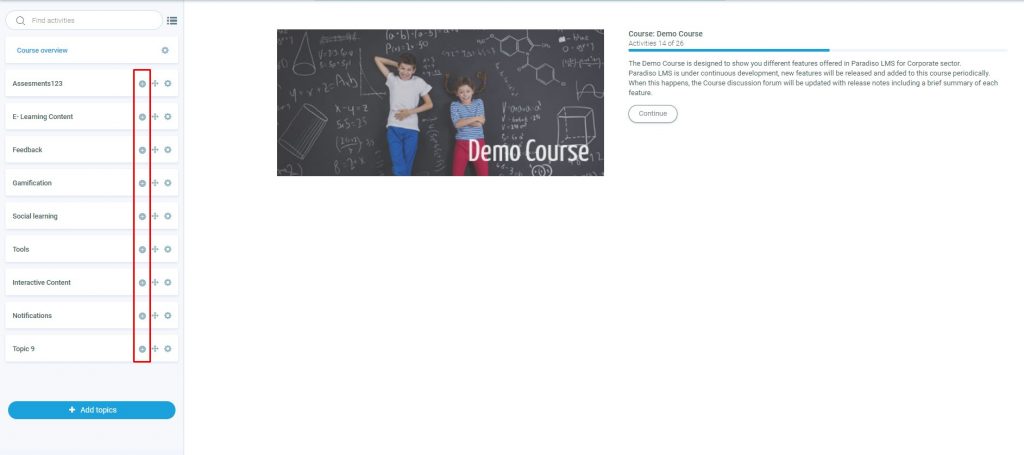
In Topic/Other course format:
- Enable the “Customize this page” button.
- Go to the bottom of your course and click the option “Add an activity or resource”.
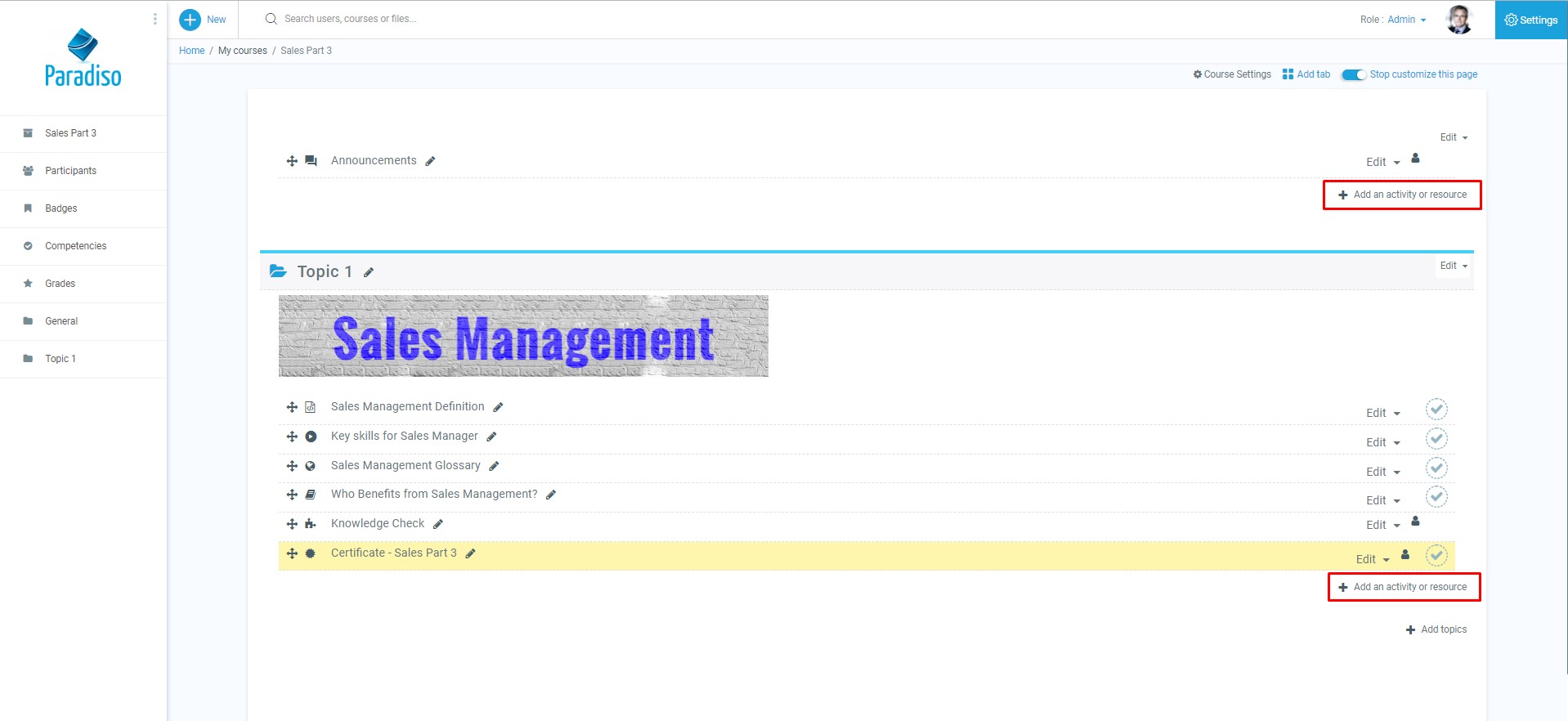
In the window that will pop up, you can search for any specific activity you want to add to your courses.

