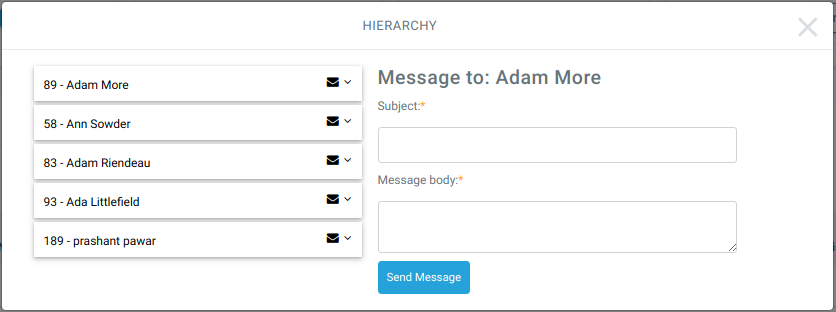- Managing blocks
- Block settings
- Activities
- Activity results
- Admin bookmarks
- Administration
- Blog menu
- Blog tags
- Calendar
- Comments
- Course completion status
- Course overview
- Course/site summary
- Courses
- Feedback
- HTML
- Latest announcements
- Latest badges
- Learning plans
- Login
- Logged in user
- Main menu
- Online users
- Private files
- Quiz results
- Random glossary entry
- Recent activity
- Recent blog entries
- Remote RSS feeds
- Self-completion
- Upcoming events
- Blocks FAQ
The Team block allows managers and supervisors to quickly view their own team members, as well as some statistics about each member.
Contents
Features
The Team block sorts a user’s team in alphabetical order, and includes their subordinates, as well as their subordinates’ subordinates, and so on. Managers can view the entire company hierarchy structure, as well as assign/unassigned managers.
Each member’s record shows their number of Courses not yet started, Courses in progress, and Finished courses. Clicking on a number will redirect you to a list of that user’s courses in that topic. For users who manage several sub-managers or supervisors, each with their own team, there is a search bar to quickly filter teams, based on the team leader’s name.
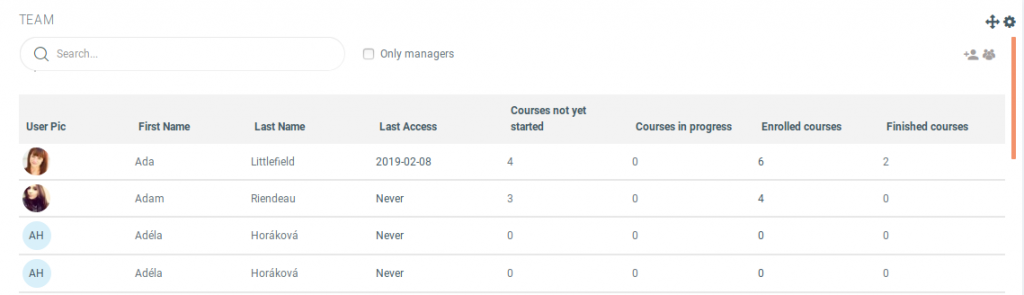
How to use
Before this block can be fully used, the hierarchy must first be set:
- Assign managers the “manager” role within the LMS, then, start assigning their subordinates to them from the Manager’s team button within the block.
- Select a manager from the drop-down, then move users from the left to right to assign them to this manager’s team. Repeat this process for all managers. We suggest starting at the top of the Hierarchy, then moving down.
- Next to the Manager’s team button is the Hierarchy button. This feature shows the entire company hierarchy.
- The search bar at the top left of the block allows you to filter for individual users. If the user you selected is a manager, if you check the box next to the search bar, you will see that manager’s entire team.
Message Feature of Hierarchy
There is a message feature on Hierarchy pop-up. You can send message to the available users on Hierarchy pop-up.
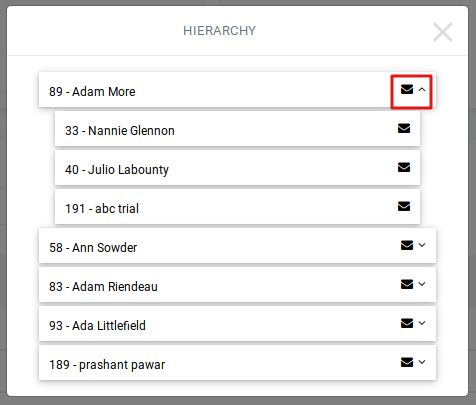
To send a message to a user you have to click on message icon. After clicking on the message icon you will get the option of Subject and Message body through which you can be able to send the message to the users of Hierarchy.