- Admin quick guide
- Instructor quick guide
- User quick guide
- Course quick guide
- Grading quick guide
- Group choice quick guide
- Attendance quick guide
- Quiz quick guide
- Quizventure quick guide
- Assignment quick guide
- Word count quick guide
- Gamification quick guide
- Report Builder
- Generated Report
- Learning Path
- Roles and permissions
Learning Path is a set of materials that are taken gradually according to an individual pace of learning.
Contents
1 Create a Learning Path
2 Add Courses, Set prerequisites and Required Courses
3 Adding users and Cohorts
4 Learning Path Self Enrollment
5 Learning Path Dashboard
6 Notifications
Create a Learning Path
To create a learning path, you can go to the option called “Learning Paths” placed on the Custom navigation or go to the following Route: /local/learningpaths/.
You will be redirected to the Landing page. In that section, you can delete, edit, and search for existing learning paths. There is also a button with a plus(+) icon that allows you to add a new learning path.
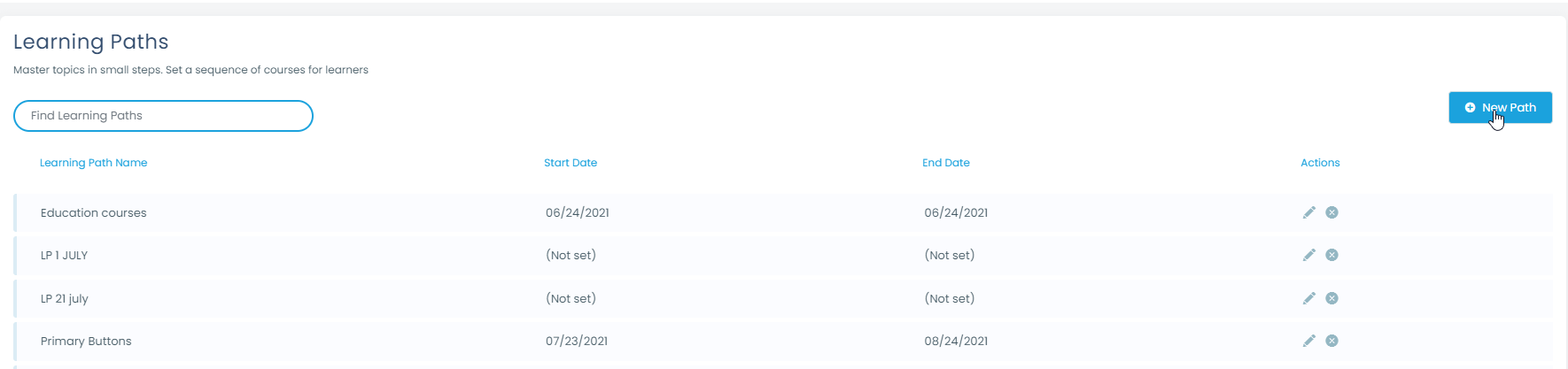
Once you click on the Add button, a pop up will appear:
- The first option is the Learning Path’s name. This is where you can add the name you want for your curriculum.
- Next option will determine the number of credits needed to Complete a Learning Path. Credits are giving by courses (Course Properties). This field is optional, meaning that if you don’t want your learning path to have the Credits condition, you can keep it empty.
- If you thick to enable a start date, this will allow you to add a start date or end date for this Learning Path.
- Add the description of what your learning path is about.
- By enabling Self-enrollment, this learning path is going to be added to Learning Path Catalog, allowing users to enroll themselves.
- You must add a Learning Image, This learning path image should have the recommended size of 500×280 px.
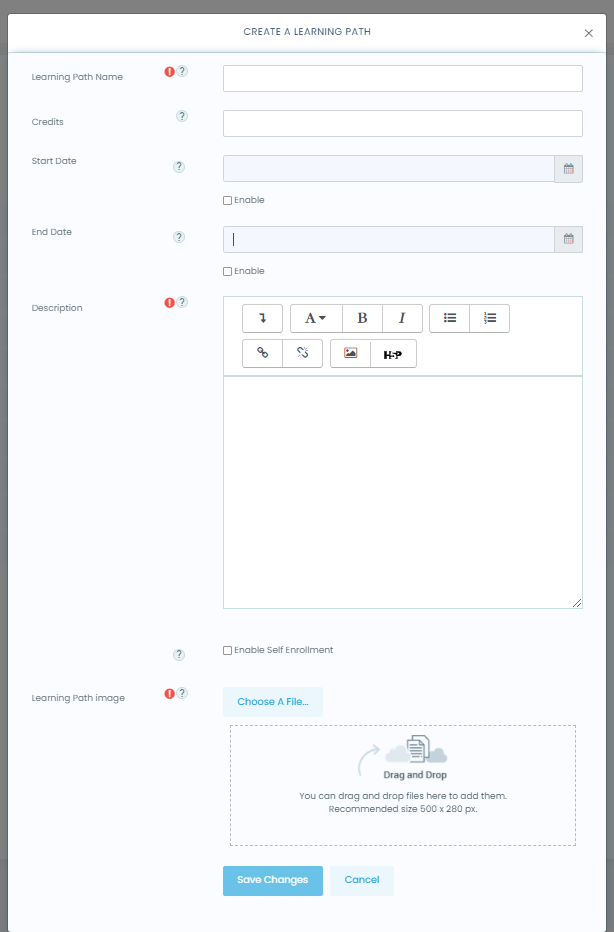
Add Courses, Set prerequisites and Required Courses
Add Course
To add a course to a Learning path:
- Go to Learning path Landing page and select a created learning path to add the course.
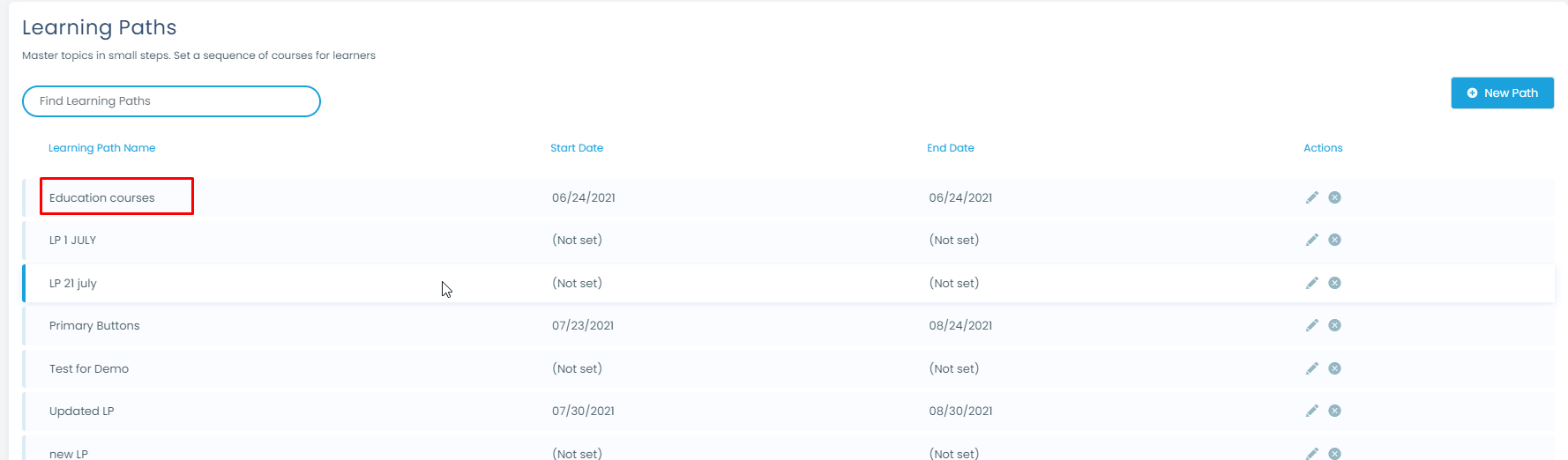
- Click on the tab called Add Courses
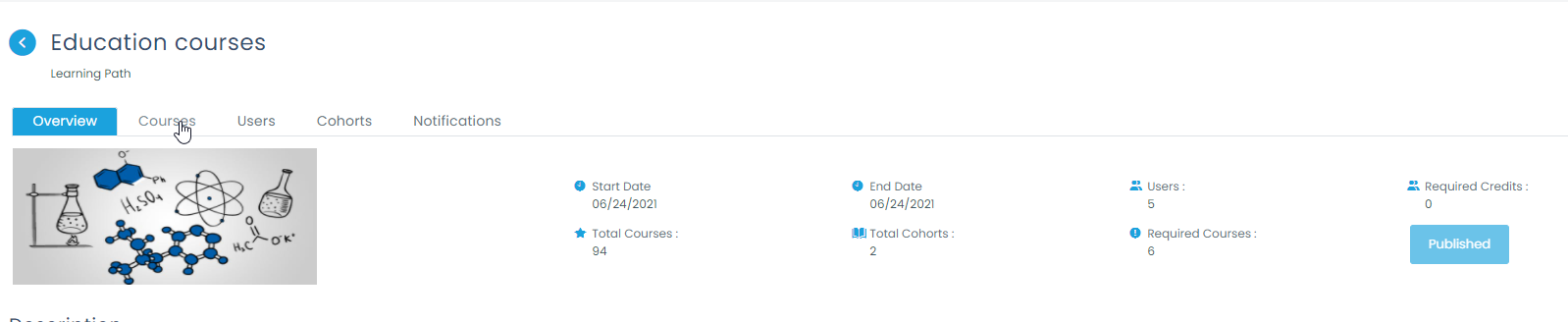
At the right side, you will see a plus(+) button, click on it to select the courses. Then select the courses you want to add.

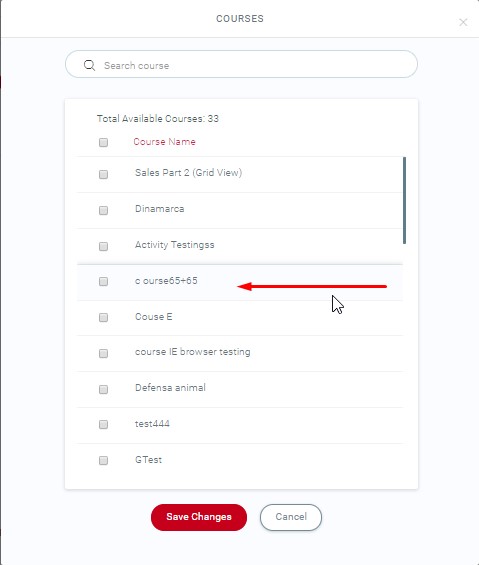
Add Required Courses
On the list of selected courses within the learning path, you can click on the switch from the column “Required” to set this course as mandatory within the learning path.
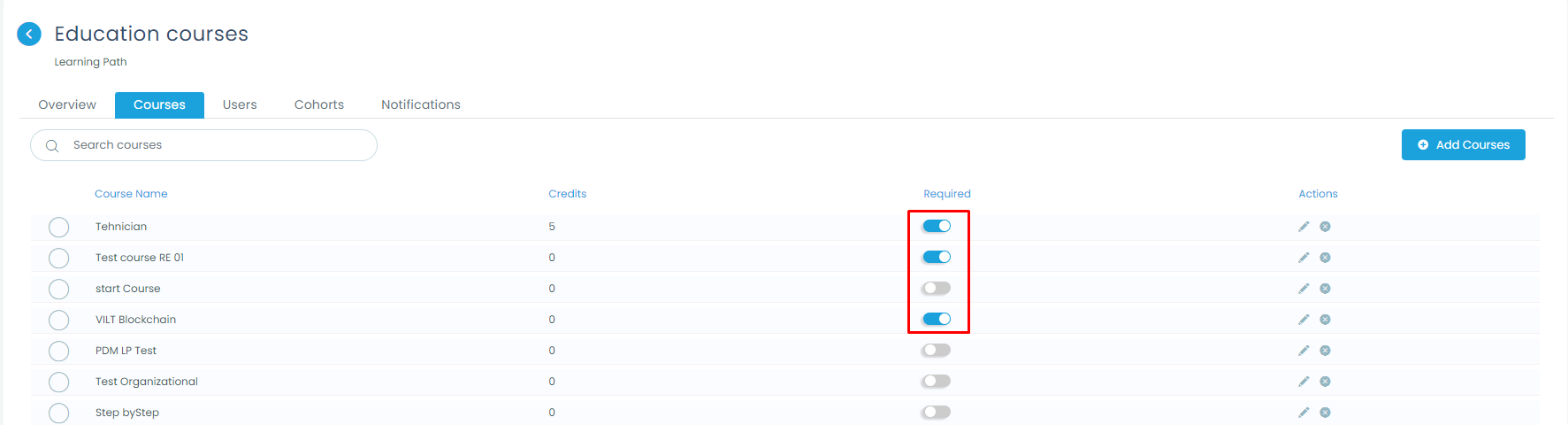
Adding Prerequisites
Here is where you’re going to be able to set up prerequisites. This means that you can choose a course as a condition to complete before taking another one:
- Click on the edit icon (pencil) of the course you want to add prerequisites to.
- Select the courses you want to add as prerequisites for the course selected above.
- Click on “Add” once you have selected the courses.
- Click on Save
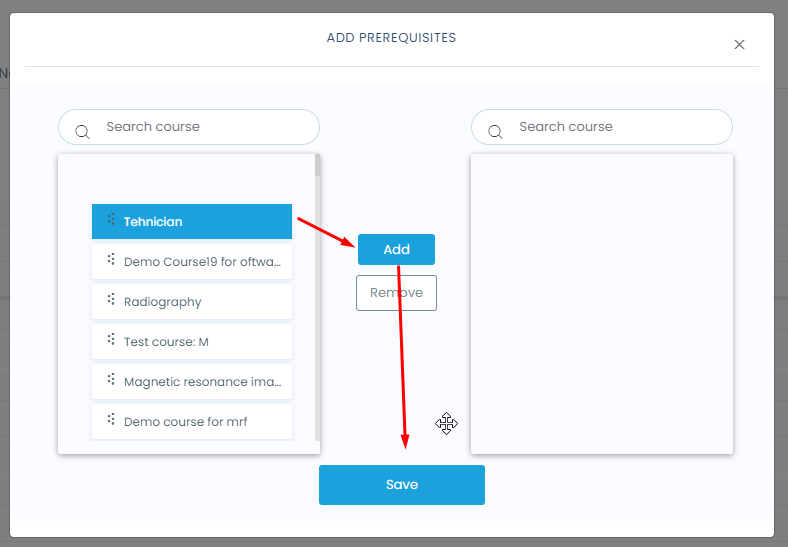
Adding users and Cohorts
Adding users
If you need to add a user to a Learning path, Click on the “Users” Tab.
Click on the “Enroll Users” button at the right and a pop up will emerge with the list of users available to enroll in the Learning path

You can click on the first square at the top and it will select all the users available
If you want only to add a specific user, you can look for it using the search box at the top or just scrolling down, and select the desired user.
Once you finish checking the users you want. Click on save.
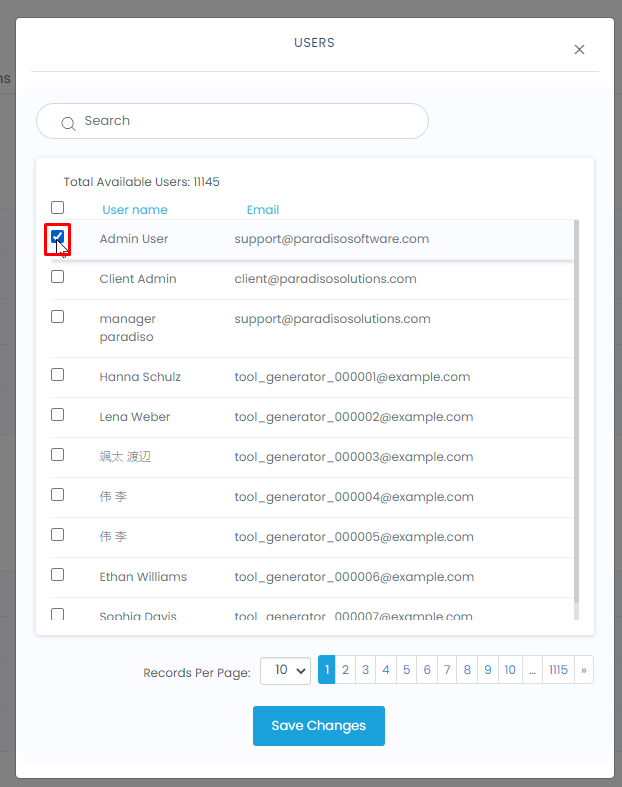
If you are going to delete a user, Just select the specific user.
The click on the Delete Users button.

Adding Cohorts
- Inside a Learning path, Click on the “cohorts” tab
- The click on the Add button.
- Select the Cohort you want to sync with this learning path (Or select all)
- Save Changes
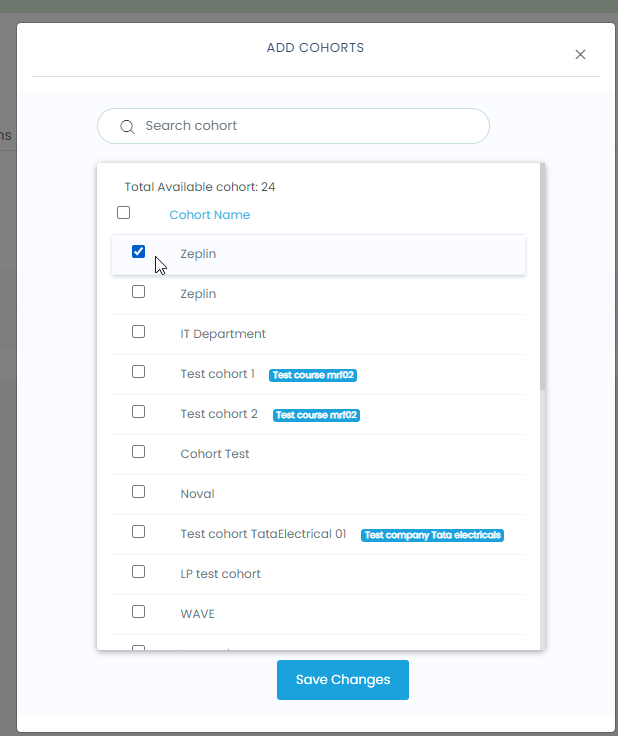
Note: To add or Remove Users from cohorts, you must go to Cohorts settings. Route: /cohort/index.php
Learning Path Self Enrollment
Learning Path Self-Enrollment allows users to enroll themselves into a Learning Path through the Course Catalog.
- When placed on the Learning Path, click on the right pencil icon, to edit the settings
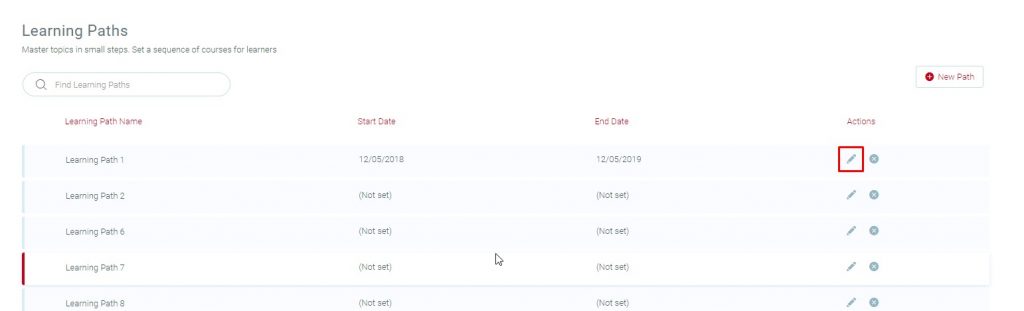
- On the new screen that will pop up, scroll down and click on “Enable Self Enrollments”. Then, save changes.

- From the Course Catalog, click on the Category called “Learning paths”.
- You will see the list of learning paths available for self-enrollment.
- Click on a Learning Path to see all the courses that make up the Learning Path.
- Click on the “Enroll me” button to self-enroll into the Learning Path.
To show Learning Path as a category on Course Catalog can be enable/disable from the theme. Follow the path – Settings > Appearance – Elegant Theme – Content Area – “Enable Learning Path on Course Catalog”. By default it will be disabled.
Learning Path Dashboard
From the Learning Path Dashboard users can see any information related to their learning paths!
- From the Home Page, turn the “customize this page” on.
- Click on the “Add block” option.
- Look for the “Learning Path Dashboard” from the list and click it.
- Once added, you will be able to see all information related to the learning paths you’re enrolled in.

Notifications
How to set up notifications
Open the learning path landing page using the custom navigation or go to the following route /local/learningpaths/

Open the learning path where you want to set up the notifications

Go to the notifications tab

Select the type of notifications you want to activate, click and check the option called “Enable for user”
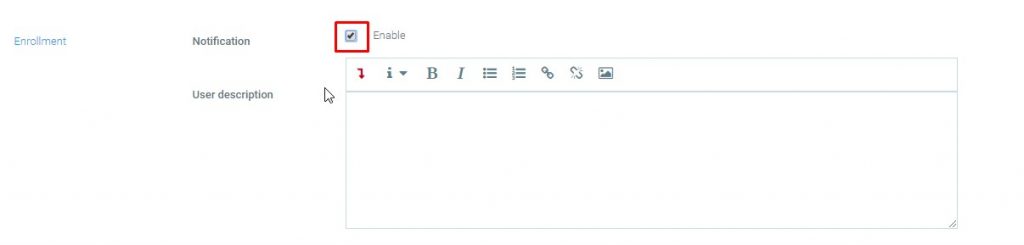
Write your message and click on save changes
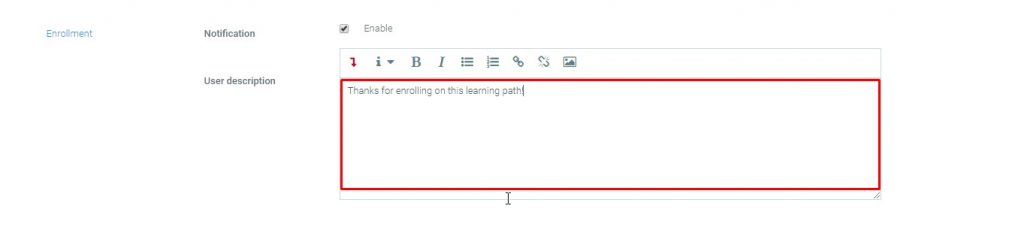
Wildcards
You can use wildcards that will help you send more complete messages to your users
- {learningpath_startdate} = Indicates the current Learning Path start date.
- {learningpath_enddate} = Indicates the current Learning Path end date.
-
{learningpath_coursesrequired} = Indicates the courses that the user must complete to complete the Learning Path
-
{learningpath_fullname} = Indicates Learning Path full name
-
{learningpath_credits} = Indicates the total credits that you may obtain once the Learning
Path is completed -
{user_fullname} = mentions the user’s name and last name
Type of notifications
- Enrollment: informs a user when it has been enrolled in a Learning Path
- Expiration: Informs a user when the Learning Path has expired
- Enrollment Reminder: Reminds a user after a specific amount of days about the Learning Path where previously it has been enrolled to.
- Expiration Reminder: Reminds a user when a Learning Path is about to expire.
- Path Completion: Informs a user when all the required courses on a course have been approved and completed.

