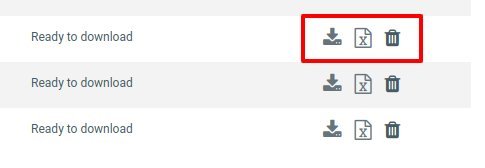- Admin quick guide
- Instructor quick guide
- User quick guide
- Course quick guide
- Grading quick guide
- Group choice quick guide
- Attendance quick guide
- Quiz quick guide
- Quizventure quick guide
- Assignment quick guide
- Word count quick guide
- Gamification quick guide
- Report Builder
- Generated Report
- Learning Path
- Roles and permissions
Generated reports section display the list of requested reports that will/have been generated by the system itself. For this; the user needs to have “Administrator” capabilities.
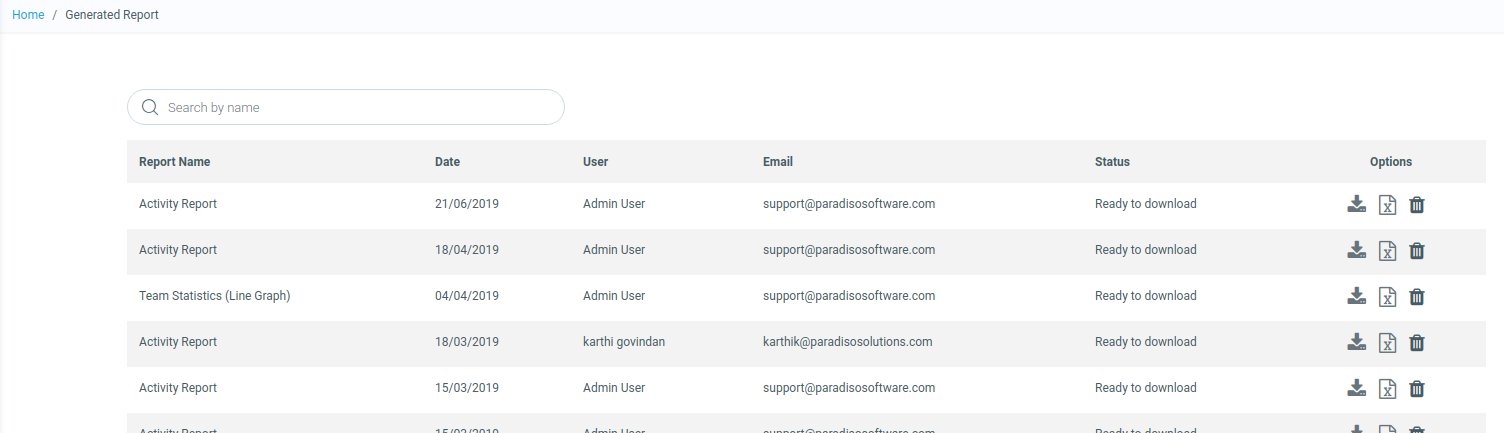
Contents
1 Need for Generate Report feature
2 How to request for Generate report
Need for Generate Report feature
Even though the user can download the report directly in CSV format. But when Number of “Total Records” is considerably high at that time user might face some technical error while processing the request on the fly. In order to process such type of request, Generate Report feature has been introduced.
Note: Report that user wants to request would generate if and only if the “Total records” would be greater than 3000.
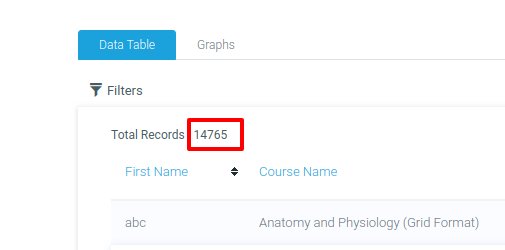
How to request for Generate report
- Go to Report Page and select the desired report that you want to fetch.
- Check for “Total records” as mentioned above records.
- If the above criteria of 3000+ records are met only then the user will get “Generate Report”.
- Click on “Generate Report” and then click on okay.
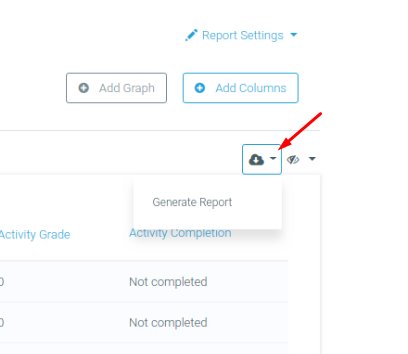
- Now go to “Generated Report” page and you report will be listed over there.
- The download link will be visible once system processes the request.
Note: Admin will get notified via email once the report has been successfully processed.