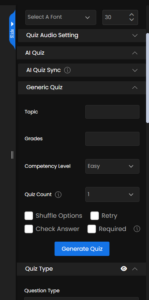We can easily generate quizzes for our courses using AI.
To begin, navigate to the left panel under the Quiz section, and select any quiz option. Upon clicking a default quiz will appear on the screen.
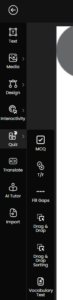
In the Right Drawer under the AI Quiz section, click on the dropdown menu. You will see two options: AI Quiz Sync and Generic Quiz.
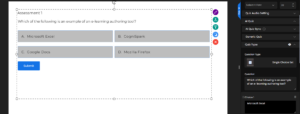
Click on the AI Quiz Sync dropdown. First is the Slide Range (where you can choose between any slides), competency Level and Quiz Count. You also have different options like Shuffle Options, Check Answer, Retry and Required. You can select whichever is needed for your quiz. Finally, you will find the Quiz Sync toggle, which you can switch on or off as required.
Slide Range option lets you define the range of slides for the quiz. You can set the slide number where the quiz should begin and the slide number where it should end. The quiz will then be generated only within that specified range. You can even add or embed videos into the slides and Quizzes will be generated based on the video /slide content when you select the respective slides.
Competency Level: The choice of competency level depends on how you wish to assess the learners.
Quiz Count: In the Quiz Count setting, you have three options: 1, 2, or 3. This defines how many MCQs will be generated at a time. For example, if you select option 2, two separate MCQs will be created on two different slides.
You need to toggle on the Quiz sync and then click on Generate Quiz
Additional Settings for your quiz
- Shuffle options randomizes the order of answer choices each time the quiz is attempted.
- Retry allows learners to attempt the quiz again if they do not clear it on the first try.
- Check Answer lets learners verify their responses before moving forward.
- Required makes the quiz compulsory, meaning learners must complete it in order to proceed to the next slide.
Next is the Generic Quiz Panel: Click on the Generic Quiz dropdown. Here you can add the Topic, and Competency Level. You can choose the number quiz which needs to be generated. You also have different options like Shuffle Options, Check Answer, Retry and Required. You can select whichever is needed for your quiz.