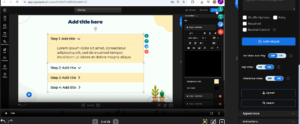To insert an interactive video into your slide, open the Media drop-down and select the Interactive Video
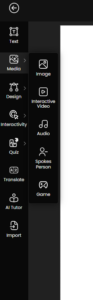
After clicking on Interactive Video, a pop-up will appear with options on the top panel: Upload Video, Search, and My Video.
Under Upload Video, you can upload a video from your device and then the video will appear in the below gallery, click on the video to insert in the slide. To insert a using video URL, paste the URL and click Insert Video to add it to your slide.
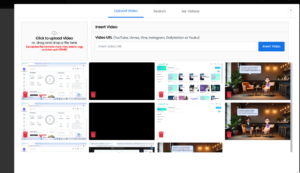
The next option on the top panel is Search. Here, you can look for the type of video you need. A list of results will appear, and you can select the one most relevant to your content.
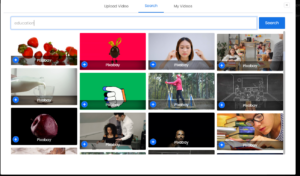
Another option My Video, displays the videos you have already created. To insert one, simply click the plus sign next to the desired video. If you have multiple videos, you can search by name, or create a new video if needed.
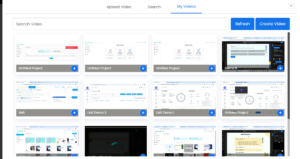
Once the video appears on the slide, the right drawer will display options to add interactivity. By clicking the drop-down menu, you can choose to add either a Hotspot or a Hot Quiz.
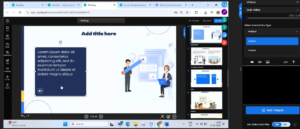
You can then add your desired content, and the hotspot will appear at the specific point on the video timeline where you set it. The timeline above allows you to drag and position the hotspot at the exact moment you want it to display.
You also have a hotspot removal option. At the bottom, you will find toggle options to enable autoplay, allow or skip video, and turn interactive video features on or off.
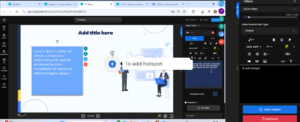
To add a HotQuiz, click on the HotQuiz option. You can customize the font color and background color of the text. Next, select the question type you want to display, such as Single Choice, Multiple Choice (MCQ), True/False, Fill in the Gaps, or Fill in the Gaps with Drag and Drop. Choose the desired option, and the selected question type will appear on the screen as a HotQuiz.
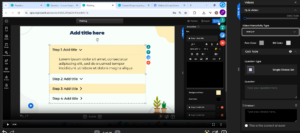
After selecting the question type, enter your question and provide the answer choices. Mark the correct answer by clicking the button next to it. Below, you can add custom success and failure messages. You’ll also find options such as Shuffle, Require, and Rewind Control. Enable these based on your needs—for example, use Rewind Control to rewind the video if the learner answers incorrectly. Once all settings are configured, click Add HotQuiz to insert it into the video.