Once the course is created, click on the three dots at the top right in the course editor, next to ‘Save.’ Upon clicking, you’ll see four options: Settings, Share, Embed, and Publish to LMS.
To share the course, click on Share.
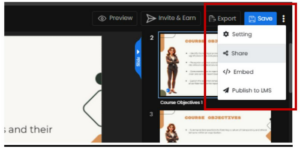
Once you click on the Share button, a new tab will open. Here, you can enter the email ID of the person you wish to share the course with. You also have the option to add more recipients.
Next to the email field, there is a dropdown with two options: Can View and Can Review.
Select the appropriate option depending on whether you want the individual to only view or also provide a review. You can even Add a Message to provide information you want to share with the recipient about the course.
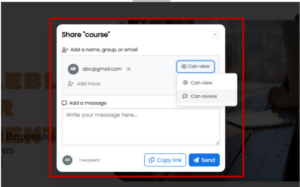
The recipient will receive an email which will include a link granting access to either Review or View, depending on the permissions granted. To access the course, the recipient simply needs to click on the link provided.
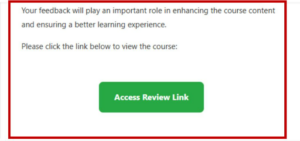
Upon clicking the link, the course will open in the browser. If view permissions have been granted, you can simply view the course.
If review permissions are granted, you’ll be able to write your comments after reviewing the course, which will be received by the course creator.
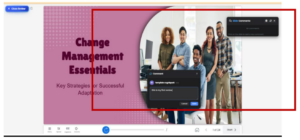
Once review is done, course creator will receive the review comments on the course editor page. Course creator can reply, resolve and comment to the review comments shared.

