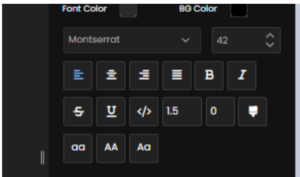To add text to your slide, go to the left panel and select the first option, Text. Click on it, and a text box will appear on the screen. You can then click inside the text box to edit it and enter the desired content.
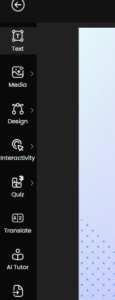
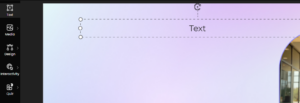
To edit your text, use the right-hand panel, which provides several customization options. Here, you can change the font type, adjust the font size, and modify the color of your text.
Below, you’ll see the Text Headings option. By clicking on the dropdown under Text Heading, you can scroll through various styles. This controls the text style and overall appearance of your text.
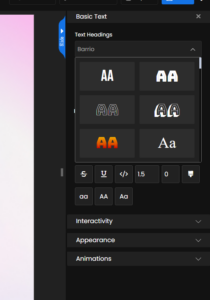
Below the Text Heading, you’ll find the Bullets option. Clicking the dropdown displays various styles. You also have the option to select None if you wish to remove bullets or numbering altogether.
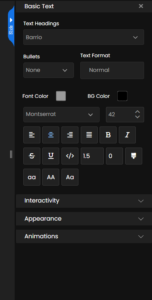
Next to the Bullets option, you’ll find the Heading dropdown. By default, it is set to Normal. Heading 1 is typically large and bold, used for slide titles. As you move down to Heading 2, 3, and 4, the size gradually decreases. Normal represents standard text, commonly used for body content.
You can also have settings for Font Color and Background Color. The color square automatically displays the current text color, whether it is the default or a color you have previously selected. Clicking the square opens a palette with various font color options. You can also use the color picker (dropper) to select a color from anywhere on the screen or enter a hex code to apply a specific color.
Next to the font color, the Background Color option allows you to apply a colored background behind your text. You can change the background color using the palette, the dropper tool, or a hex code, and adjust its opacity and brightness using the slider to achieve the desired effect.
You can also find a Font Type selector. You can scroll through the list and choose any font that aligns with your course theme or design preferences.
Next is the Font Size option, which allows you to adjust the text size according to your needs. Then you have text alignment options to align your content to the left, right, or center. You can also apply formatting for your text.