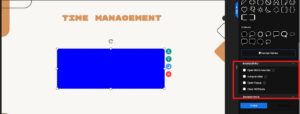Interactive functionality can be applied to elements such as texts, images and shapes. These elements can be configured to open a new tab, navigate to different slide, or display a new pop-up window, thereby enhancing user engagement.
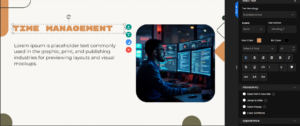
Create a text element on the slide. In the Right Drawer you can expand the interactivity section (the dropdown that lists the four options).
Open Link in new tab: To link the text element to an external site, choose Interactivity– Open Link in new, paste the full URL. In preview, clicking the text element open the site in a new bowser tab. When an interactivity is applied, the select text will automatically be highlighted in a lighter blue color, indicating that an interaction is currently active on that element.
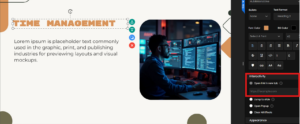
Jump to Slide: Open the Right Drawer- Interactivity- Jump to Slide, select the destination slide form the dropdown. In preview, clicking the text element navigates to that slide.
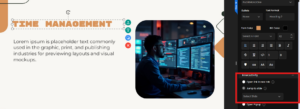
Open Popup: Open the Right Drawer- Interactivity- Open Popup. Click on Edit popup.
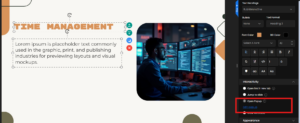
Open Popup allows you to customize the popup editing the text, adjusting font style, changing text and background color, and selecting from different popup shapes to display. Once done, click on Add Popup to save. On preview, once you click on the text element, the popup appears
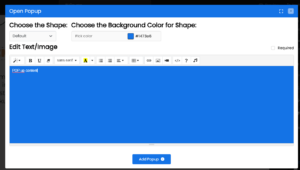
Clear All Effects: To remove the added effects, select Clear All Effects in Interactivity to reset the elements to its default state. The light blue color of the text also disappears showing that the element holds no interactivity.
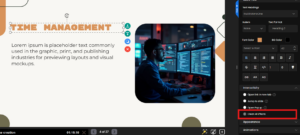
Similarly you can add the images or shapes and add the interactivities same as above.