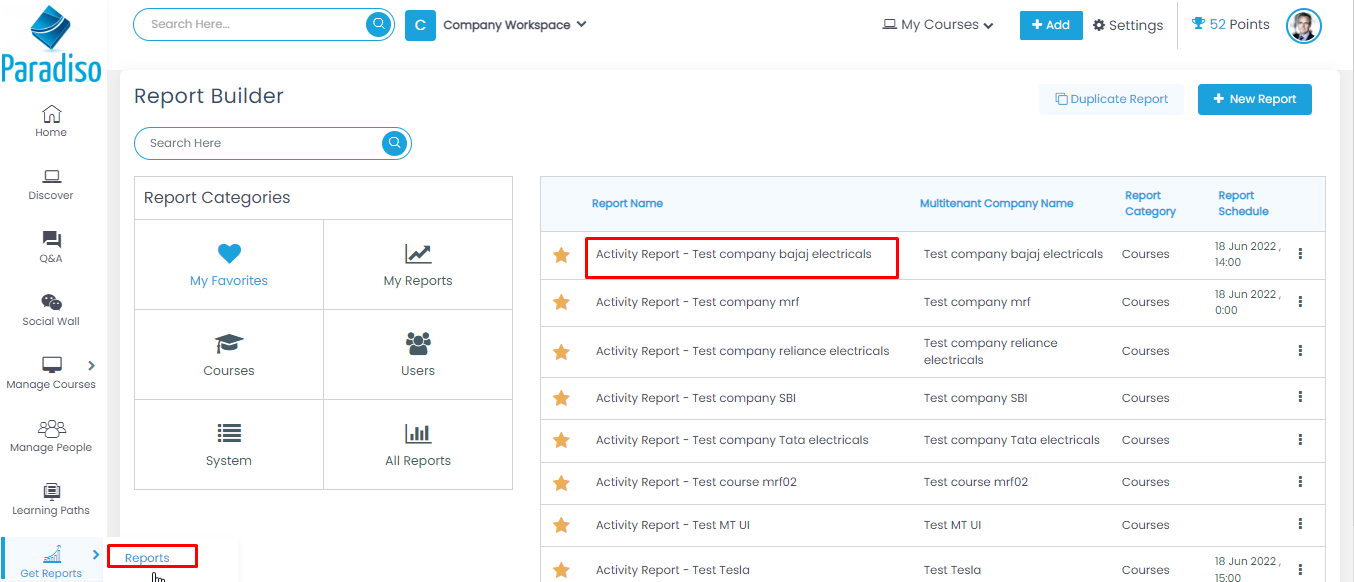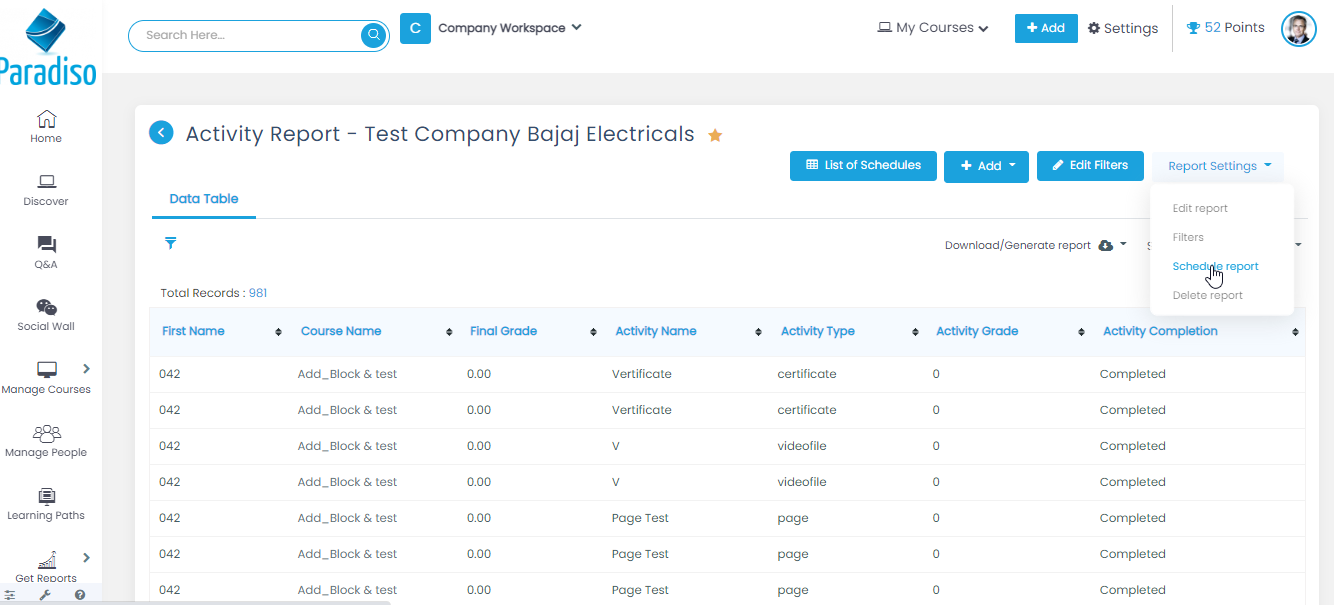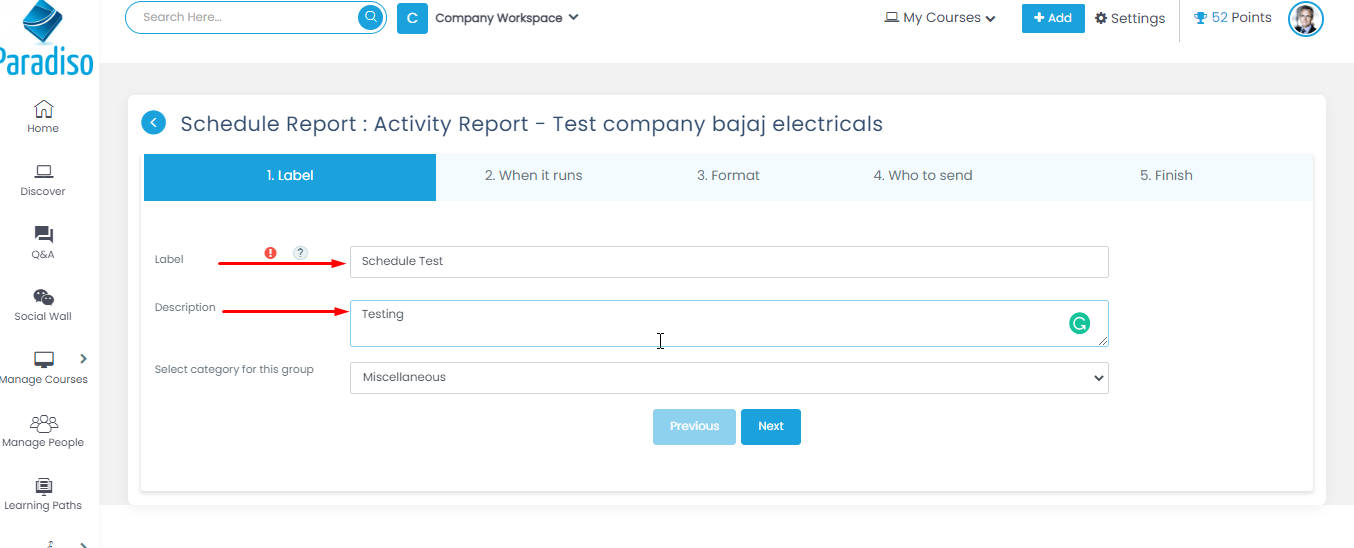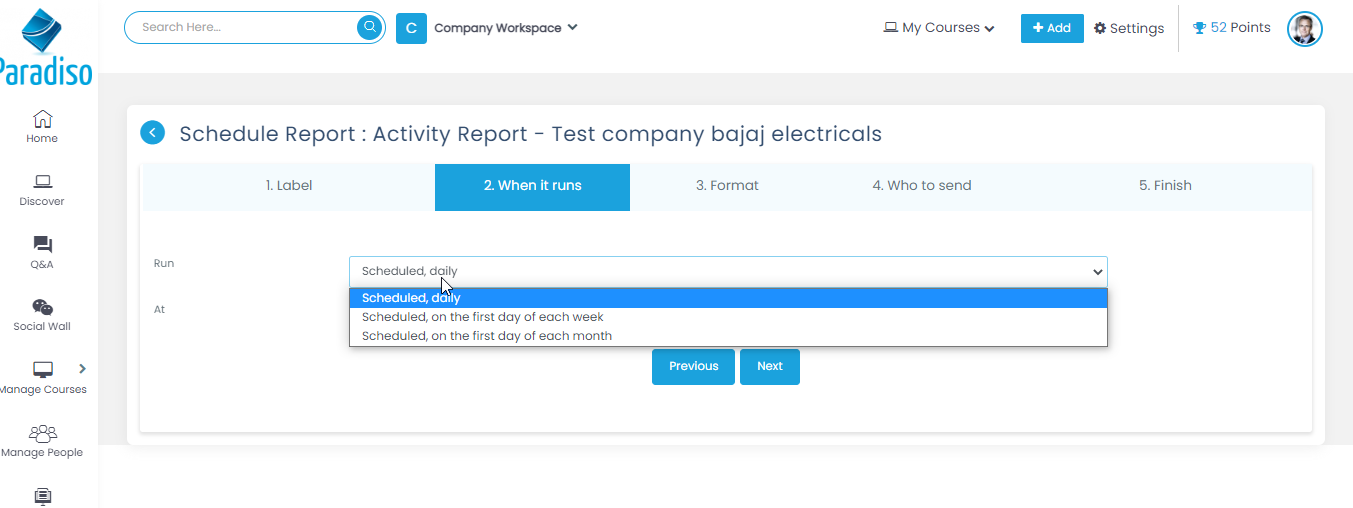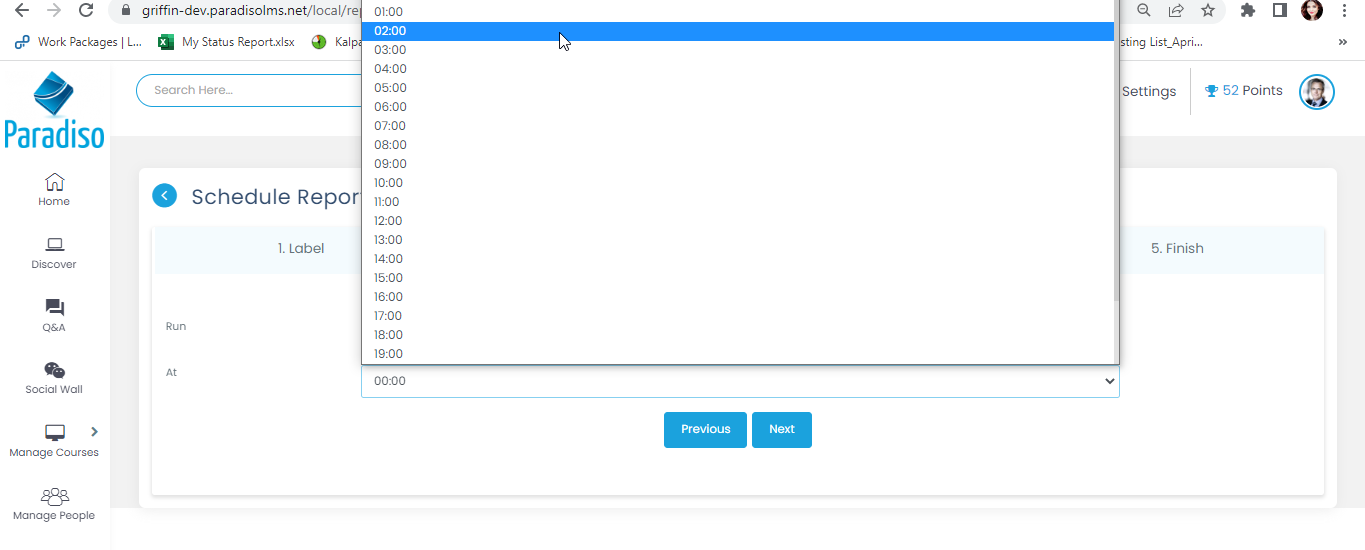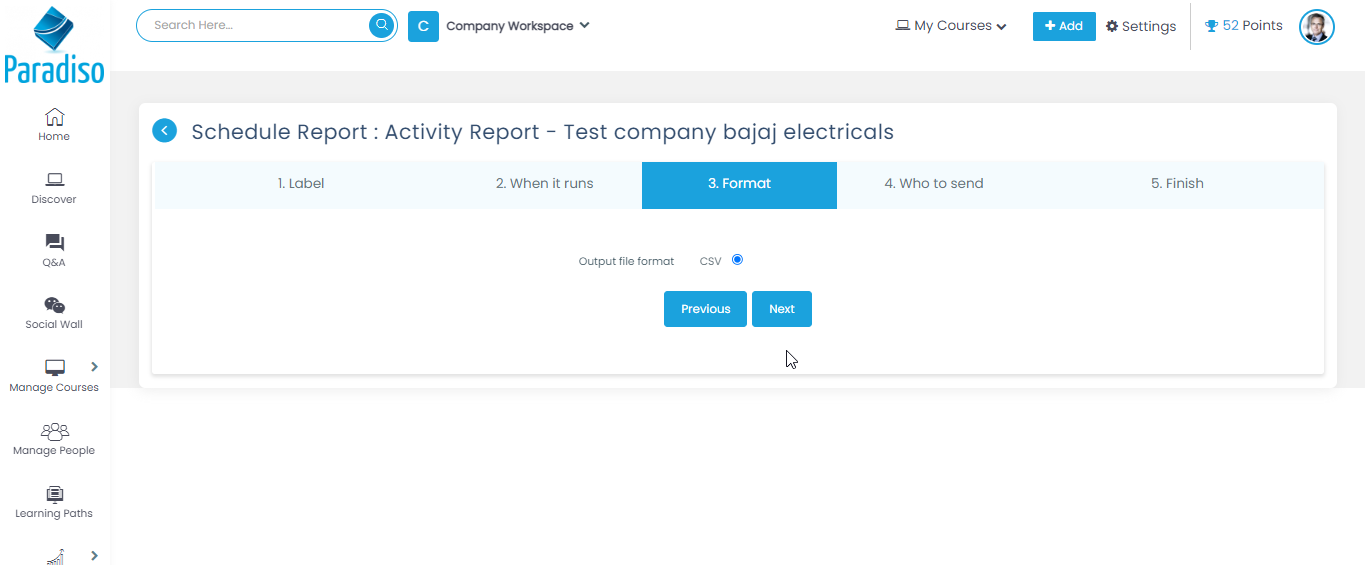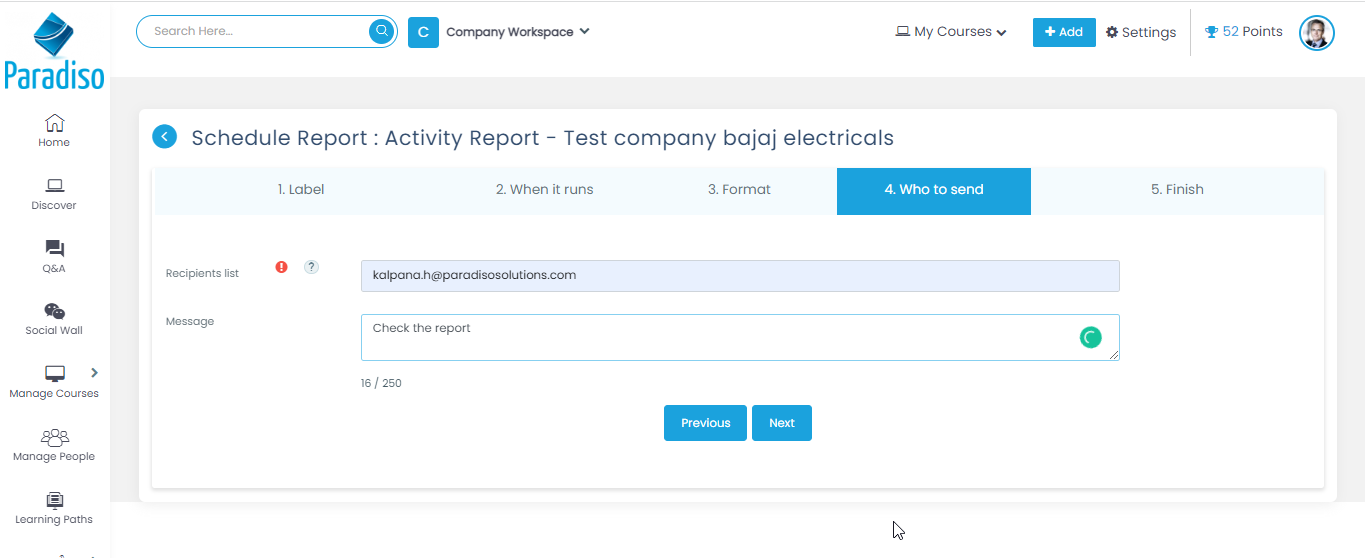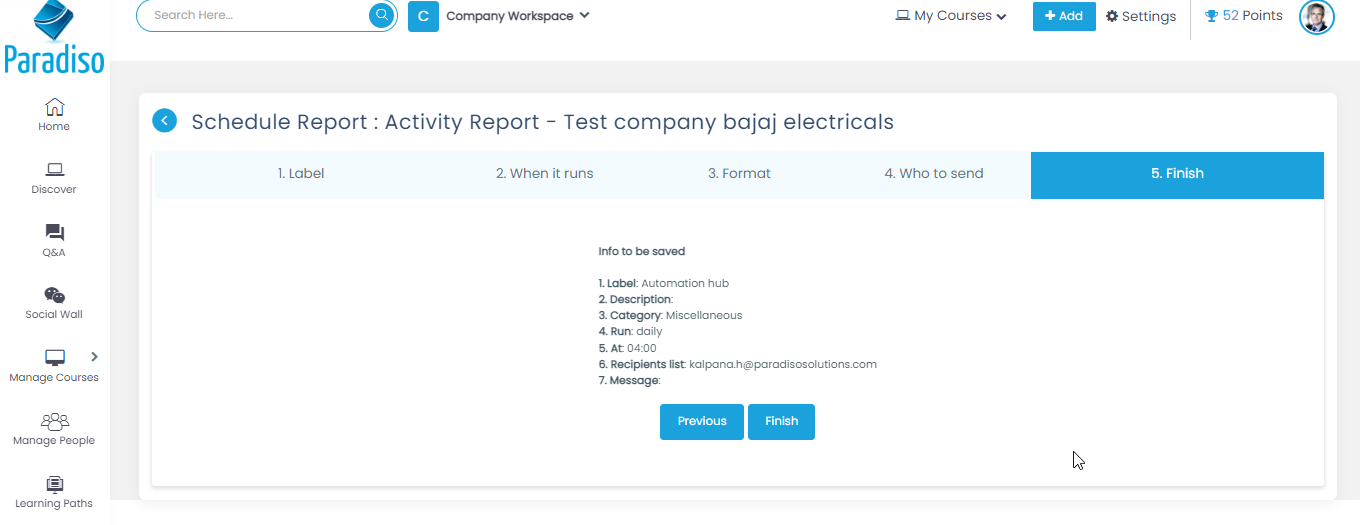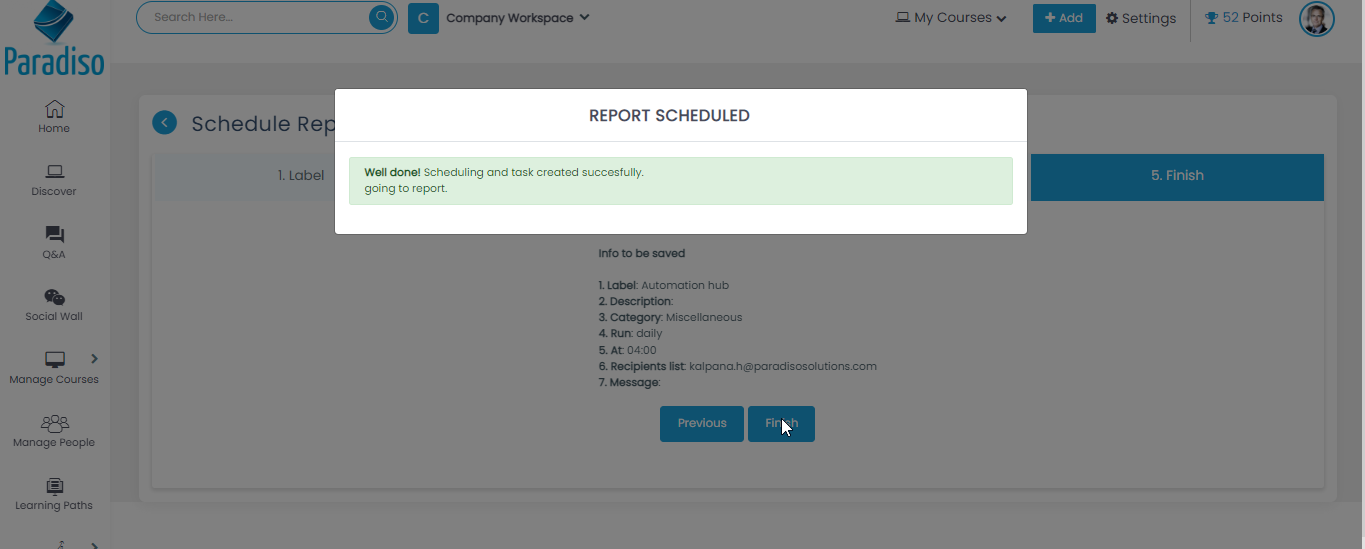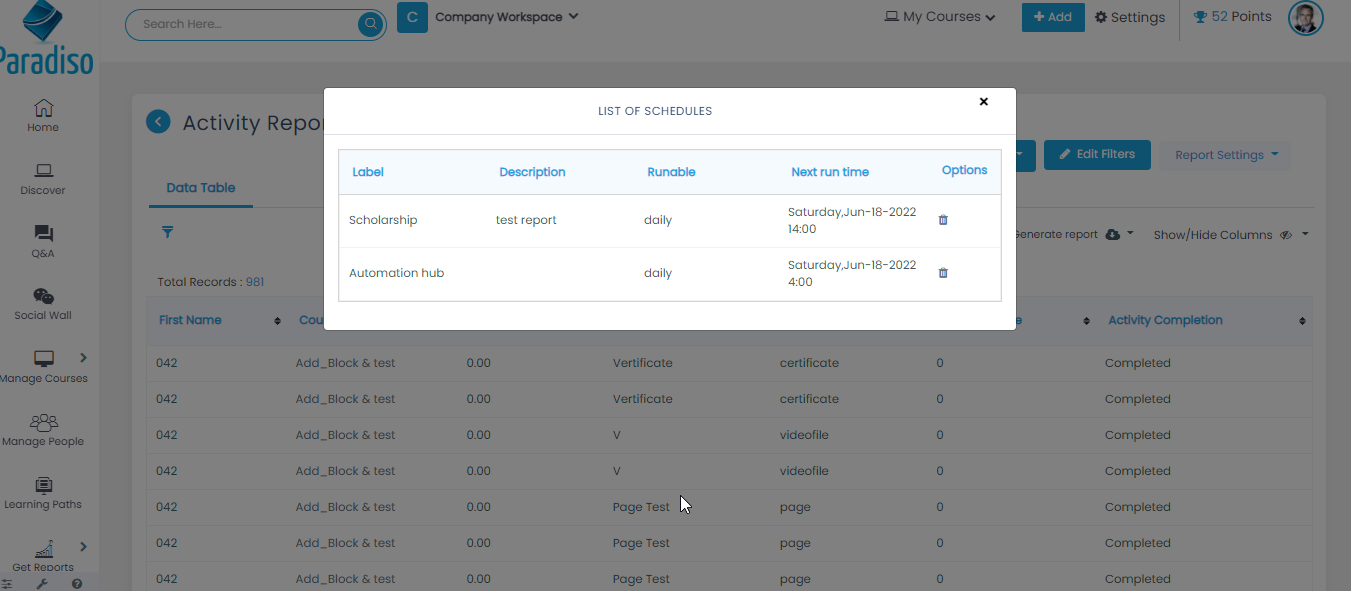About Schedule Report:
- This report plugin allows Administrators to set up reports which can run on schedule to run automatically as per the day and time given.
- If we want to schedule a report, select the generated report and then schedule it for a specific time and date for a specific user in CSV format, so that the user can view the report without accessing the instance.
How to Create Schedule Report:
- Step 1: Click on Report & then select the created report which you want to schedule.
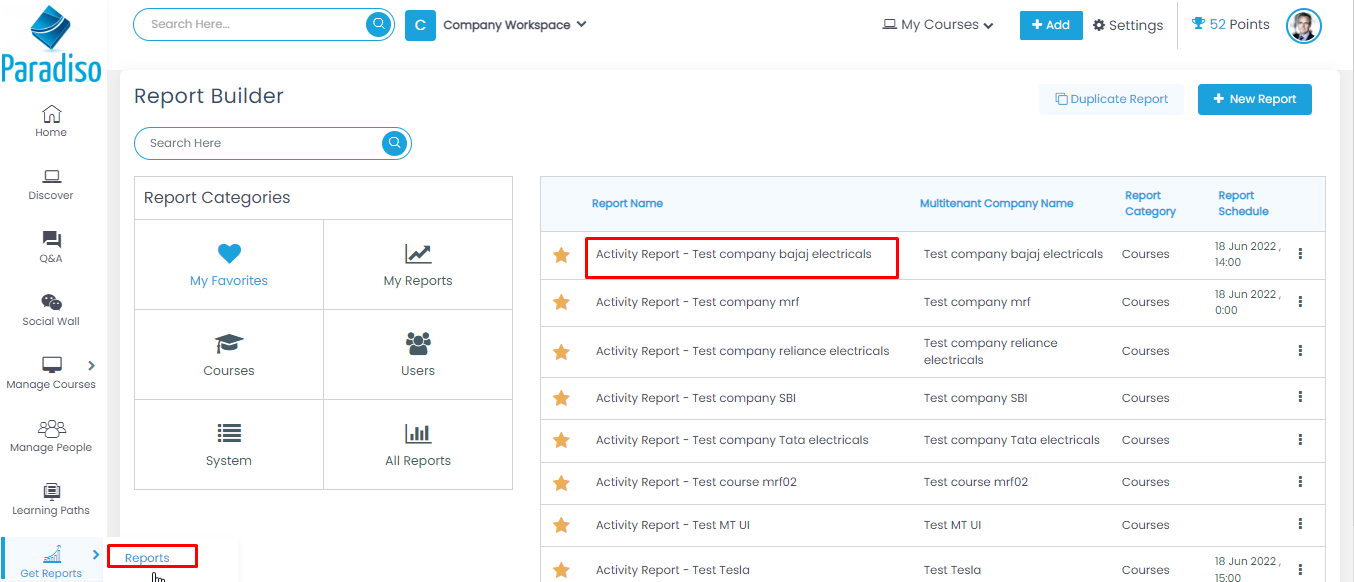
- Step 2:Go to report settings and click on scheduled report.
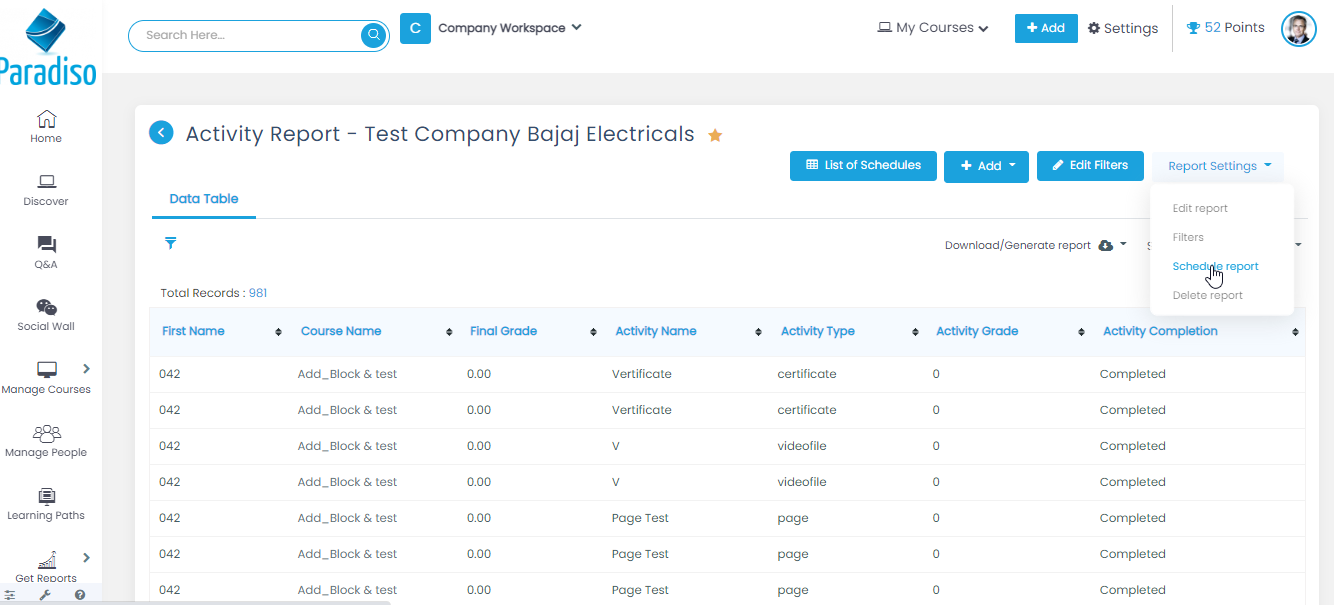
- Step 3: Give Label, and description and click on Next.
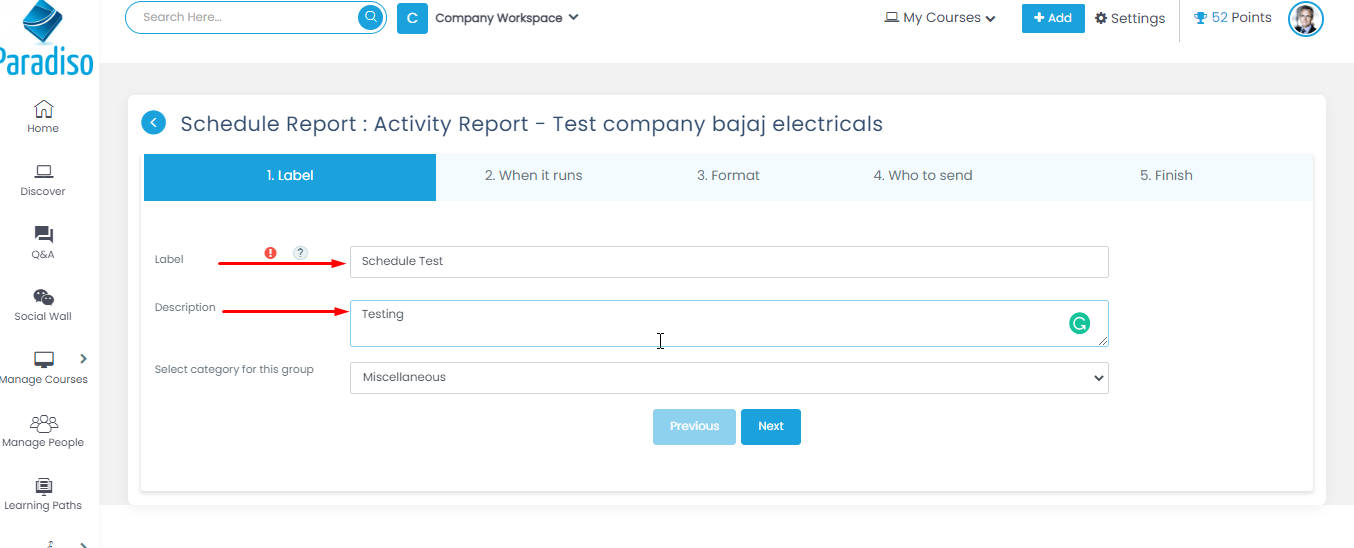
-
- Step 4: Select the Day & time when you want to Schedule. Also, select the timing at what time it should trigger and click on next.
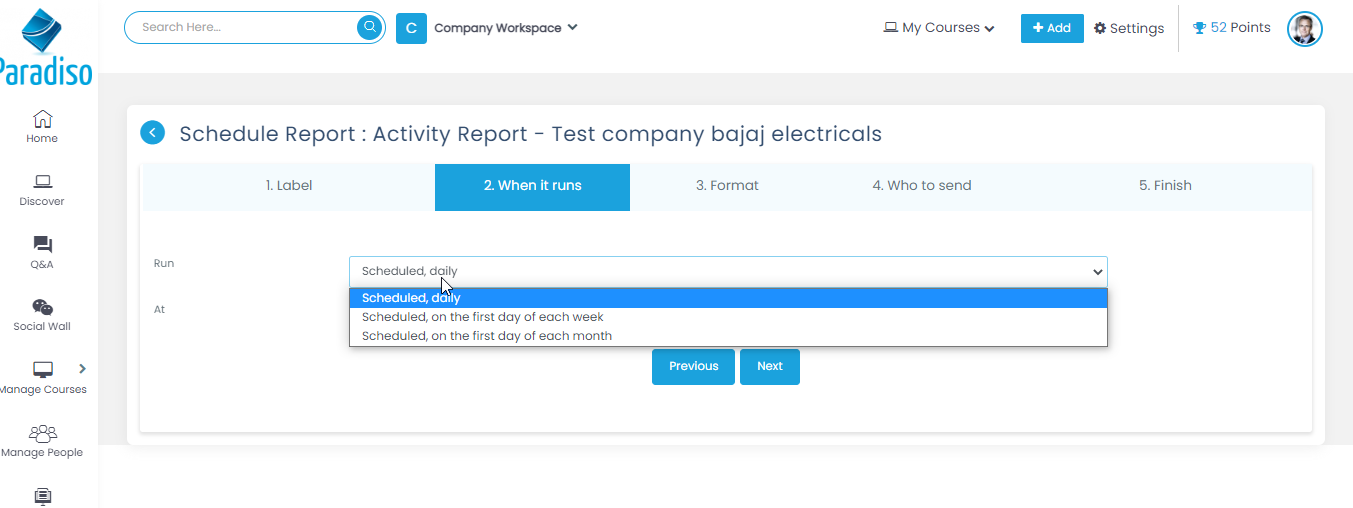
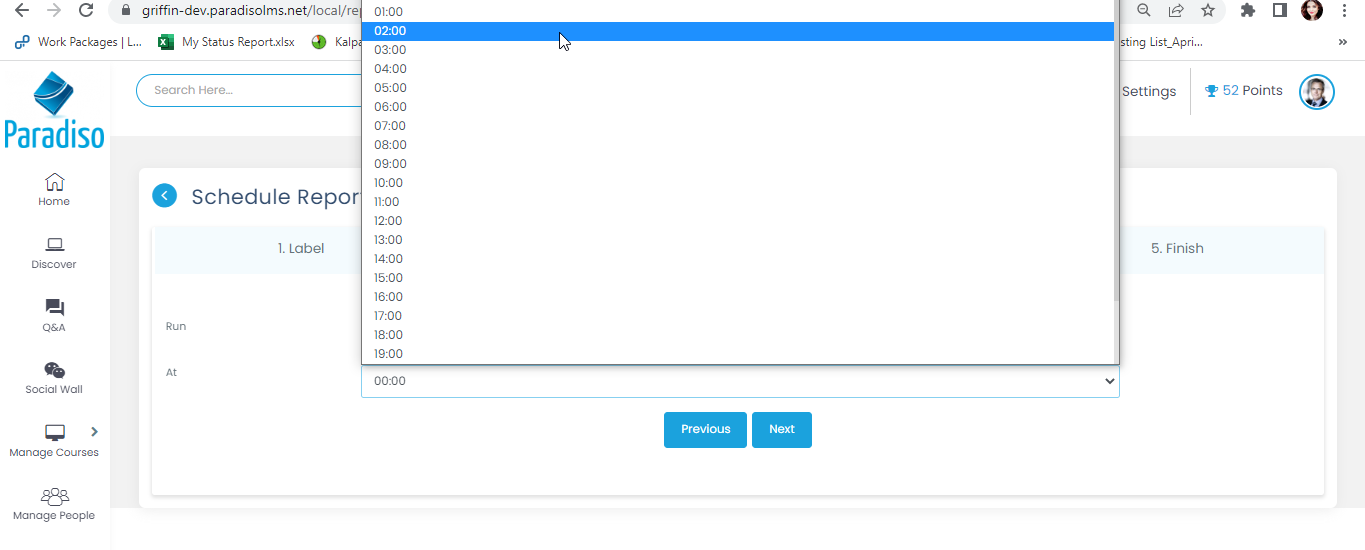
-
- Step 5:Select the format and click on next.
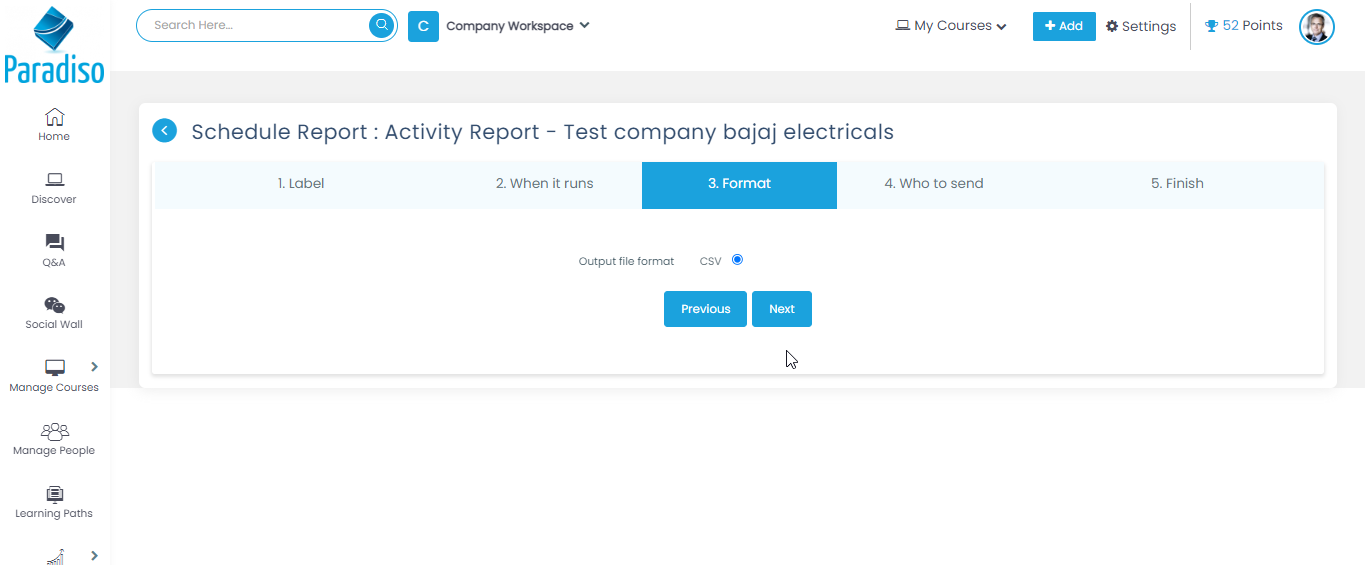
- Step 6:Who to send- add mail id of user along with message and click on Next.
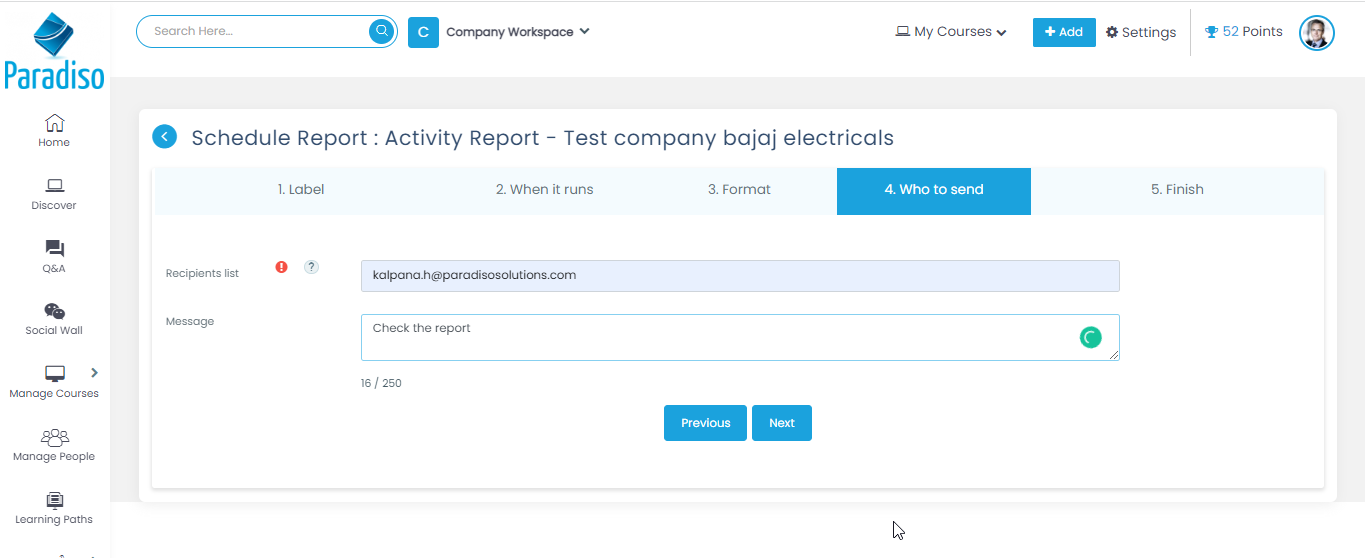
- Step 7:Here you will see all the details if you want to go back click on Previous button if everything is good click on Finish.
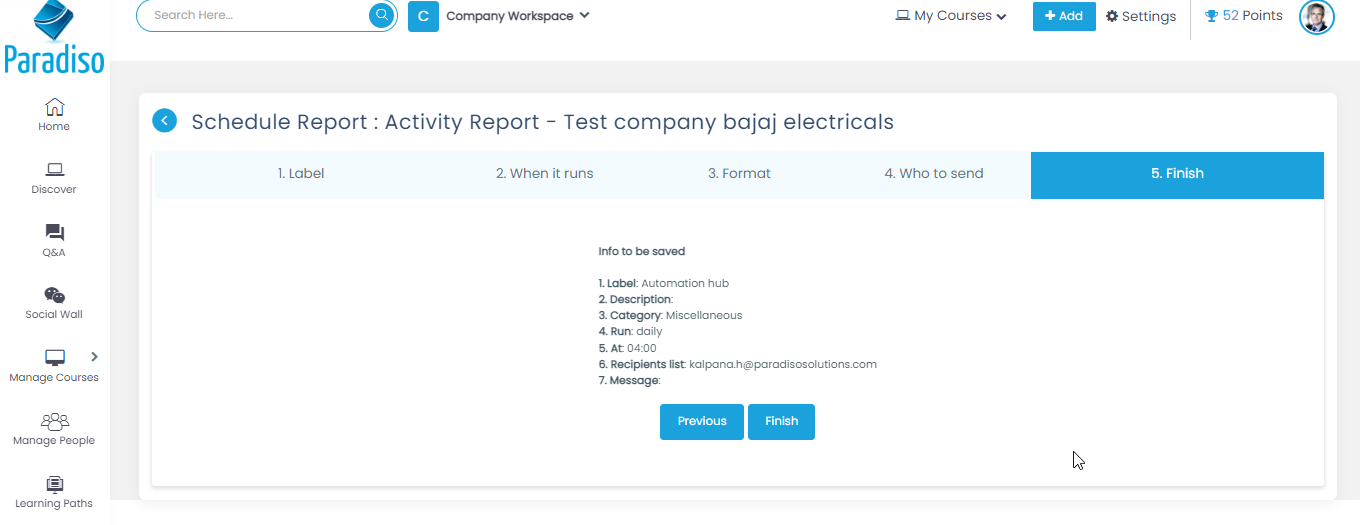
- Step 8:Onces click Report scheduled msg pop-up will display. Here your schedule report is schedule.
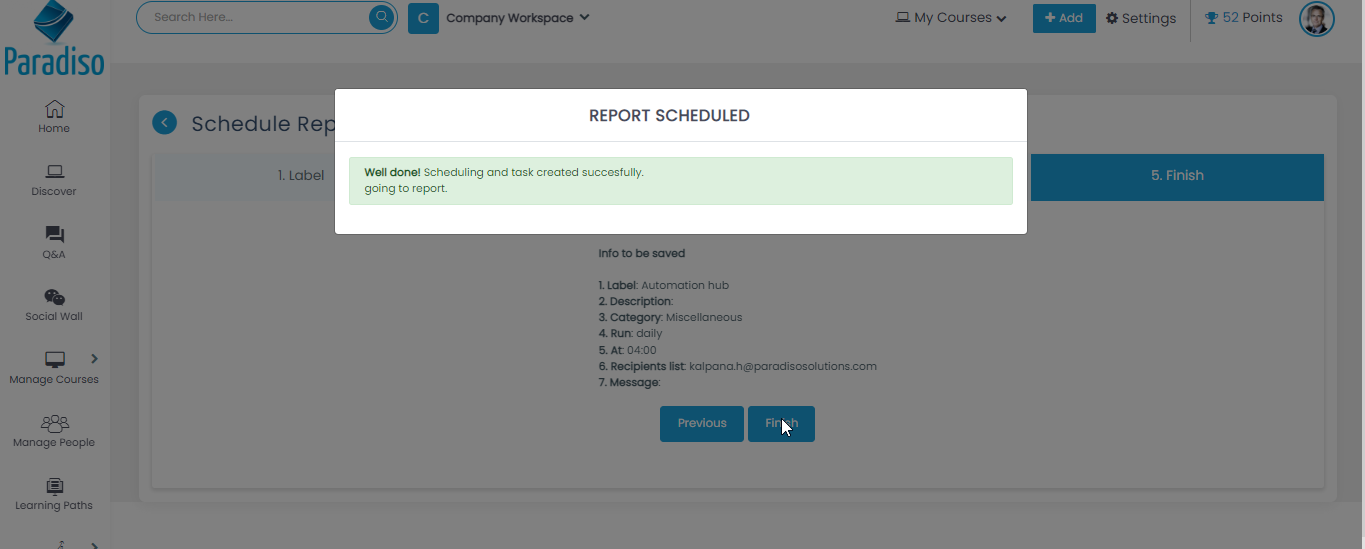
- Step 9 :We can also see the count of reports has been schedule. We can also delete from here as well.
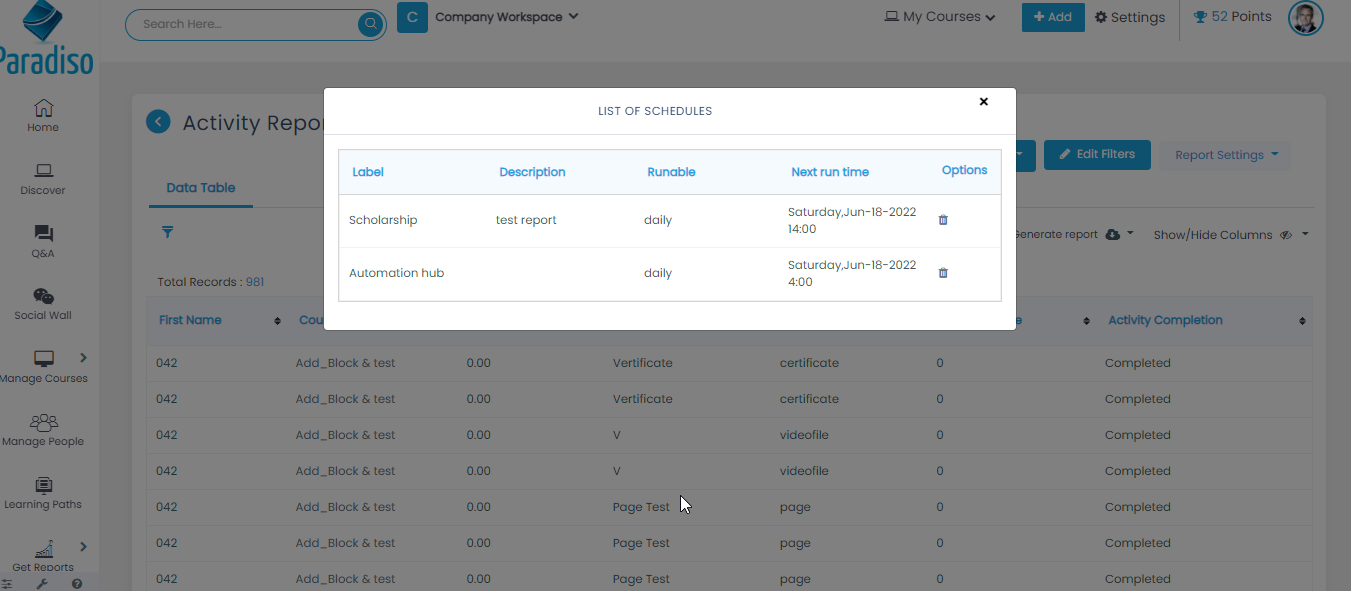
Use of Schedule Report:
- Schedule reports can be modified or removed, we can assign Report to a particular user or manager as per the data given.
- After creating the report with the help of Schedule Report we can directly assign to the respective end uses. So, end user can get direct access to the report.