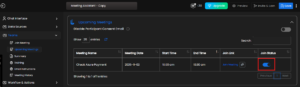1) Remove Eva from a Meeting:
During a meeting, Eva sends a Welcome Message in chat with the Remove Eva option
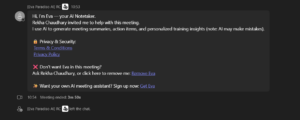
Choose one of the following:
i) Remove with Summary: Eva leaves and generates a meeting summary in Teams chat.
ii) Remove without Summary: Eva leaves without generating a summary
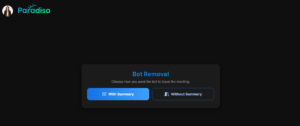
2) Setting Button : In the Teams chat, type “Setting”
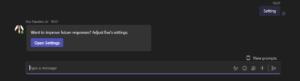
Click on the Setting button to open the Edit Page of the Meeting Assistant
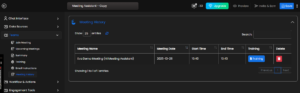
3) Re-authentication Email
i) If your login session expires, you’ll receive a Re-authentication Email on your Microsoft or Gmail account
ii) Click “Re-authenticate Now” to renew your access — Eva will automatically rejoin meetings afterward

4) Consent Email to Non-Users
i) Non-Eva users will receive a consent email at least one hour before the scheduled meeting
ii) If they click “Click here to opt-out”, Eva will not join that meeting.
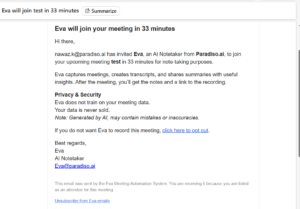
5) Consent Email Enable/Disable Toggle button :
Go to Free AI Meeting Assistant → Teams Module → Upcoming Meetings.
i) Disable toggle: Attendees receive a consent email.
ii) Enable toggle: Attendees do not receive a consent email
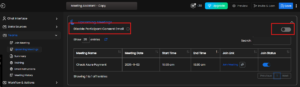
6) Trainings – Enable/Disable :
Go to Free AI Meeting Assistant → Teams Module → Training.
i) Enable toggle: You’ll receive a training summary in Teams chat
ii) Disable toggle: No training will be shared
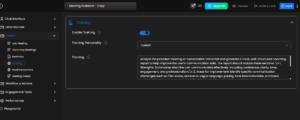
7) Prevent Eva from Joining a Specific Meeting
Go to Free AI Meeting Assistant → Teams Module → Upcoming Meetings → Join Status column.
i) Disable toggle: Eva will not join that meeting.
ii) Enable toggle: Eva will join that meeting