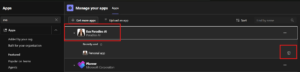1) To install Eva:
a) Open your Microsoft Teams app.
i) Click the “+” icon in the sidebar.
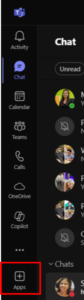
ii) Search for Eva Paradiso AI.
![]()
iii) Click the “Add” button to install the app
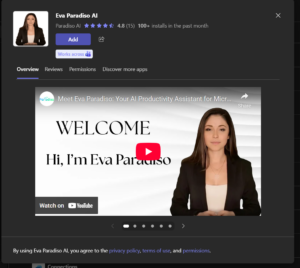
b) Sign Up using Microsoft Account:
i) Click Sign In → select your Microsoft account → authorize access.
ii) Once completed, Eva will be installed and automatically connected to your Microsoft calendar.
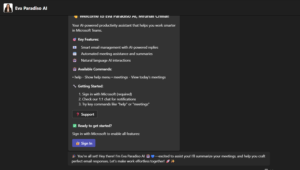
c) Add Eva to Meetings:
i) When User schedule a meeting in Teams, Eva automatically joins every meeting.
ii) After each meeting, Eva generates a summary and training report that appear in your Teams chat.
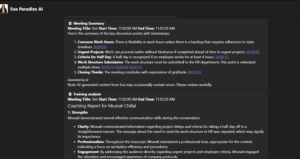
2) Home Page Banner – Sign Up
i) Visit app.paradiso.ai.
ii) You’ll see a banner labeled “Sign Up Now”.
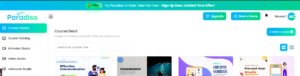
a) If you’re new to Meeting Assistant, you’ll be taken to the sign-up page to connect your Microsoft or Google calendar.
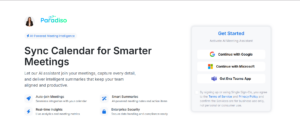
b) If you’re already a Meeting Assistant user, you’ll be redirected to the Edit Page.

3) Uninstall Eva
Steps to uninstall Eva:
i) Open Microsoft Teams.
ii) Click on Apps in the left sidebar.
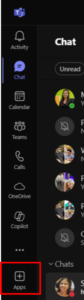
iii) Select Manage your apps
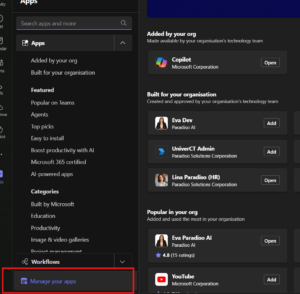
iv) Locate or search for “Eva Paradiso AI.”
![]()
v) Click the trash bin (🗑️) icon or select Remove.