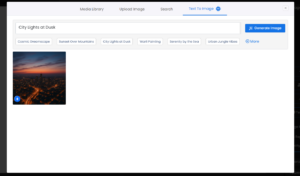To insert an image into your slide, click on the Media dropdown and select the option, Image.
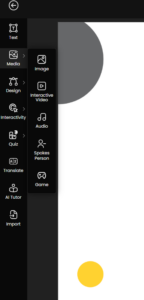
Once you click on the Media option, a pop-up will appear on the screen. On the top panel, you’ll see the Media Library, upload images, search for existing media, or convert text to an image.
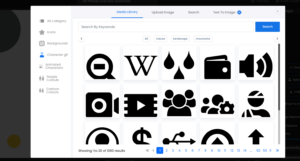
Within the Media Library, on the left panel, you can find Icons, backgrounds, character GIF, Animated character ,people cutout and character cutouts. You’ll find a wide variety to choose from. You can also use the Search feature by entering keywords to quickly find relevant images based on your topic.
Here you can choose from a selection of pre-made backgrounds to use for your slide.
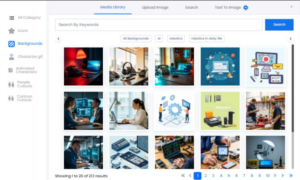
In Character GIF option, you can see a variety of animated characters, including both male and female options, are available in GIF format for use on your slides.
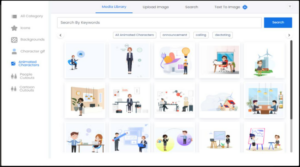
Next you can find Animated Characters. This section offers a wide range of animated characters with different backgrounds, including single characters or in pair, which you can use to enhance your slides. These animated characters can help make your content more engaging, visually appealing, and interactive, allowing you to highlight key points.
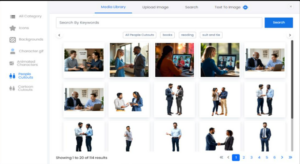
Next we can find the People Cutout option, featuring images of real people in professional, corporate settings. You’ll find a variety of options, including individual cutouts or pairs, which you can use to add a sense of realism and authenticity to your slides.
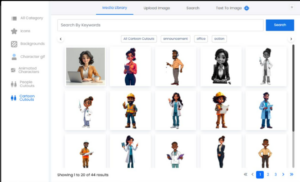
The next option in the top panel is Upload Image, which allows you to select a file from your system. Once uploaded, the image will automatically appear below for easy access. You can also reuse previously uploaded images, making it convenient to add frequently used visuals to your slides.
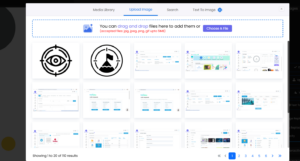
Next is the Search option in the top panel, which allows you to find images relevant to your topic. Simply enter your keywords, browse through the available options, and click on the desired image to automatically add it to your slide.
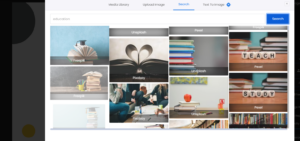
In the Text-to-Image option, you can type a description of the image you want to generate. Once ready, click Generate Image, and the AI will create an image based on your description.