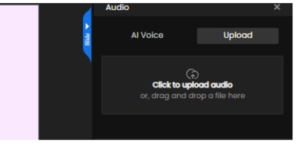To insert audio into your slide, click on the Media dropdown and select the option, Audio.
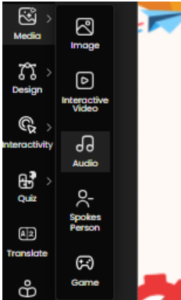
When you click on the Audio button, a right-hand panel appears. Under the AI Voice section, the first option allows you to select the language. Next, you have the Voice Over Selection, offering multiple options for both male and female voices. Below that is the AI Voice Settings dropdown, where you can adjust parameters for the audio output. Finally, there is a text field where you can enter the text you want to convert into audio.
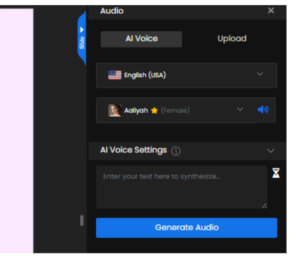
Under the Audio Settings dropdown, you have Speaking Style. Additional settings allow you to control emphasis , volume , speed and pitch. You can also customize pauses, specifying the duration in seconds, and use the Replace option if you want to update or replace the existing audio.
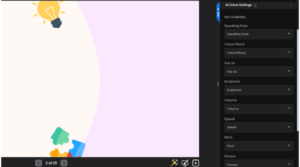
Once you’ve configured the audio settings, enter the text you want to convert into audio. Then, click on the Generate Audio button. The system will process your text and generate the audio accordingly. Once generated, the audio will appear on the screen, ready for playback or further adjustments.
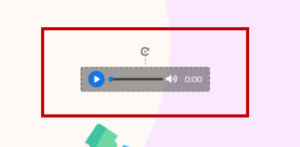
You also have an upload option, where you can either browse and select an audio file from your media gallery or device, or simply drag and drop the file into the upload area.