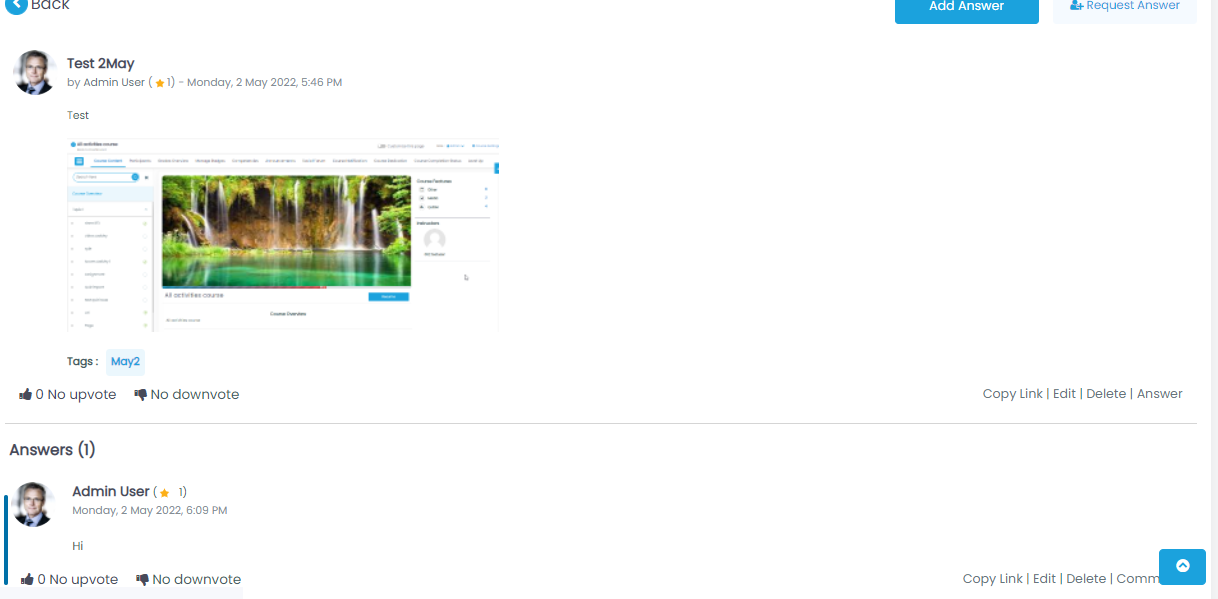Contents
About Q&A
- A Q&A is discussion forum. Similar to the forum activity, but focuses on straightforward question-and-answer discussions. Additionally, users like the post being created by other users. Users who have started a discussion can mark an answer as helpful.
- Q & A is a Feature in which a user asks questions and other users answer them. Q&A is shortform for ‘question and answer.
- Users can attach files. If a picture is attached, it will be displayed as image. If another file type is attached, the file will be shown but not the content.
- A discussion can be deleted by deleting the first post. Q&A helps people discuss queries and ask answers from experts. Q&A helps users keep healthy communication.
- Workspaces: Workspaces are virtual communities where learners can engage with one another. Similar to forums or chat rooms, learners can hold discussions by posting comments and questions, sharing files, “liking” each other’s posts, tagging each other, and generally benefit from social learning as they observe and model on-the-job behaviors. These activities empower learners to share their knowledge with their colleagues, and to demonstrate their expertise. The social aspect of the workspaces serves as positive reinforcement for employees who help one another and contribute beneficial content to the workspace. By grouping your learners with their peers, you will help them build relationships and feel more connected to their colleagues.
How to access Q&A:
Step 1: Select the workspace from the list.
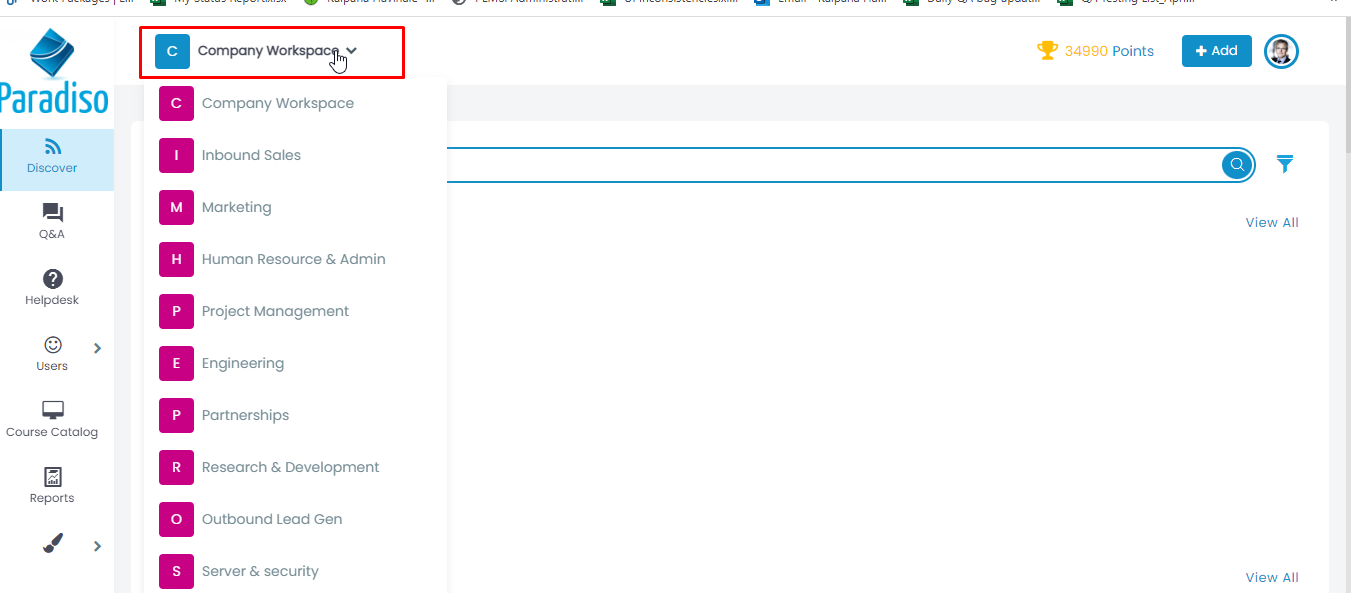
Step 2:Click on “Q&A” on the left side navigation bar to access Q&A
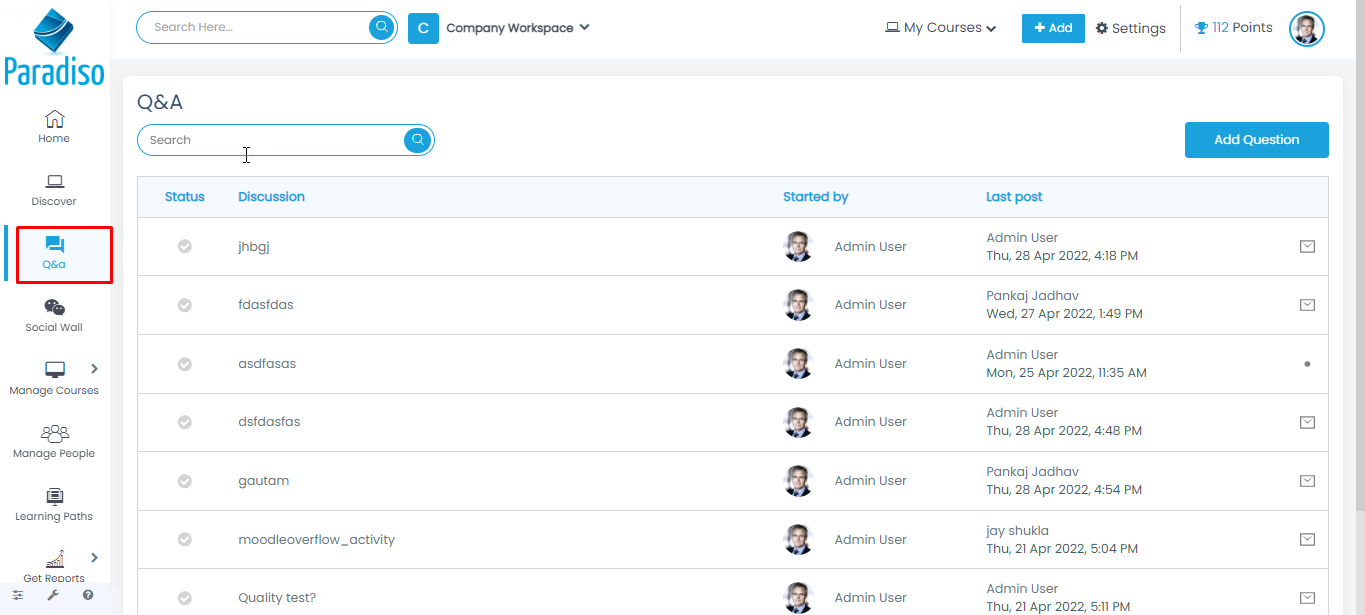
Step 3: Click on Add Question button to add a question.
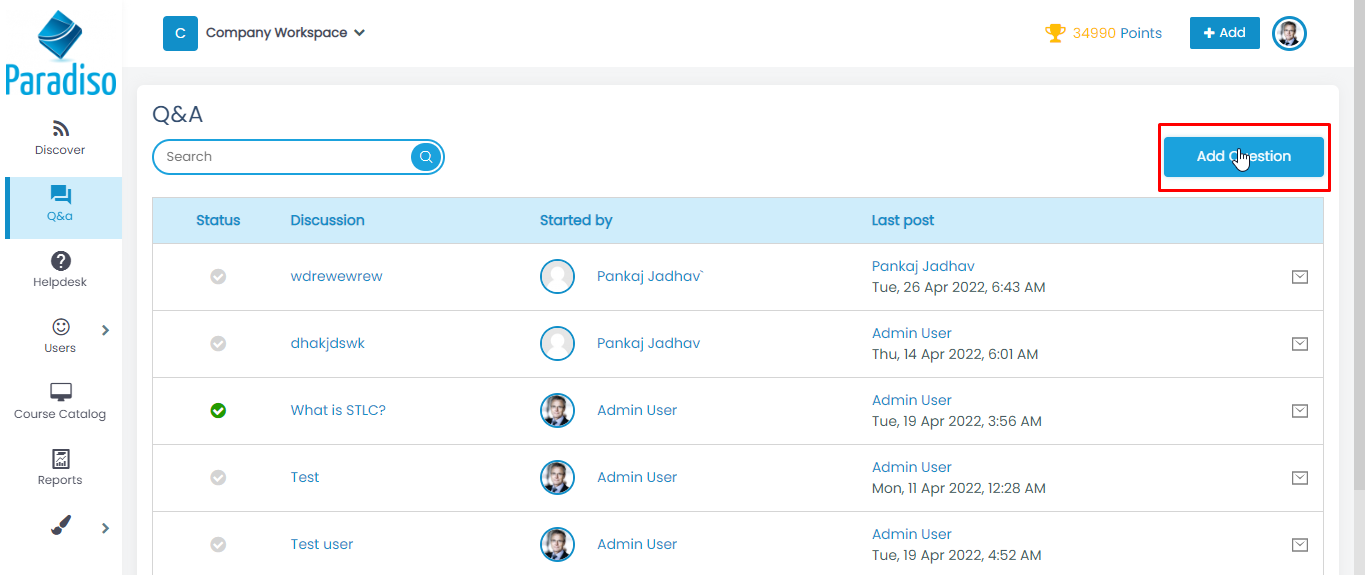
Step 4: Add Question Description, Attachment, Add Tags, Expert user name, Anonymity(visibility for Private , Public, Only for workspace) & then click on submit to create the question.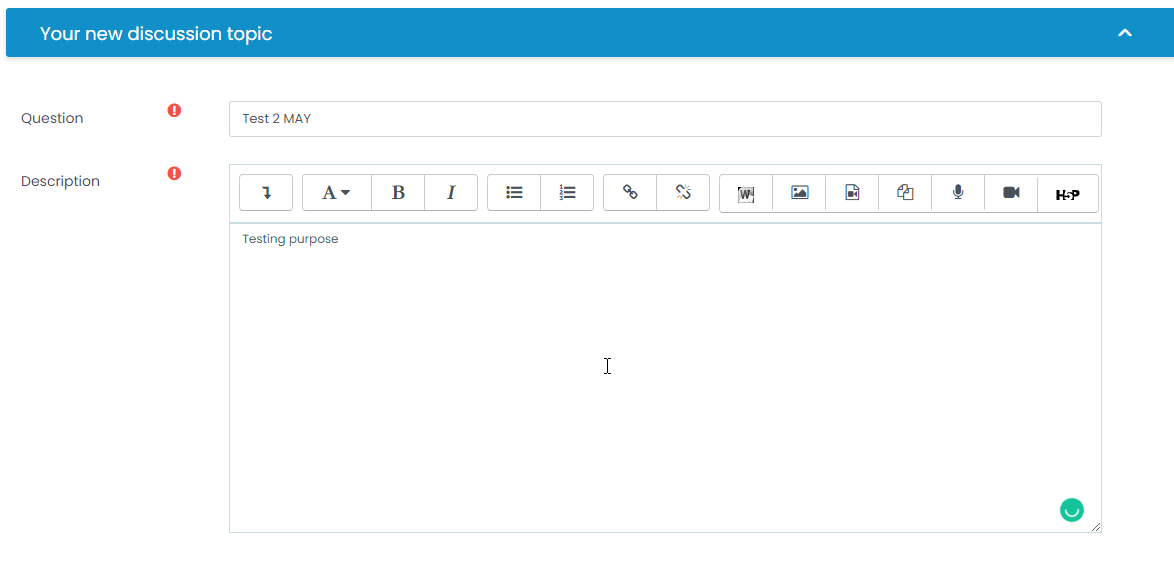
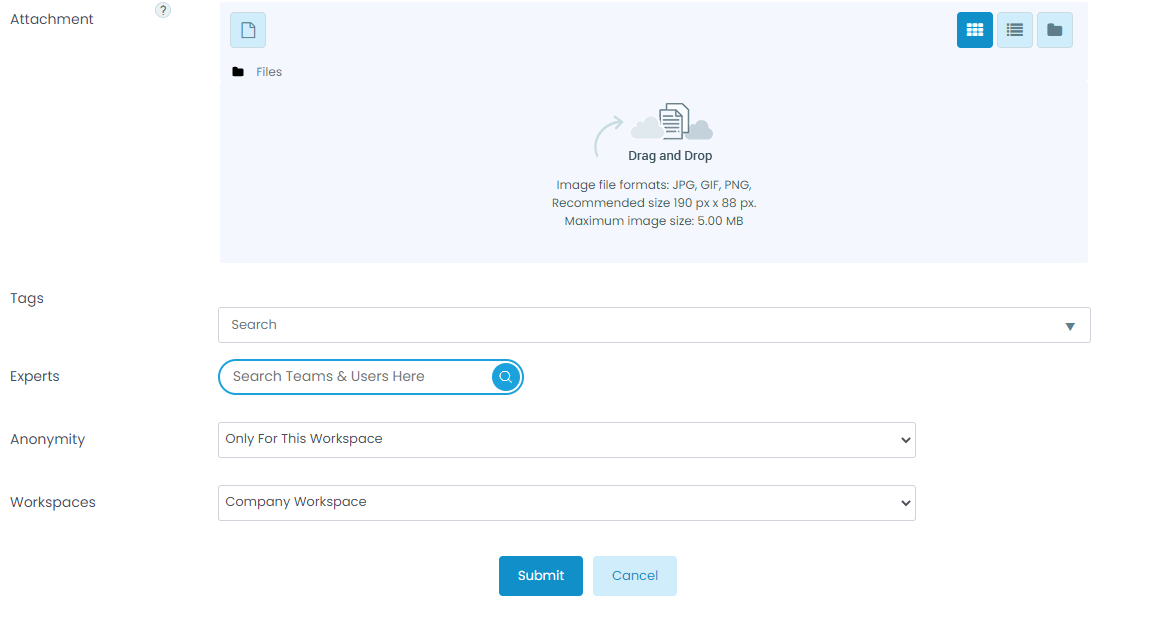
Step 5: Search questions in the workspace as follows:
- Search Inside content: Click on Test Question and copy the Test Description inside content and click on Back button. Then search the inside content Test Description on the main page.
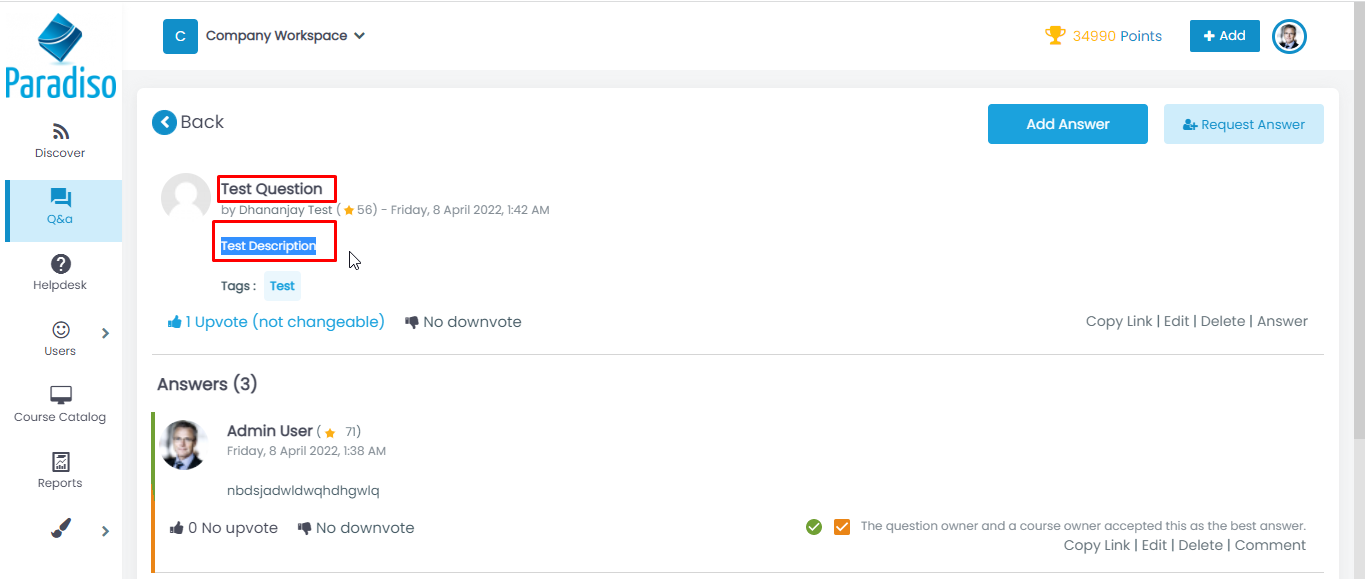
Then search the inside content Test Description on the main page. It will display the Question which content Test Description
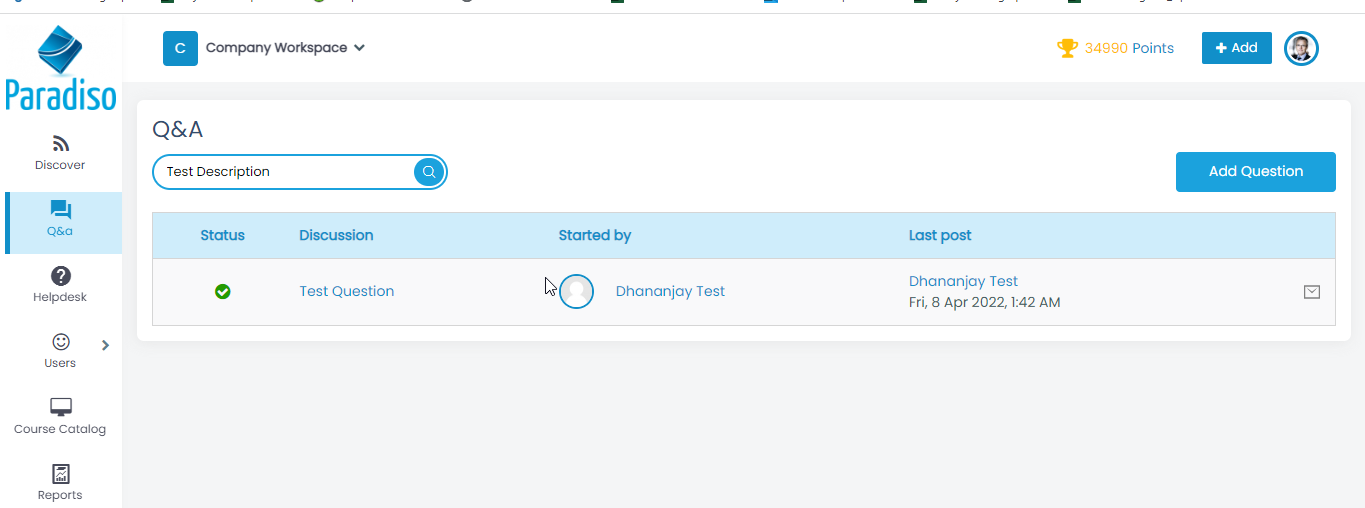
- Search Outside: Add text in the search box eg. Test Question and then search the Question, then it will display the Test Question on the main page.
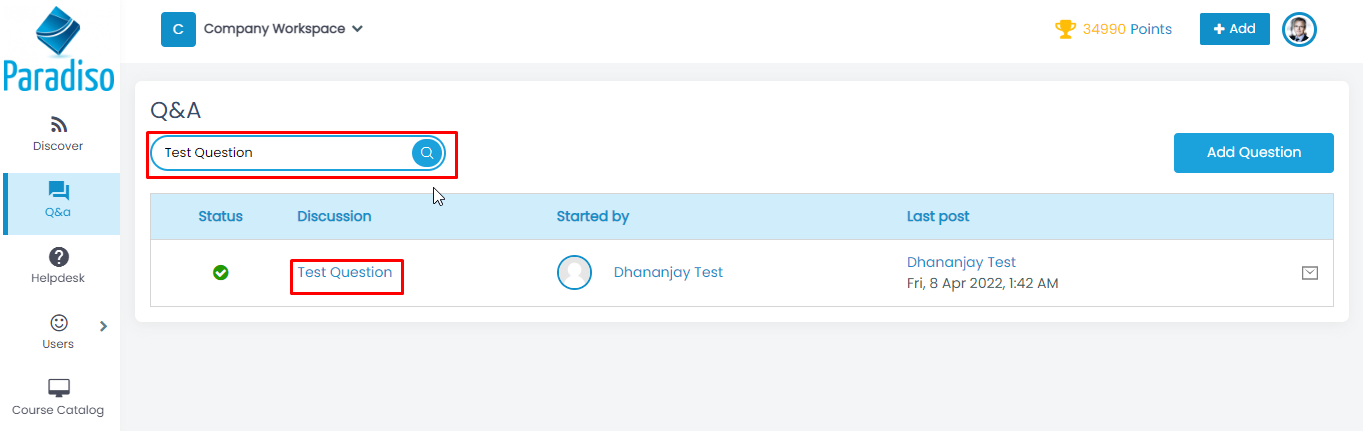
Step 6: Click on What is STLC? Question and open the discussion:
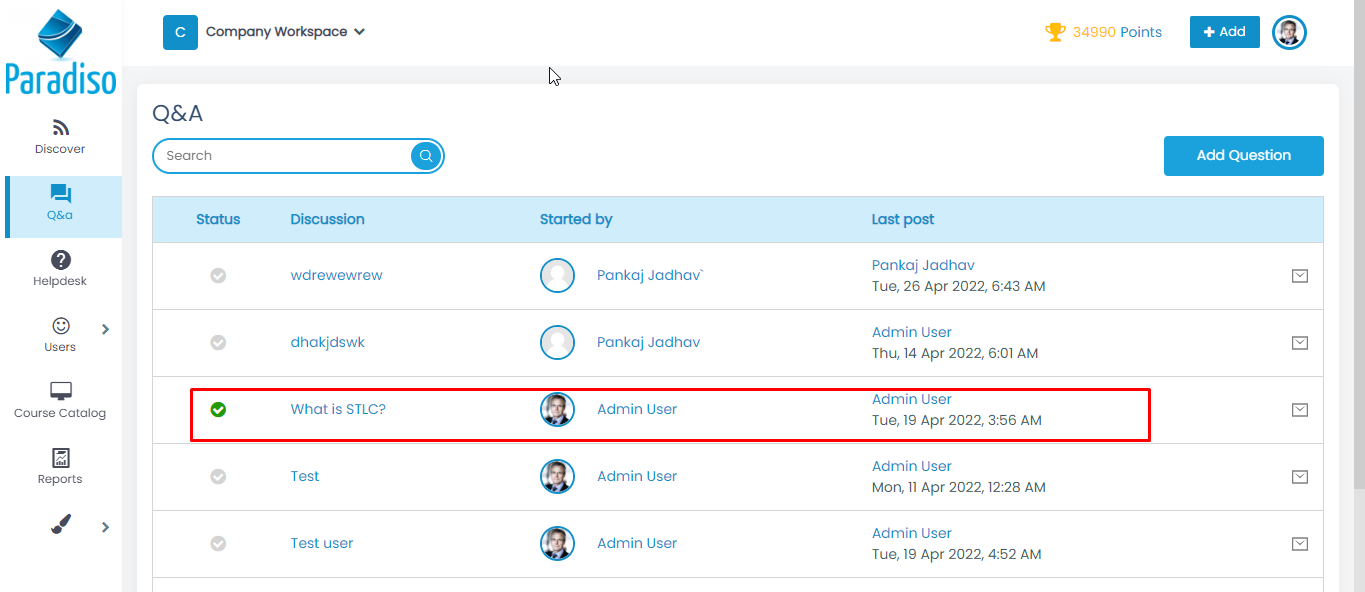
- Below are the points in Open discussion –
– Upvote / downvote
– Add answer
– Request Answer
– Copy link (For share)
– Answer
– Edit ( Author/ Admin only)
– Delete (Author / Admin only)
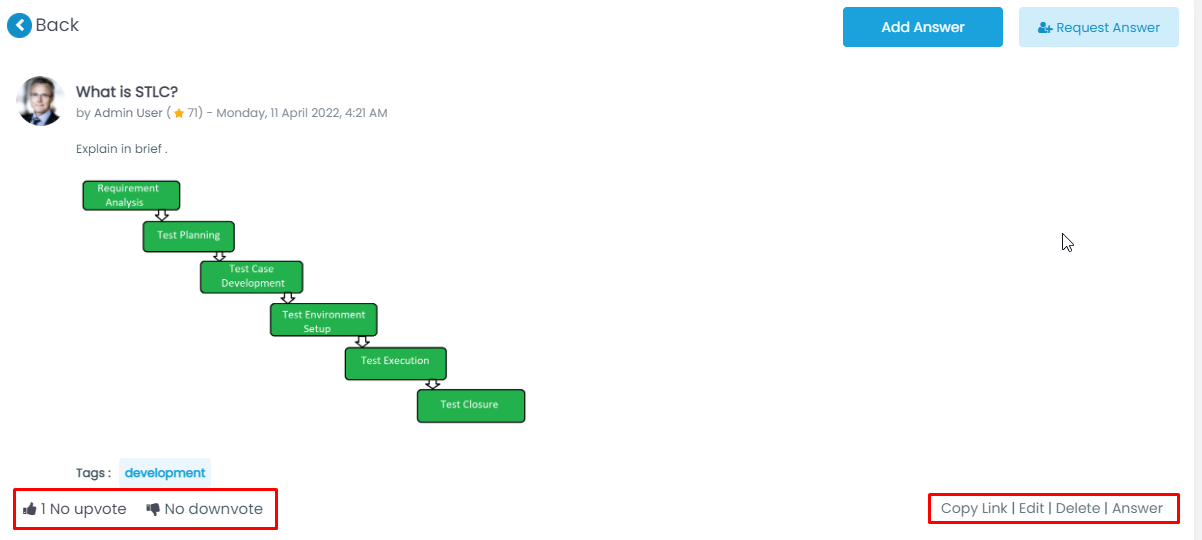
Step 7: Reply /comment
– Mark as Helpful (Yellow)
– Mark as solution (Green)on the added content.