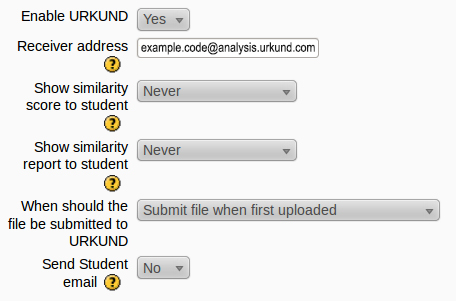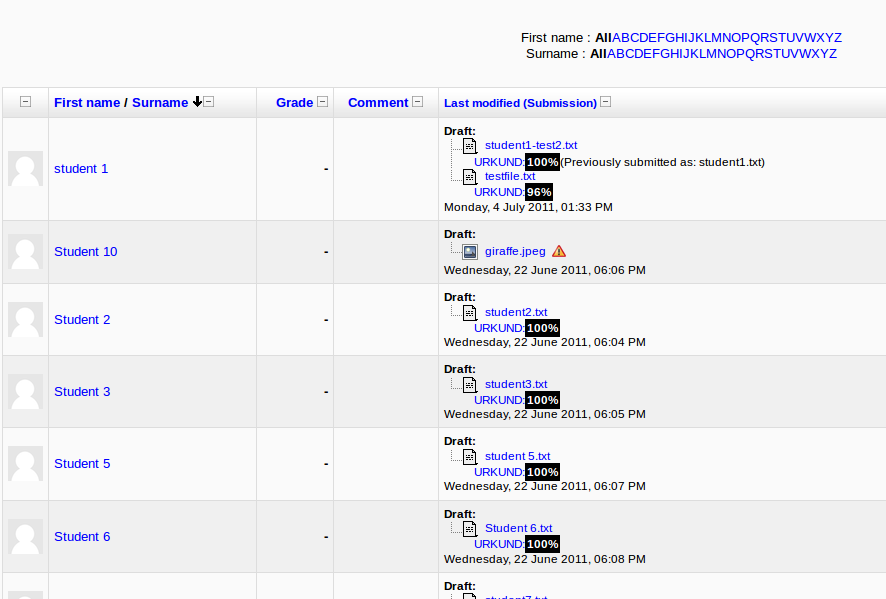Plagiarism Prevention Using URKUND
The Urkund Plagiarism Plugin for LMS 2 currently supports the old Assignment module in LMS 2.0/2.1/2.2 and the new assignment module in LMS 2.3 – support for other modules are planned for LMS 2.4.
Creating a LMS Assignment
- Turn editing on inside your course: https://docs.paradisolms.net/20/en/Turn_editing_on
- in the drop lists provided select either the “upload a single file” or “Advanced uploading of files” assignment types. For more information on the generic settings of this page please see: https://docs.paradisolms.net/20/en/Assignment_settings
- Configure Urkund settings for this assignment using the receiver address provided by URKUND and setting other options as required and save the assignment.
Viewing the URKUND generated reports
After a student has uploaded a file to LMS, the file is passed to URKUND behind the scenes and
it can take some time before a report is available.
- click on the link to view submitted assignments

- on the submissions page all the students are listed – beside each file is the response from URKUND