Logs in LMS are activity reports. Logs are available at site and course level.
Contents
Logs of course activity
A log of activity in the course may be generated by an instructor in Course settings>Reports > Logs.
To generate a log, select any combination of group, user, date, activity, actions, and level, then click the “Get these logs” button. Click the “?” icon for more information.

Log report
Levels
You can filter the logs by level. Examples of this are:
- Teaching level: an event or action performed by an instructor (usually) which affects the users’ learning experience. This might be, for instance, grading a user or adding a module to the course.
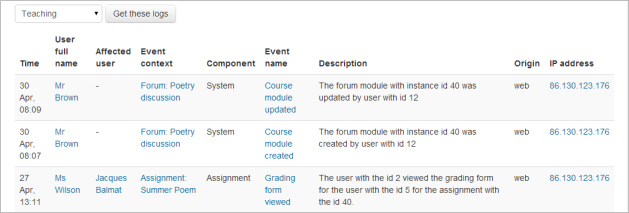
- Participating level: an event or action which could be related to a user’s learning experience. This might be for instance a user posting to a forum or submitting an assignment.
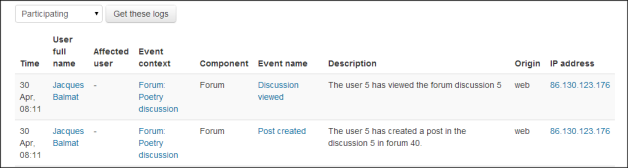
You can see what pages the user accessed, the time and date they accessed it, the IP address they came from, and their actions (view, add, update, delete).
- You can choose to display the logs on a page or download them in the text, ODS or Excel format.
- If downloaded in Excel format, the course short name will appear in the file name:
Note: The log report page contains active links enabling you to access a user’s profile page or a particular page that the user was viewing. The IP address link provides an estimate of the user’s location.
Logs of site activity
A log of site activity may be generated by a site administrator in Settings>Reports>Logs
The log can display all activities, site news or site errors, such as failed login attempts, and all levels.
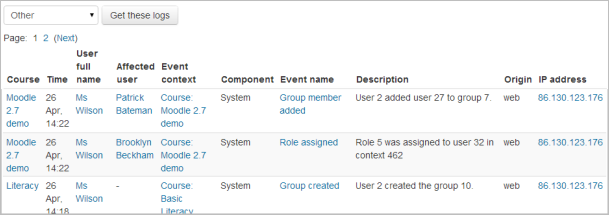
An example of the Other level, which relates to all actions without a specific educational value.
Live logs
Live logs are available for a course from Course Settings > Reports > Live logs and for the site (as in the screenshot below) from Settings > Reports > Live logs.
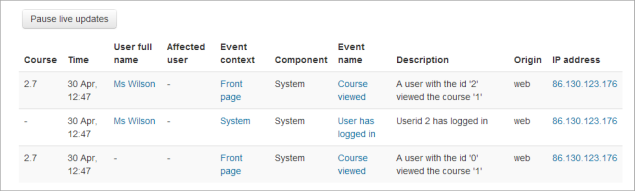
Live updates can be stopped and restarted by clicking the ‘Pause live updates’ button.
Site administration settings
See Logging for information on how to understand logging at a site level.
View logs capabilities
- View course logs
- View today’s logs
- View live logs
See also

