The usual way to edit or create text that is part of the visual content of a course is using the Text editor (also known as the HTML editor).
The way to edit the text in the content area, depends the current role or permissions of the user in a context.
- A instructor will see many edit settings icons on a course’s home page when “Turn editing on” button has been clicked. Or they will see the HTML editor and content area within many activities and resources. For example, a instructor can edit the text that appears at the top of a section in a course by clicking on the edit hand icon.
- A user and a instructor will see the HTML tool when they reply to a forum post but will not have the ability of changing a topic heading in the course.
Editing text example
- Instructor view and User View
-
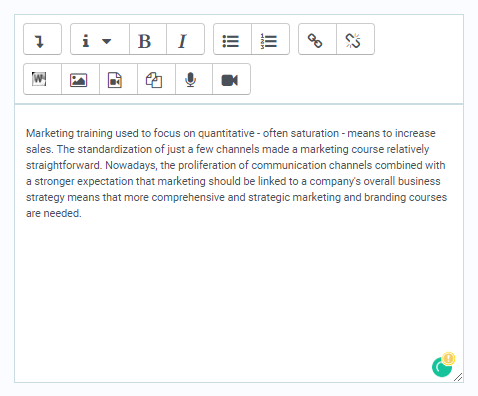
Typical content area. Shows HTML editor on top with text and image in content.
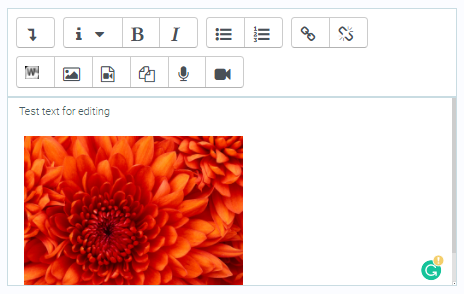
Here is what users will see
Text editing on an LMS site
Instructors and administrators should be aware that the LMS code contains “strings” of text that can be edited through customizing the language on a site-wide basis.

