Notifications are messages that the platform sends when certain events occur.
Content
1 How to activate and configure the notifications block
How to activate and configure the notifications block
Here you can enable which of the notifications will be available for the users.
To add the course notification block you can:
- Go to the specific course you want this block in.
- Turn on the “Customize this page” button.
- Click on the “Add block” icon that will show up and click on “Course Notifications” from the list that will be displayed.
- The block will show up in the course main page, ready to be configured.

To configure the block:
- For general block configuration, see block settings.
- From the block, click “Edit templates” button.
- From the “Select course” drop-down, you can choose the course in which you want the notifications that are going to be set up.
- Next, you will find all the fields that can be edited for these notifications:
- Course Completion notification to Student.
- Course Completion notification to Teacher.
- Course Enroll notification to Student.
- Notify when Course is incomplete.
- Notify when Course is overdue
- Quiz reminder
- Course Expiration notification to Student.
- Enrollment Reminder notification to Student.
- To end, click on “save changes”.
- If it’s necessary to change some course notifications in a different course, you can select another course from the drop down and follow the same process.
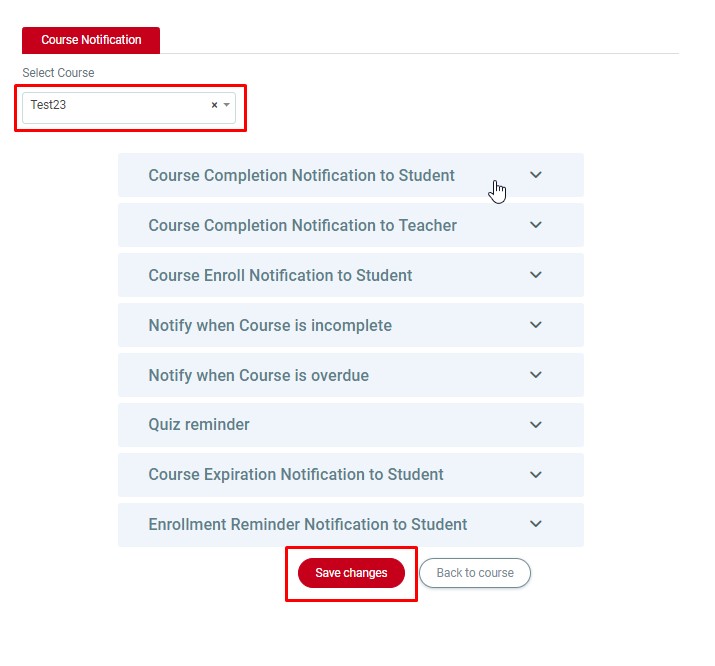
Definitions
Both instructors and users enrolled in a course can receive notifications on certain cases, such as:
- Course Completion notification to Student.
- Course Completion notification to Teacher.
- Course Enroll notification to Student.
- Notify when Course is incomplete.
- Notify when Course is overdue
- Quiz reminder
- Course Expiration notification to Student.
- Enrollment Reminder notification to Student.
Course Completion Notification to Student
The administrator can customize the email template to be sent to the student when he/she has completed a course.
Course Completion Notification to Teacher
Whenever a student ends a course, an email will be sent to the teacher to notify him about this. The administrator can customize the email template for this notification.
Course Enroll Notification to Student
When a student gets enrolled into a course, a notification email will be sent to the student. The administrator can customize the notification template that will be sent to the user enrolled in the course.
Notify when Course is incomplete
When a course is set to complete on certain date/time and has not been completed by a student then a notification email will be sent to the student to notify about it. The administrator can customize the notification template that will be sent to the user enrolled in the course.
Notify when Course is Overdue
When a course is set to allow overdue for the students to complete the course then a notification email will be sent to the students to notify about it. The administrator can customize the notification template that will be sent to the user enrolled in the course.
Quiz Reminder
When a quiz is set to complete on certain date/time then a notification email will be sent to the students to notify about it. The administrator can customize the notification template that will be sent to the user enrolled in the course of the quiz.
Course Expiration Notification to Student
When a course is close to expiring, the student will receive a notification. The administrator can configure the number of days in advance for sending the notification and can customize the email template to be sent to the user when a course is about to expire.
Enrollment Reminder Notification to Student
When a student enrolls in a course and there’s no activity detected, a notification will be sent to remind the student that he/she has been enrolled into a course. The administrator can even define the number of inactivity days to wait before sending the notification. The administrator can also create a custom email template to be sent to the user for inactivity.
Tags
There is a set of tags to be used in the templates so that the user gets a personalized notification:
User Full Name : {fullname}
Course Name: {coursename}
Course Link: {link}

