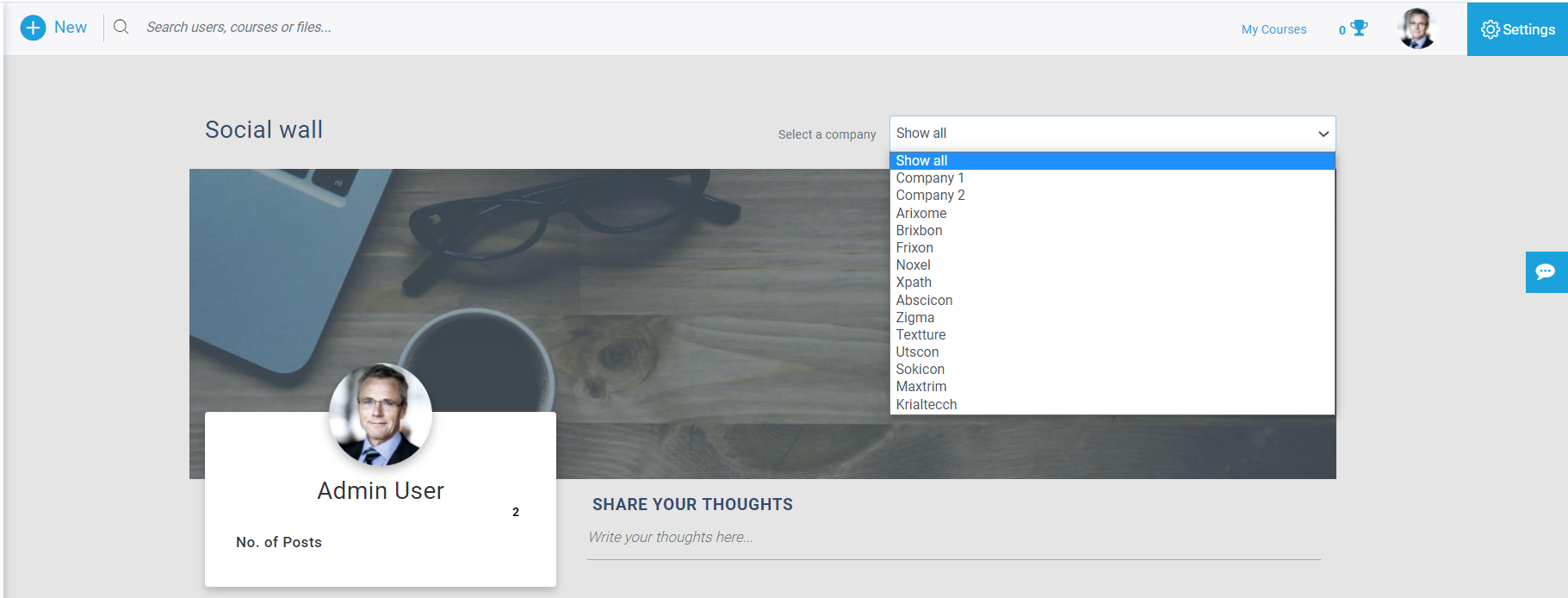- Multitenant
- Interactive Content
- Social Wall
- Skill Gap Analysis
- LXP
- Automation Hub
- Q&A
Social wall is a feature on LMS where users can share their learnings and experiences using this platform. Users can create posts on the social walls where these can be viewed throughout LMS user logins. This post can be created by users, managers as well as admin. Users can add content to post by using images, videos, and document files. Text content can be added using a text editor box where users can also provide different links. The social wall will help to improve communication between users across LMS.
Contents
1. Create Post
2. Upload Image
3. Upload Documents
4. Upload Video
5. Timeline
6. Notifications
7. Tenant Selection
Create Post
Users creates a post by using this editor box.
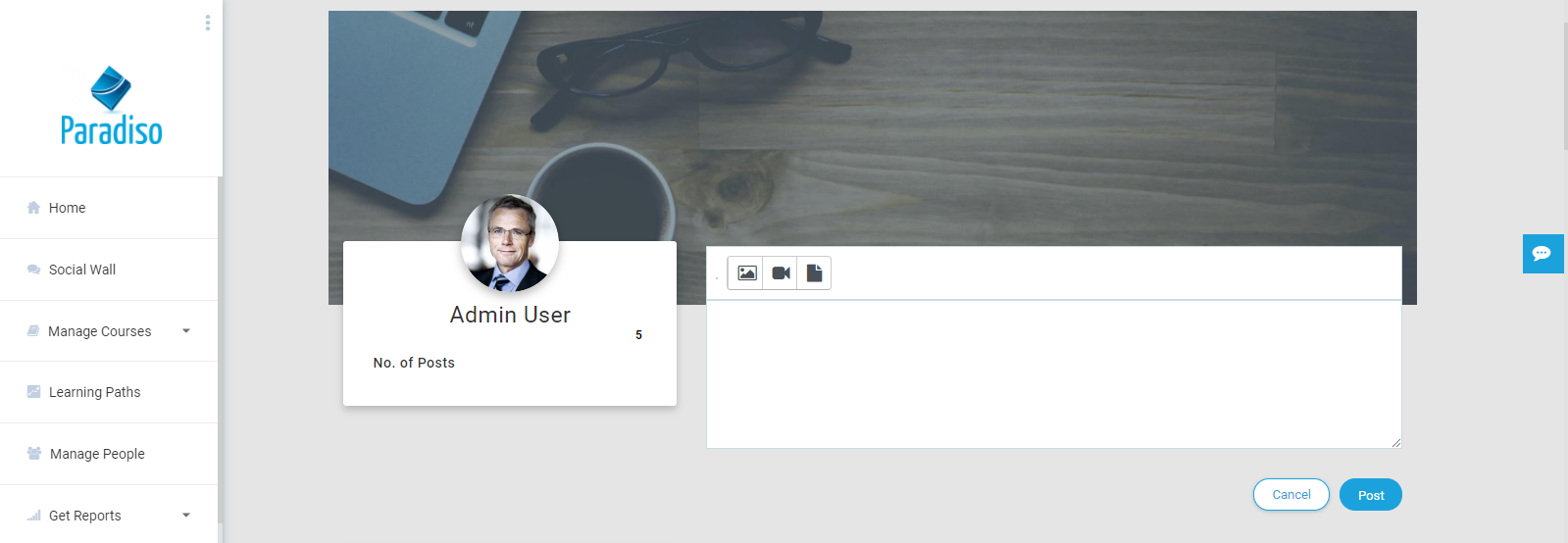
Upload Image
Users can upload images in the post using the upload image icon.
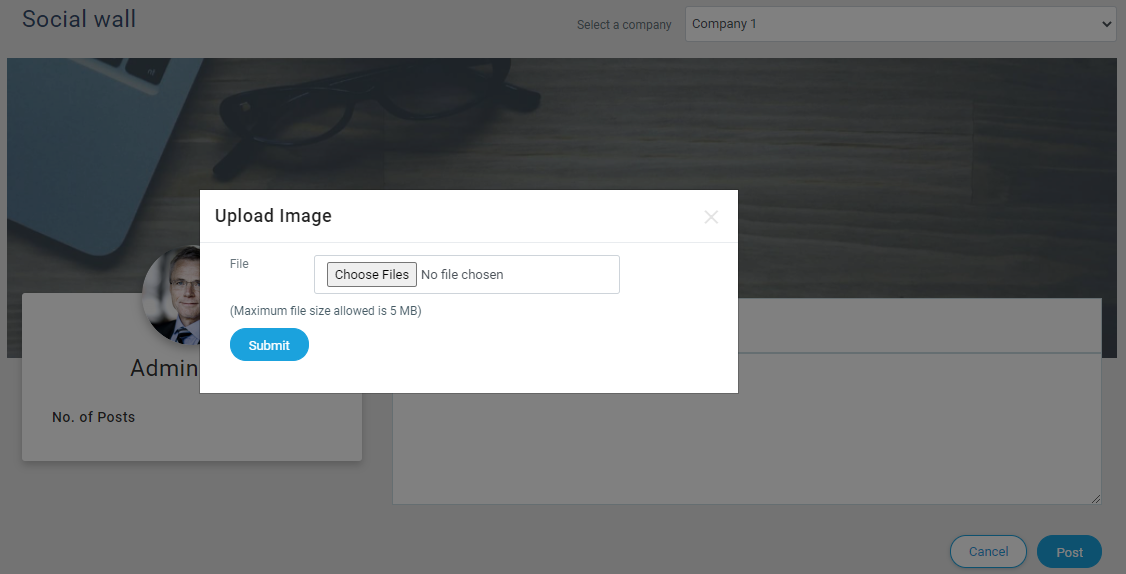
Upload Documents
Users can upload documents like PDF, World document, PPT documents using the upload document icon.
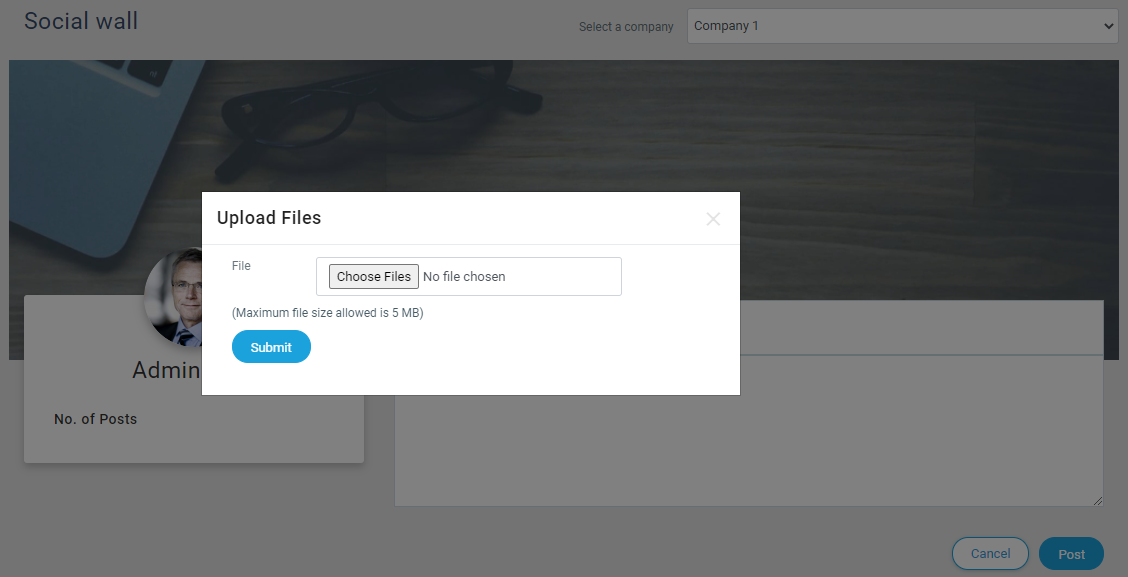
Upload Video
Users can also upload video files for better experience using the upload video icons.
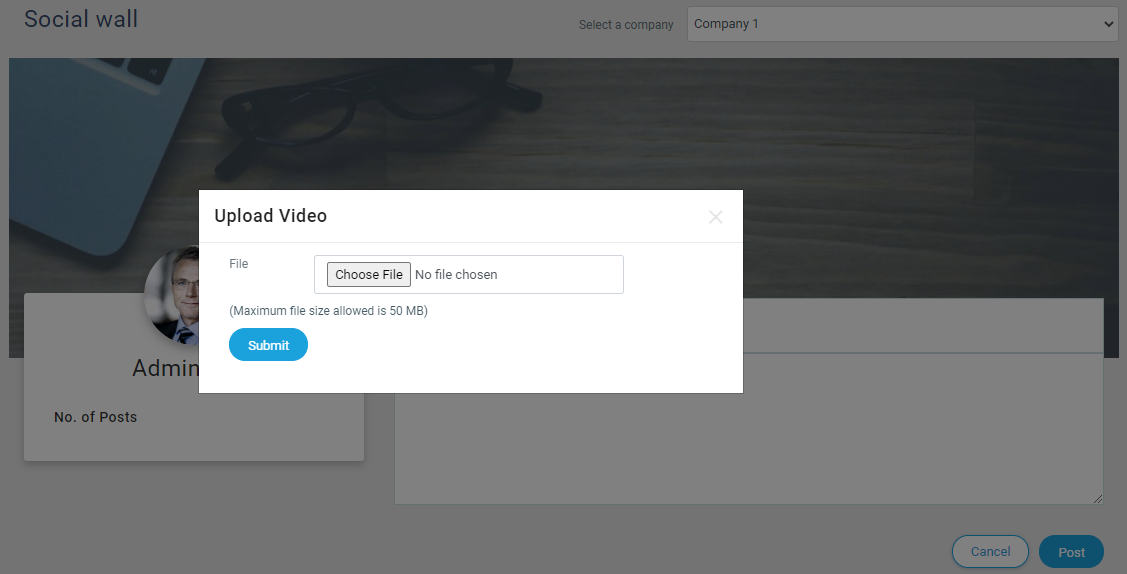
Timeline
Timeline is a space where users can find their own uploaded posts. Latest updates by the user also which user has liked and commented on his post.
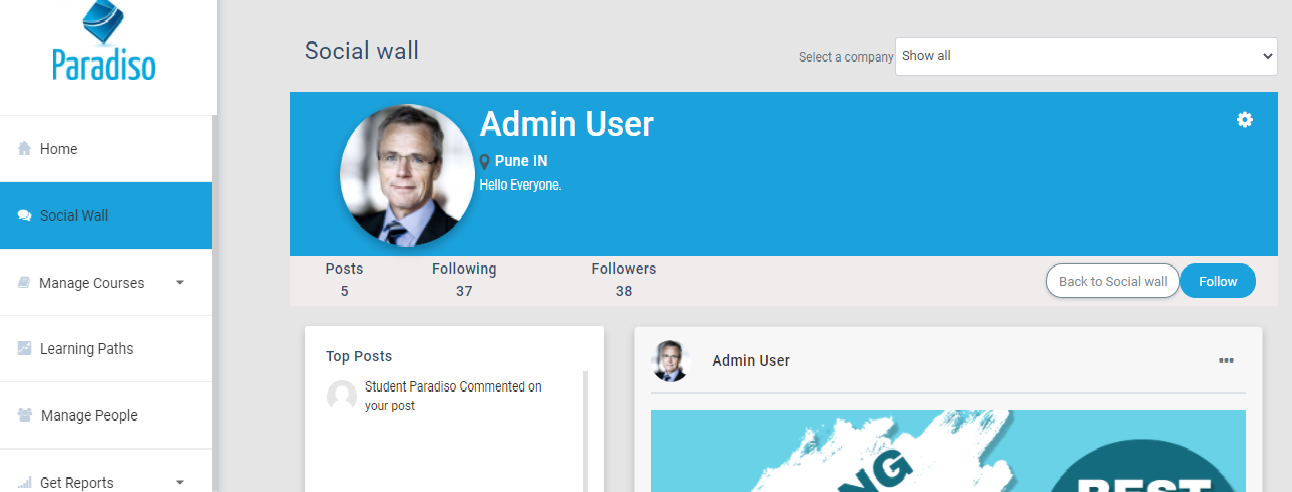
Notifications
This panel shows who liked or shared the comments on your post. Notification alerts will redirect the user to specific post where they can see who did like or commented on the post.
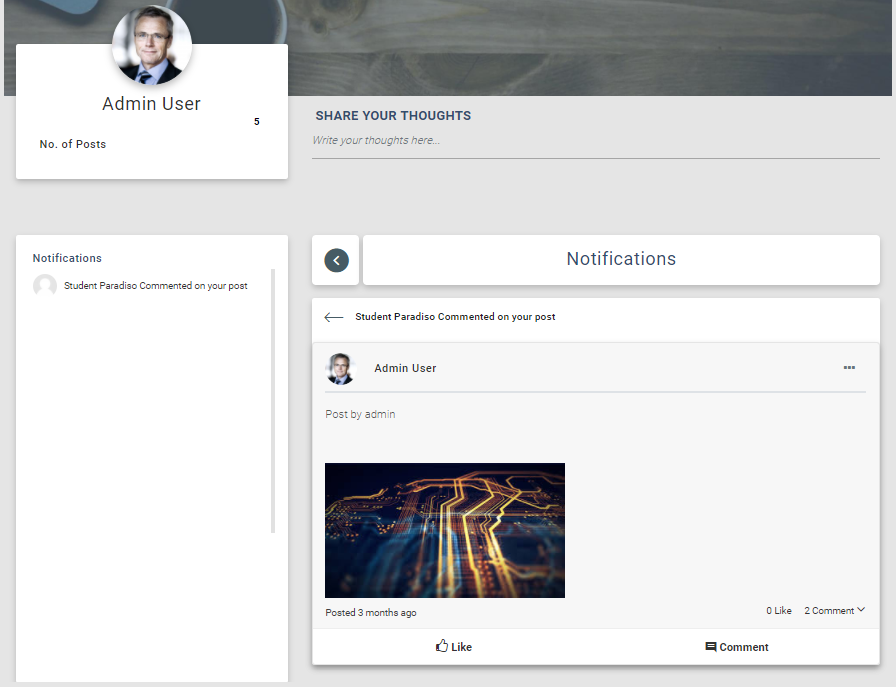
Tenant Selection
Admin can see segregated posts with different tenant users, as shown below.