- Schedule Report
- Get Report
About Report:
- Reports are an essential part of your LMS. It was built to make it easy to draw out information from all over the platform and see the interactions your users have on your platform.
- This is a full progress overview of all the learners and departments in your company: how many courses have been completed, how many are overdue, and how each user performs.
- Learner Progress is a cornerstone of all report processes. Multiple filters allow you to go further and get statistics on a specific department, group, job position, and so on.
How to Create the Report:
- There are two types of reports:
- Normal Report
- SQL Report
Normal Report:
- Step 1: To create a report in the LMS login as admin in the LMS.
- Step 2: Admin needs to click on the report option from the left menu.
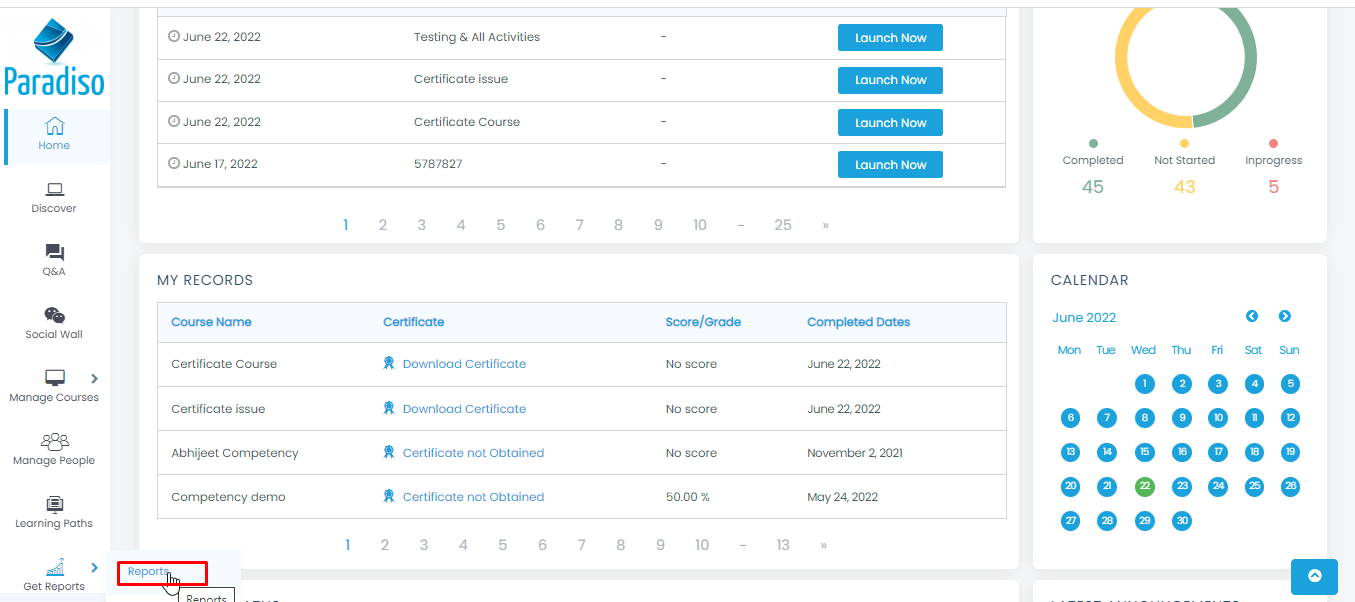
- Step 3:Once an admin lands on the report page he/she will land on the report listing page, their admin needs to click on the ‘+New report’ Button.
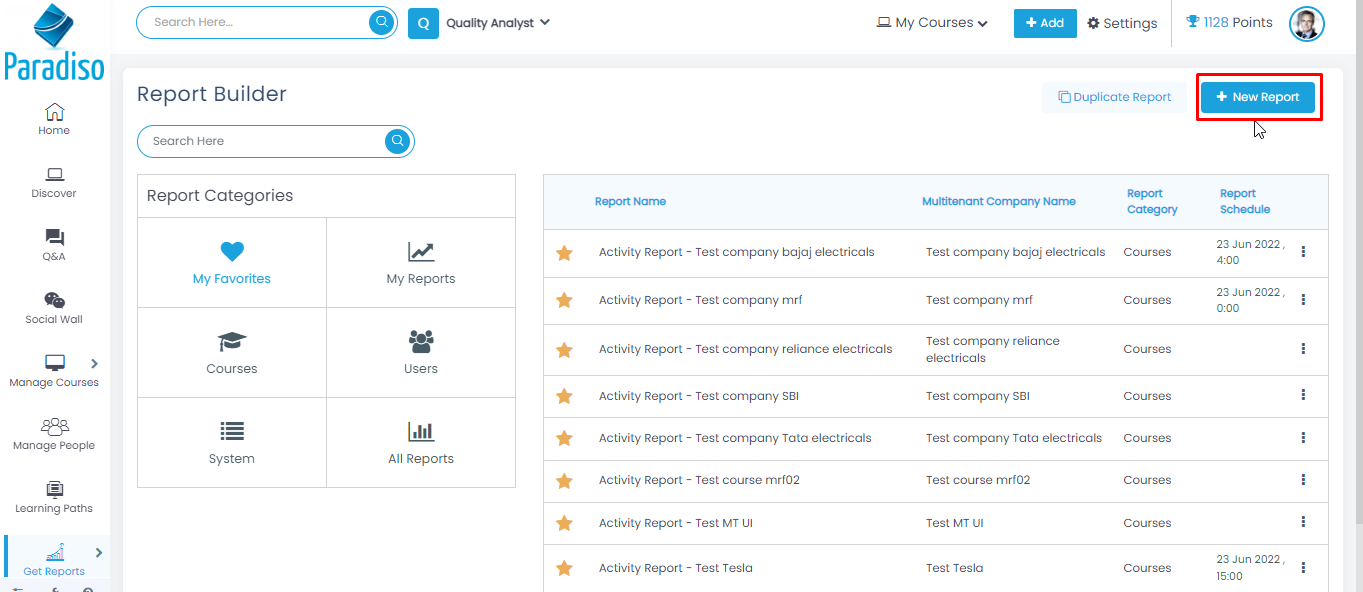
- Admin needs to fill in the ‘Report Overview’ form in order to proceed to the next tab/page.
- Once the admin fills all the mandatory fields the admin needs to click on the ‘Next’ button.
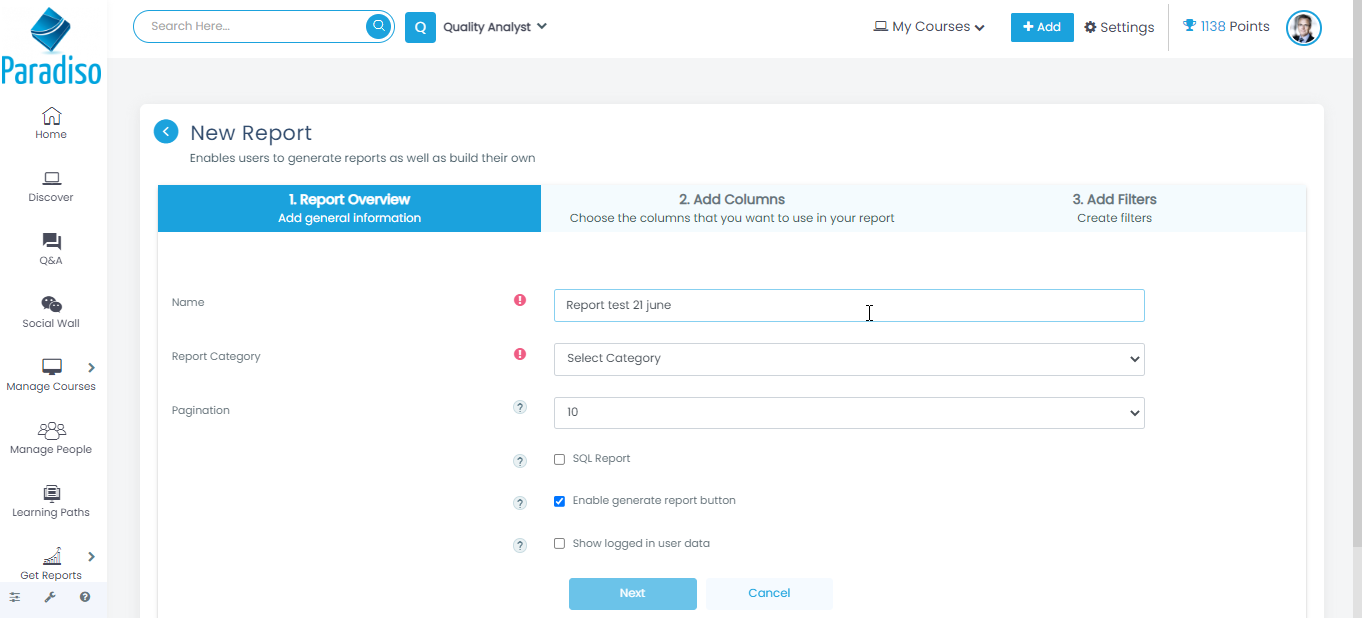
- After that admin will land on the ‘Add columns’ page their admin needs to add the columns which are report related.
- Admin can able to create the report with the following columns
- User
- Course
- Activity
- Learning Path
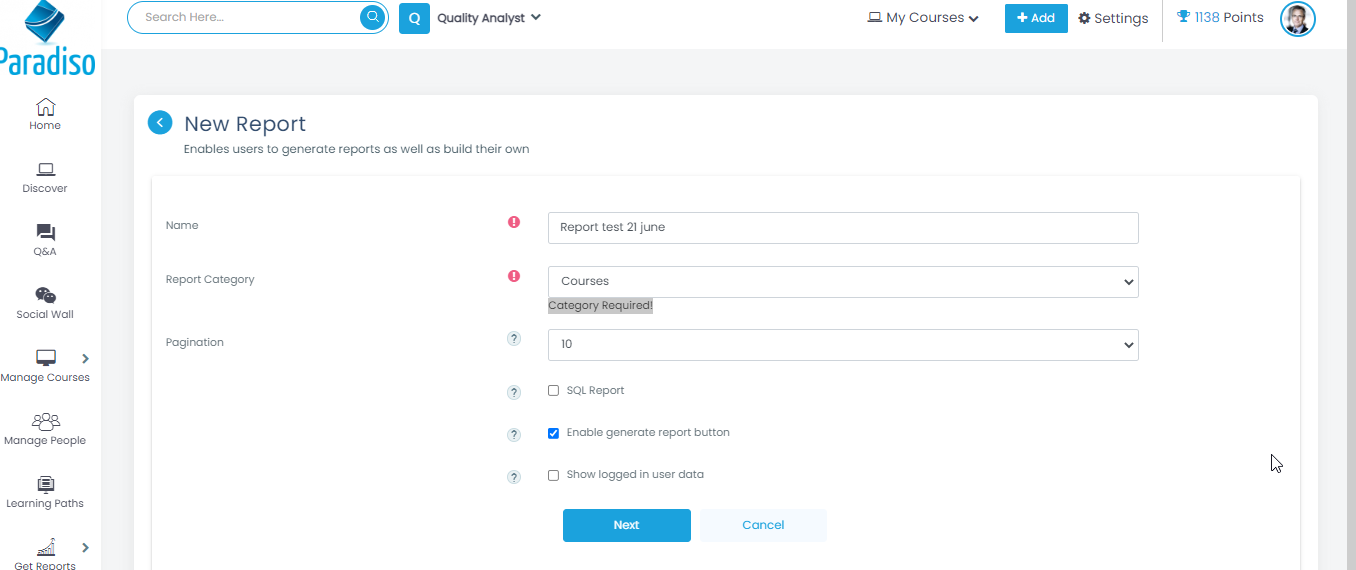
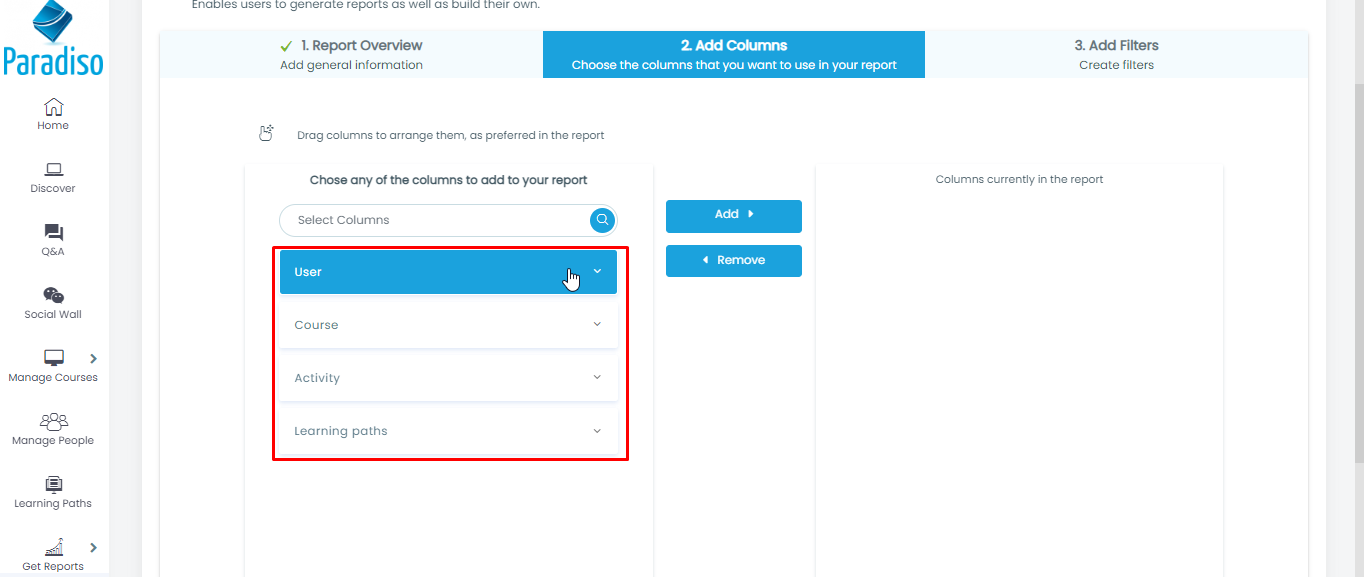
- Step 4: Admin needs to use proper columns in order to create the report otherwise it will give you an error.
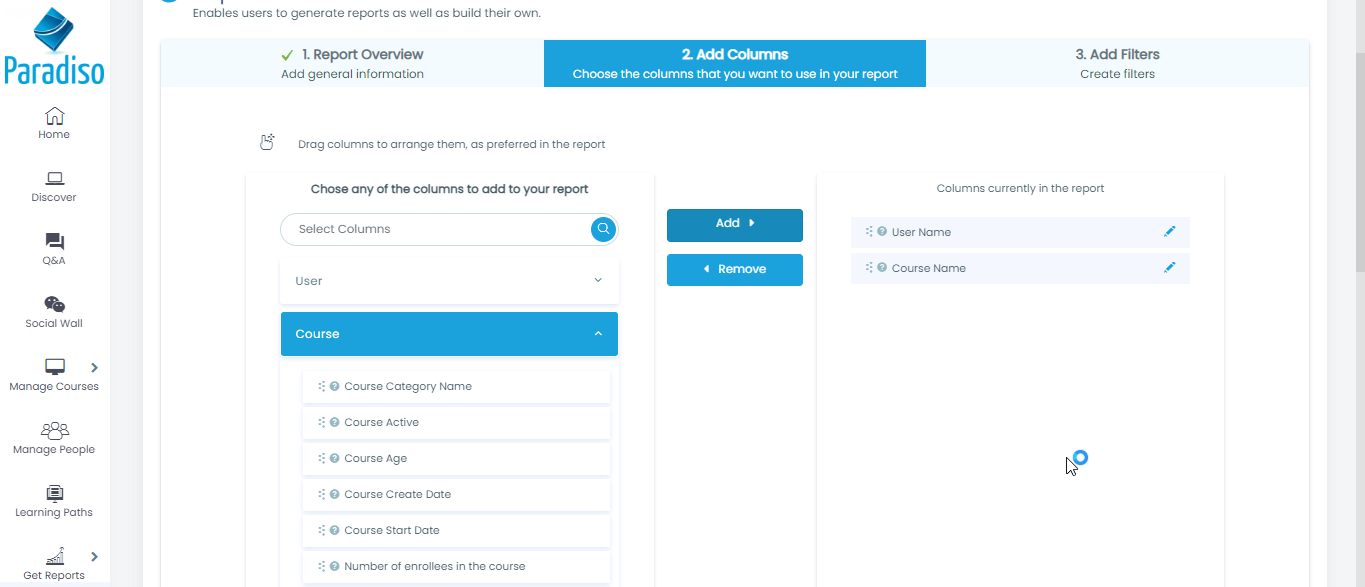
- Step 5: Admin can able to drag and drop the well able to add the columns manually by clicking on the ‘Add’ button.
- Also, the admin is able to search the column name in the column tab.
- Able to add/remove the columns.
- Once all the column selection is done admin needs to click on the ‘Next’ button which is available at the bottom of the page.
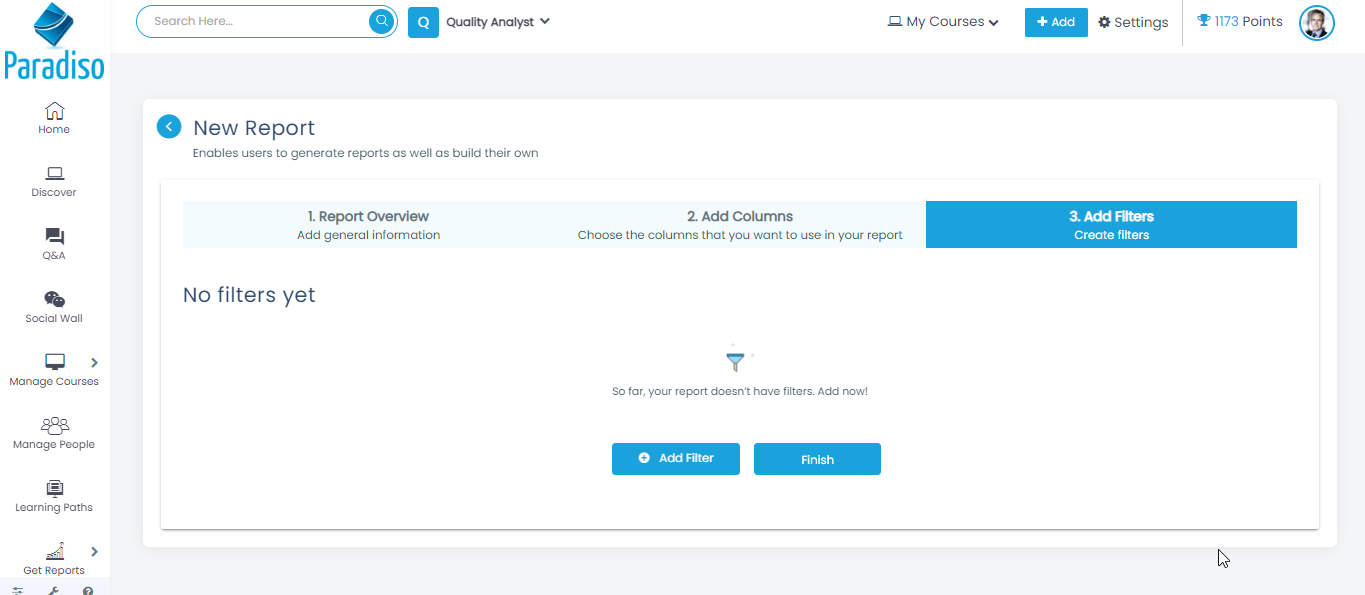
- Step 6:Now admin is able to add filters to the report on the basis of a column which chosen by the admin on the previous page.
- This ‘Add filter’ tab is non-mandatory if the admin directly clicks on the ‘finish’ button then the report will get created.
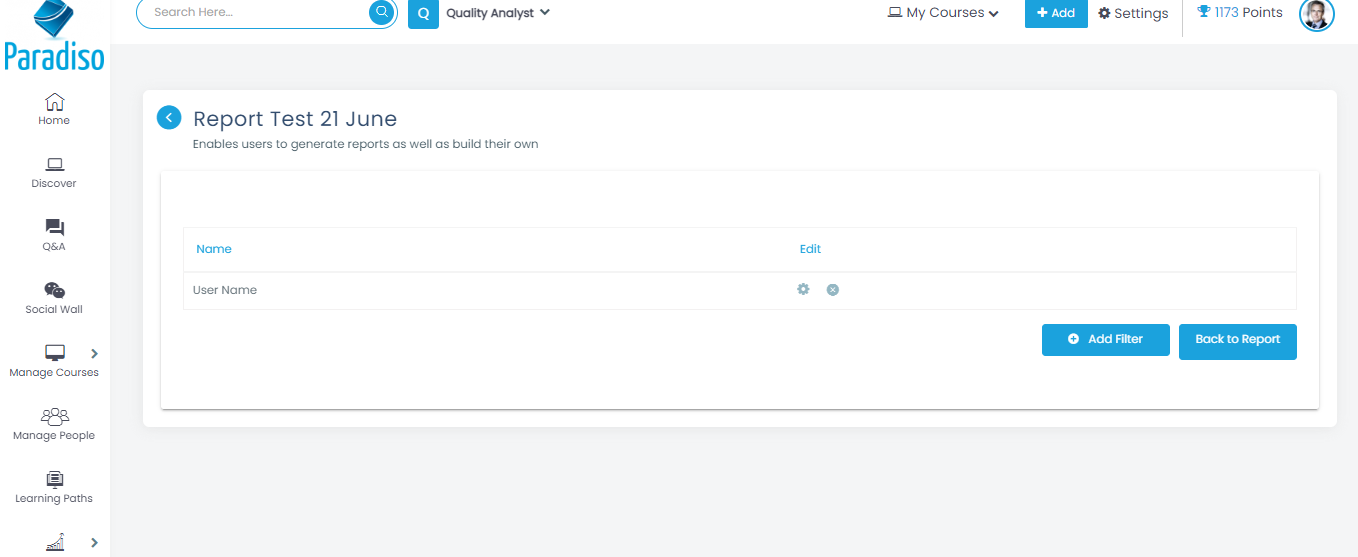
SQL Report:
- Step 7: Admin needs to click on the report option from the left menu.
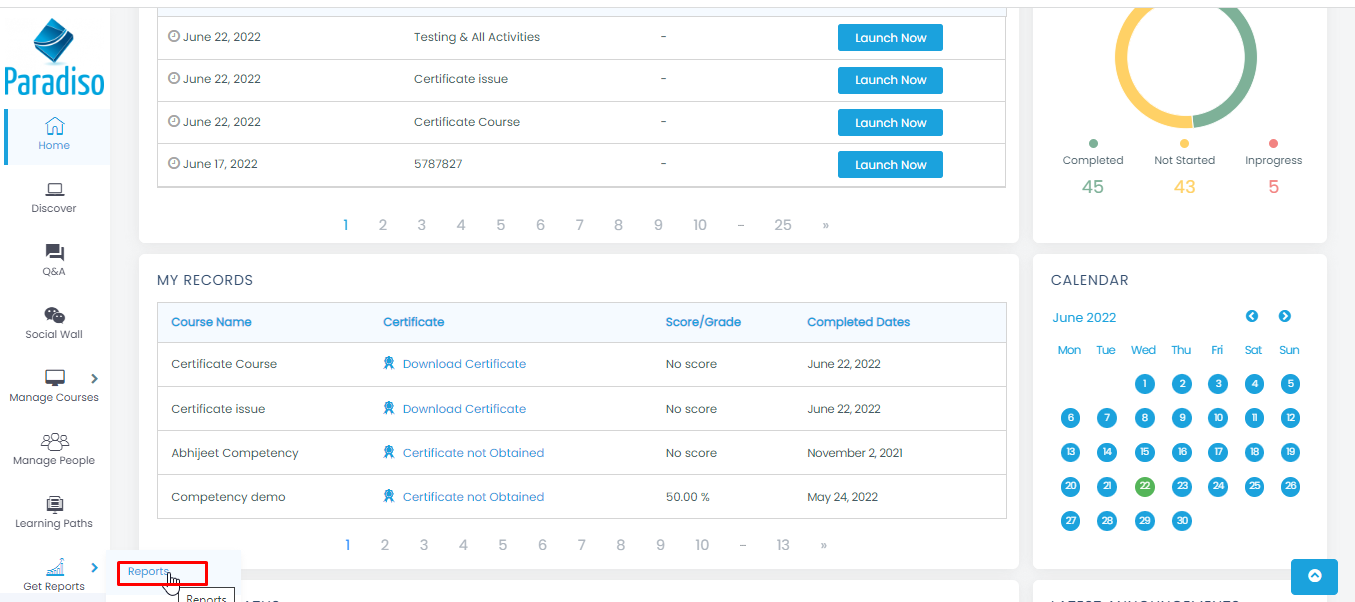
- Step 8: Once an admin lands on the report page he/she will land on the report listing page, their admin needs to click on the ‘+New report’ Button.
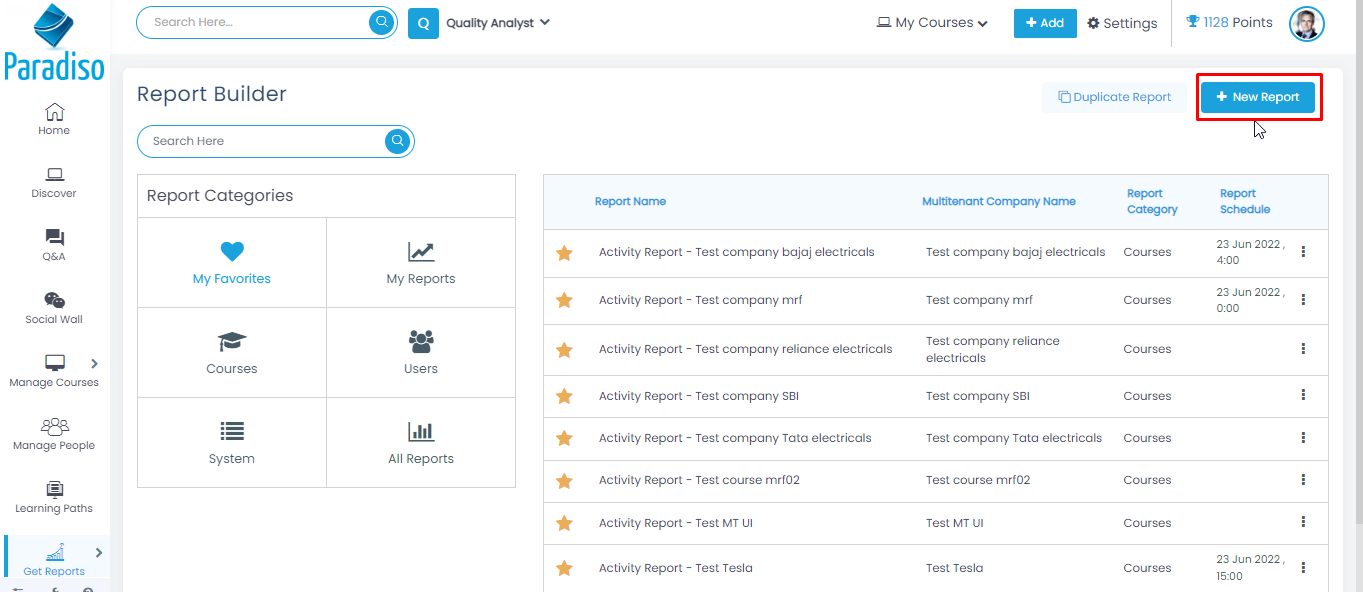
- Step 9:Admin needs to fill in the ‘Report Overview’ form in order to proceedto the next tab/page.
- Admin needs to select the ‘SQL Report’ option from the Report Overview page.
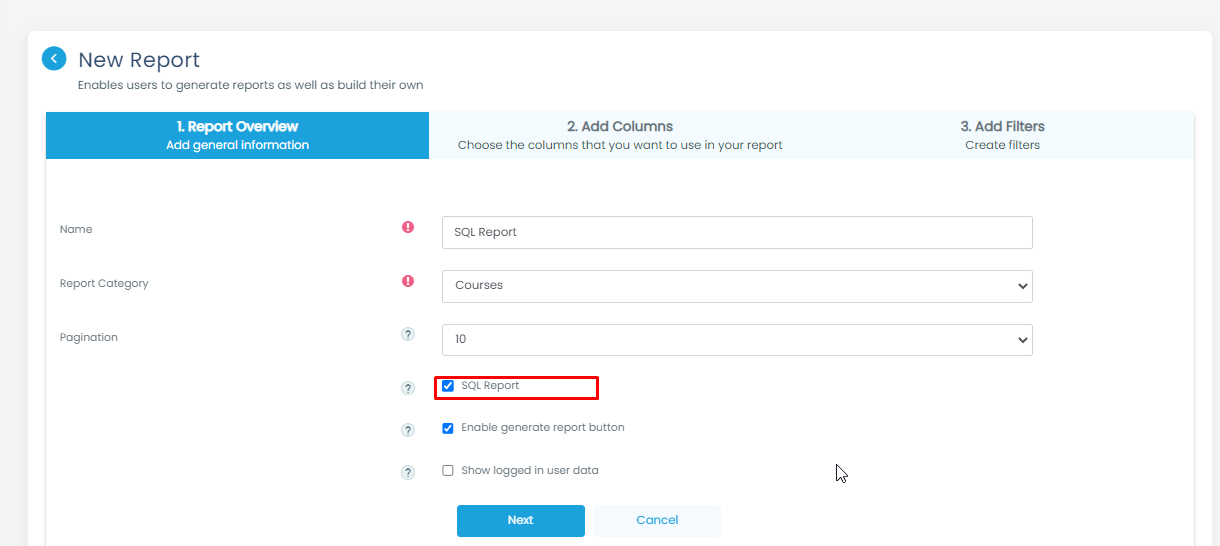
- Step 10: Once the admin fills all the mandatory fields the admin needs to click on the ‘Next’ button.
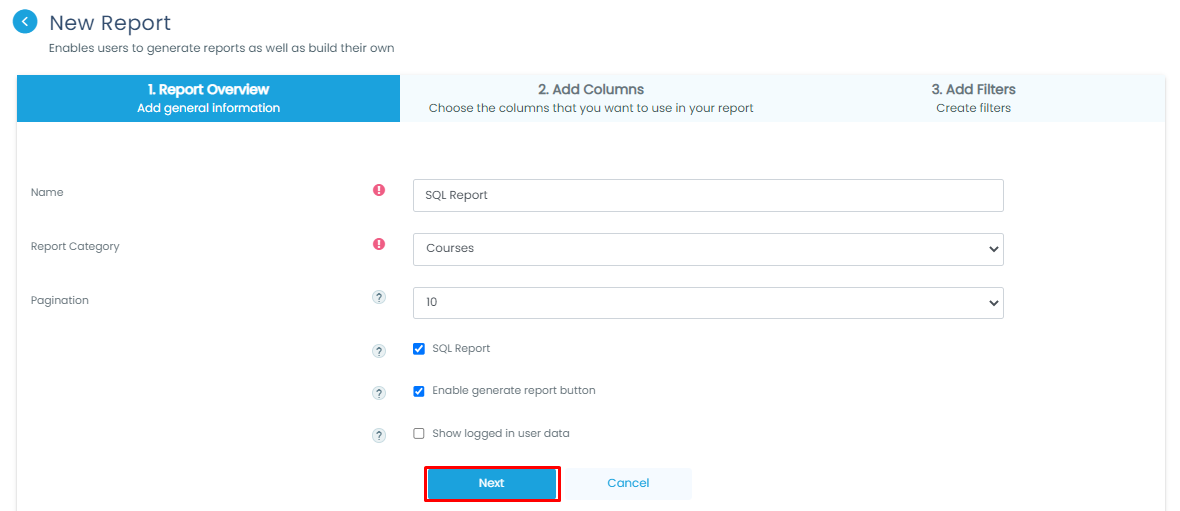
- Step 11 : Once procced admin need to add the SQL query to the report and click on the ‘Save changes’ button just below the text editor.
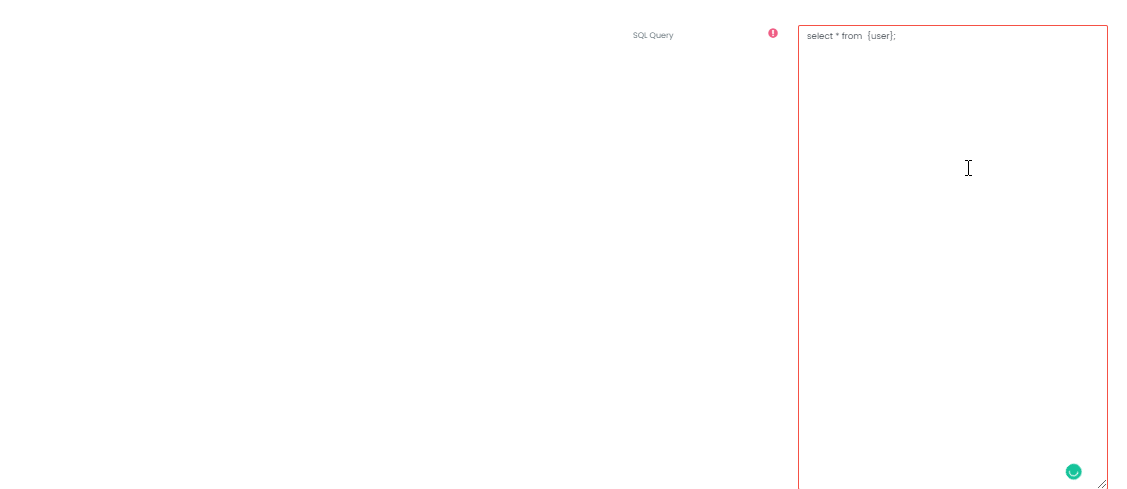
- Step 12:This ‘Add filter’ tab is non-mandatory if the admin directly clicks on the ‘finish’ button then the report will get created.
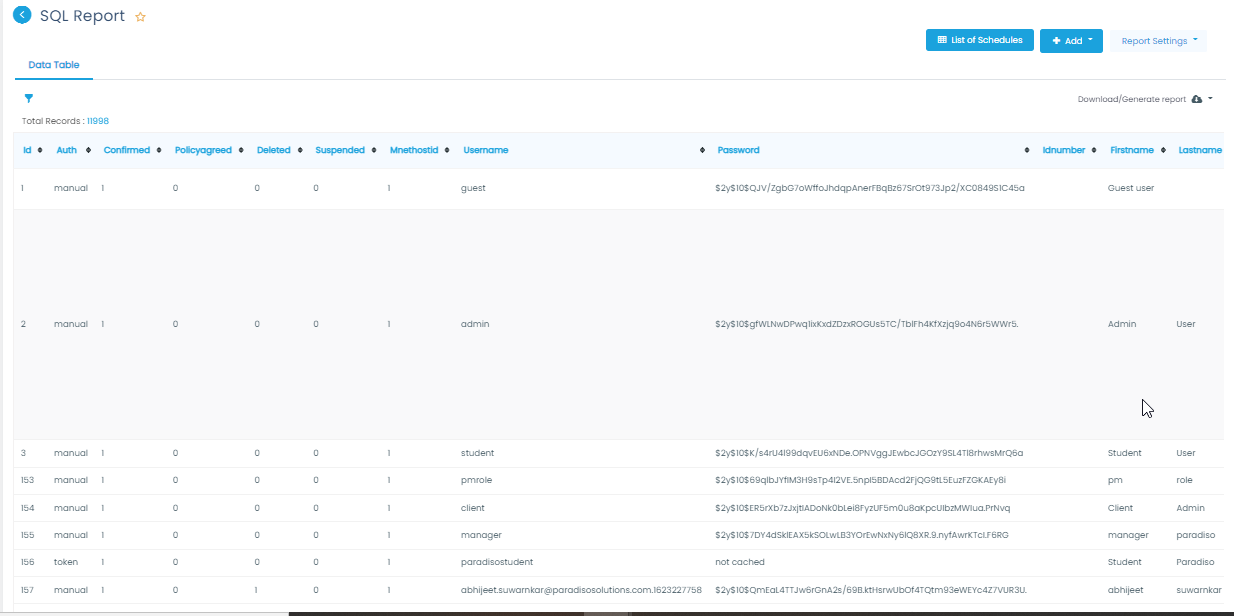
- Admin not able to add filters to the SQL report you need developers to help to add the filters to the SQL report
Use of Report:
- Courses reports, with information regarding courses.
- Category reports, with information regarding categories. A course report can be embedded in this type of report.
- Users reports, with information regarding users and their activity in a course.

