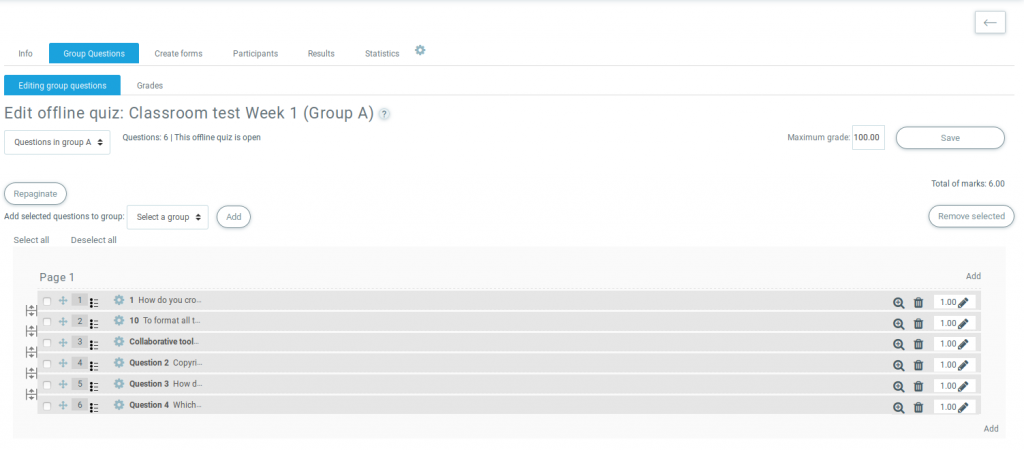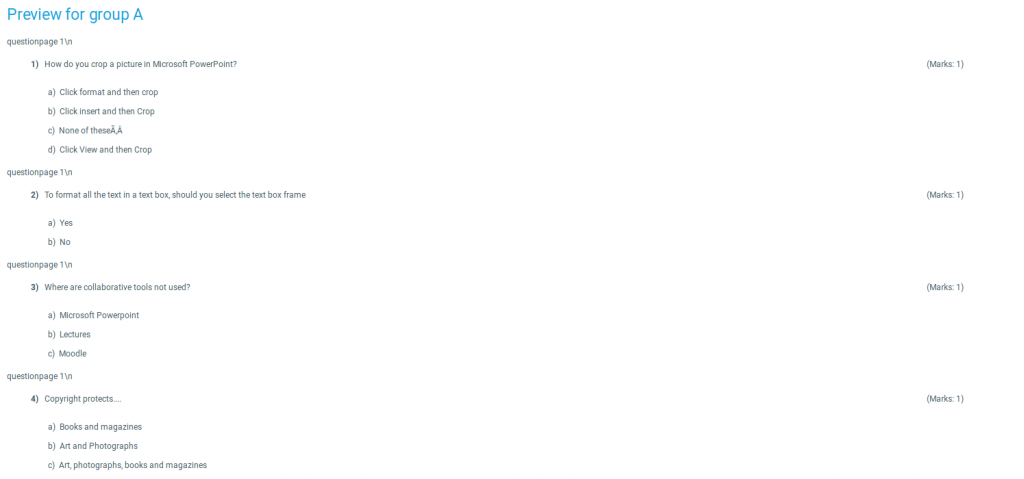- Quiz quick guide
- Quiz settings
- Building Quiz
- Using Quiz
- Offline Quiz
- Quiz reports
- Quiz FAQ
Contents
1.Settings
2.Admin settings
3.Screenshot of the module
The LMS MC Offline quiz module adds paper-and-pencil multiple-choice quizzes to LMS. In offline quizzes, users mark answers to questions on a sheet of paper (the answer form). The users’ answer forms are evaluated and graded automatically by the offline quiz module.
More precisely, a complete offline quiz consists (at least) of the following steps:
- An instructor creates an offline quiz in LMS and adds multiple-choice questions, all-or-nothing multiple-choice questions or description questions (text) to the quiz. This is very similar to creating online quizzes (standard LMS quizzes).
- From the question lists the instructor creates question sheets and answer forms as PDF (DOCX) documents using the module.
- The question sheets and answer forms are handed out to users for the actual quiz. The users mark the answers they think are correct in the answer form.
- The instructor scans the filled-in answer forms and uploads the resulting images into the offline quiz. The scanned answer forms are evaluated and graded automatically by the module.
- If necessary, the instructor corrects errors that might have occurred due to mistakes made by the users or due to bad scan quality.
After results have been created in an offline quiz, users can review their result as usual. If the instructor allows it, users can also see the scanned answer forms and which markings have been recognized as crosses.
The module supports up to six groups which are not related to LMS course groups. Each group can contain a different set of questions in a different order. Separate question sheets and answer forms are created for the different offline quiz groups.
The module also supports lists of participants which are useful for checking which users actually took part in the exam. Lists of participants are pre-filled with users in LMS.
PDF versions of those lists can be created in the module for easy marking during the exam. The marked lists can be uploaded and evaluated automatically.
Settings
In the admin settings for the module
Settings -> Plugins -> Activity modules -> Offline Quiz
One can choose the default settings for the module and also determine the University Logo that will appear on the top of the answer forms (Logo URL).
The user identification has to be set to a formula describing how the user IDs can be retrieved from the digits marked by the users on the answer forms.
For example:
A user identification formula
a[7]=username
means that the users mark a 7 digit number on the answer form. A concatenation of the letter ‘a’ and that number denotes the ‘username’ of the user in LMS’s ‘user’ table.
A formula
b[5]cd=idnumber
means that the users mark a 5 digit number on the answer form. A concatenation of the letter ‘b’, the marked number, and the string ‘cd’ denotes the ‘idnumber’ of the user in LMS’s ‘user’ table.
Admin settings
As an administrator, you can set the default values instance-wide on the settings page for administrators in the MC Offline quiz module.
- formula for participant identification (text field)
- mix questions (checkbox)
- mix answers (checkbox)
- logo URL (text field)
- copyright indication (checkbox)
- settings for exam inspection (checkbox)
- decimal places (drop down)
- paper’s white level (drop down)
- 1-click inscription (checkbox)
- role for inscription (drop down)
- saving days (text field)
Screenshot of the module