The Flickr repository enables a user to log into their Flickr account and copy files from their account into any of the LMS file interfaces.
Flickr repository setup
Location: Administration > Site administration > Plugins > Repositories > Manage repositories
This page lets a site administrator configure access to a Flickr repository.
To set this repository up you need to set the following two fields:
- API Key
- Secret
Setting up a Flickr API
To get your API Key and Secret you need to create an App inside your Flickr account.
- Click the “Get Another Key” button to start creating your App.
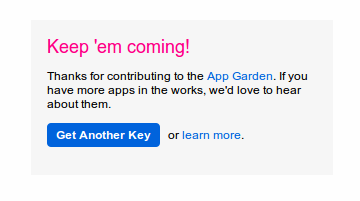
- Choose “Apply for a Non-commercial Key”
- Enter a title and brief description for the App (i.e. LMS to Flickr Access – App to allow LMS to access Flickr through its repository API)
- Tick the two boxes to show your agreement to Flickr’s terms of use and then click submit.
- You will now have the key and secret for the new app. Copy and paste these into the fields in your LMS Flickr configuration page.
- Click save on the LMS Flickr configuration page.
- Revisit the settings of your Flickr repository in LMS and copy the callback URL from that page.
- Revisit your Flickr App page and click on the “Edit Auth Flow for this App” link
- Paste the URL from your LMS page into the Callback URL field on your Flickr App
- Click “Save Changes”
You should now have a working Flickr repository. Try adding a file from your Flickr account as a resource in LMS to test it!
Repository capabilities
There is just one capability, View Flickr repository, which is allowed for the default authenticated user role.

