Contents
1 The links to the FaceToFace start in a PowerPoint
2 The description page of the session
3 The sign-up page for the session
4 The confirmation of the seat
5 Course Session information page for signed in users
The links to the FaceToFace start in a PowerPoint
Some courses and sessions are placed in an online PowerPoint. When the staff visits the PowerPoint course page they are presented with three separate classroom-based PowerPoint courses (101, 201 & 301). Each is listed in its own topic on the same LMS course page.
The description page of the session
The staff member has clicked on the session offered on 15 August and is then asked to sign up or cancel. Note, in this screenshot the duration time has not been entered – this needs to be manually set as the booking can be for multiple days and varying time slots.
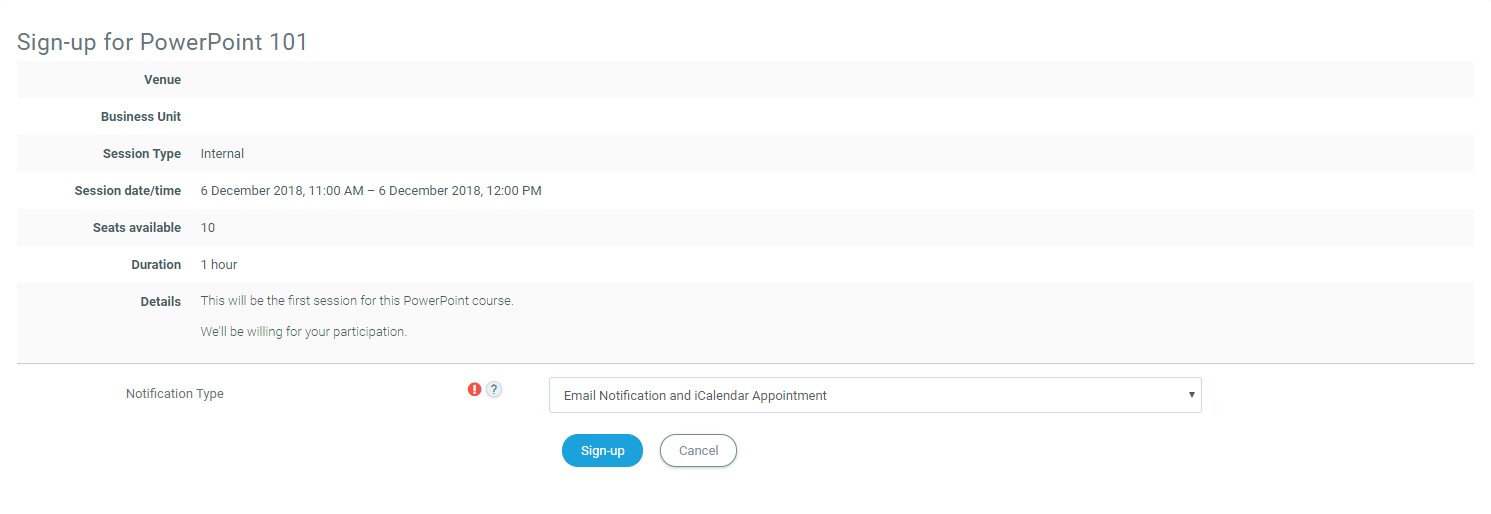
The sign-up page for the session
The staff member has clicked on sign up and is asked to confirm their manager’s email address. In the screenshot below this information is already known and the staff member needs only to confirm that it is correct.
The confirmation of the seat
Here is the on-screen confirmation of the completed booking.

Course Session information page for signed in users
The Face-to-Face activity course page is now redrawn and in place of the upcoming session, “dates” is the session they have booked. We keep the same style as our PowerPoint page.
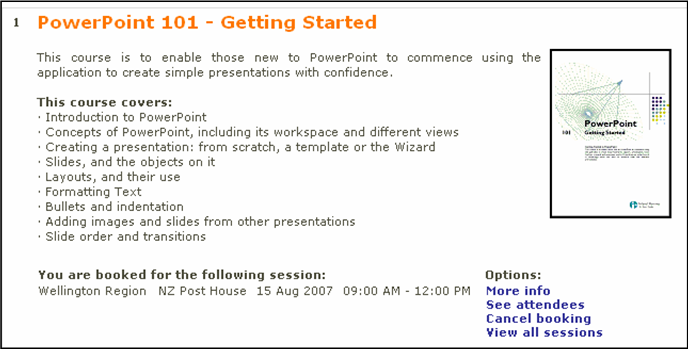
See other attendees option
Below, from here they can see, who else has booked on this session.
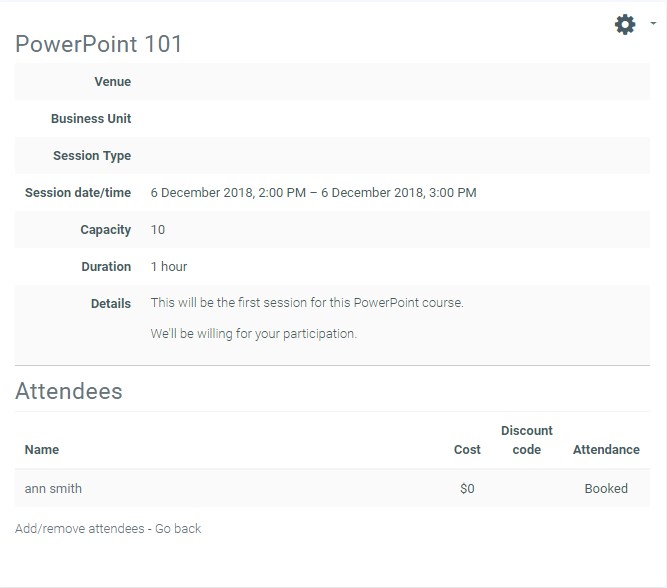
Example confirming email
Below, they also receive an email message confirming the booking. This email message is re-sent with the header “Reminder” a settable number of days in advance of the session.
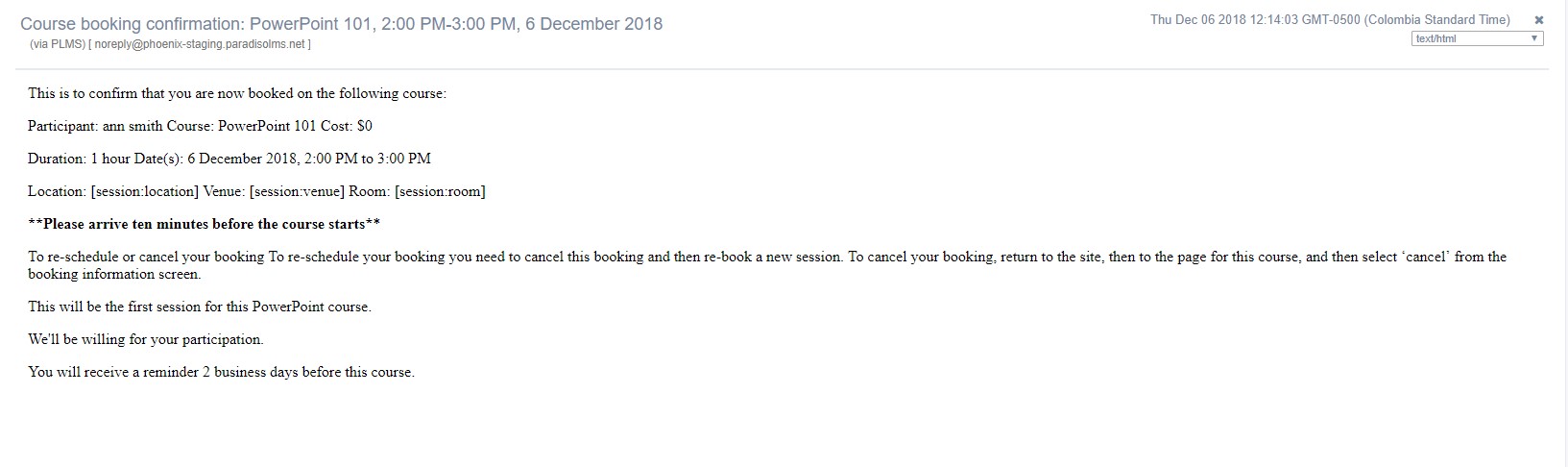
Example of an email notification of a Face-To-Face session from LMS
Tips and Tricks
- Remember that most pages in LMS have an HTML linkable address

