A course format refers to the layout of a course. The course format can be selected in Administration > Course administration > Edit settings.
An administrator can enable, disable or delete course formats for courses in Administration > Site administration > Plugins > Course formats > Manage course formats. They can also change the order in which available course formats are displayed to instructors in the course settings.
Contents
Standard course formats
Weekly format
The course is organized week by week, with a clear start date and a finish date. LMS will create a section for each week of your course. You can add content, forums, quizzes, and so on in the section for each week.
- TIP: If you want all your users to work on the same materials at the same time, this would be a good format to choose.
- NOTE: Make sure your course start date is correct. If it is not your weeks will have the wrong date on it. This is especially important if you are restoring a course to use with a new section of users.
Topics format
The course is organized into topic sections that an instructor can give titles to. Each topic section consists of activities, resources, and labels. In new installations of LMS, this is the default format.
TIP: This is great to use if your course is objective based and each objective may take different amounts of time to complete. An example of this would be scaffolding where the users are building upon the knowledge from earlier topics.
“Show only one section”
With the Weekly, Topics and any contributed format that implements the functionality, it is possible via Administration > Course administration > Edit settings to “show one section per page”. Here is a course with eight topics, with the third one currently shown. The links left and right lead to topics two and four:
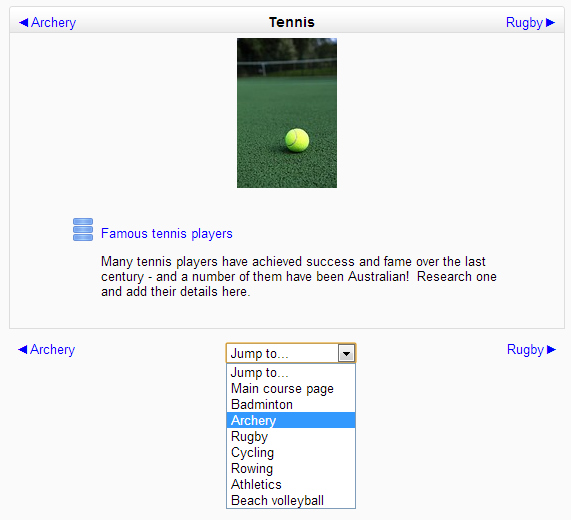
Notes:
- The course home page shows just the section names and any text in the section description along with activity and resource numbers, with the names being clickable. This is what you see the first time you access the course. Once you have selected a topic by clicking on its name, you then see one section at a time.
- If editing is ON, then the Main course page will display all the content in all the sections.
- There is a ‘Jump to…’ menu at the bottom of each single section page
Course formats – Topic Format
Social format
This format is oriented around one main forum, the social forum, which appears listed on the main page. It is useful for situations that are more free form. They may not even be courses. The LMS Lounge is an example of a social format course.
When selecting the social format, it is possible to specify how many discussions you wish to display on the course page.
The social forum can be edited by clicking the ‘Update this forum’ button on the social forum page. The forum introduction is displayed at the top of the course page. Activities and resources can be added on the side by using the Social activities block.
Single activity format
The single activity format only has 1 section and allows the instructor to add one activity only to the course. When the single activity format is selected, a drop-down menu appears for the instructor to choose the activity they wish to use. See the “See also” section below for a screencast and working example of the single activity course format.
Single activity format with a forum as the activity and social format are very similar. The only difference is when the course contains other activities. The single activity format displays them as “orphaned” and for instructors only; the social format displays them in an activities block and available for users.
Course formats – Single activity format
Contributed Course Formats
The LMS community has developed a number of course formats, available in the plugins directory.
Buttons course format
The Buttons course format creates a menu with buttons in JavaScript to access the sections, one by one. It has features to create the group of sections (example: modules, period) and change the button colors. For more information, please visit Buttons course format.
Grid format
The grid format is a modular and visual course format. Hides all topics and creates a grid of icons (one for each topic) with short titles. Clicking on an icon brings up the content from the corresponding topic in a “lightbox” style display.
The left navigation format allows to have all the sections on the left side giving the course image and its details a full view on the right side. For more information, please visit Left navigation format.
Course formats – Left Navigation format

