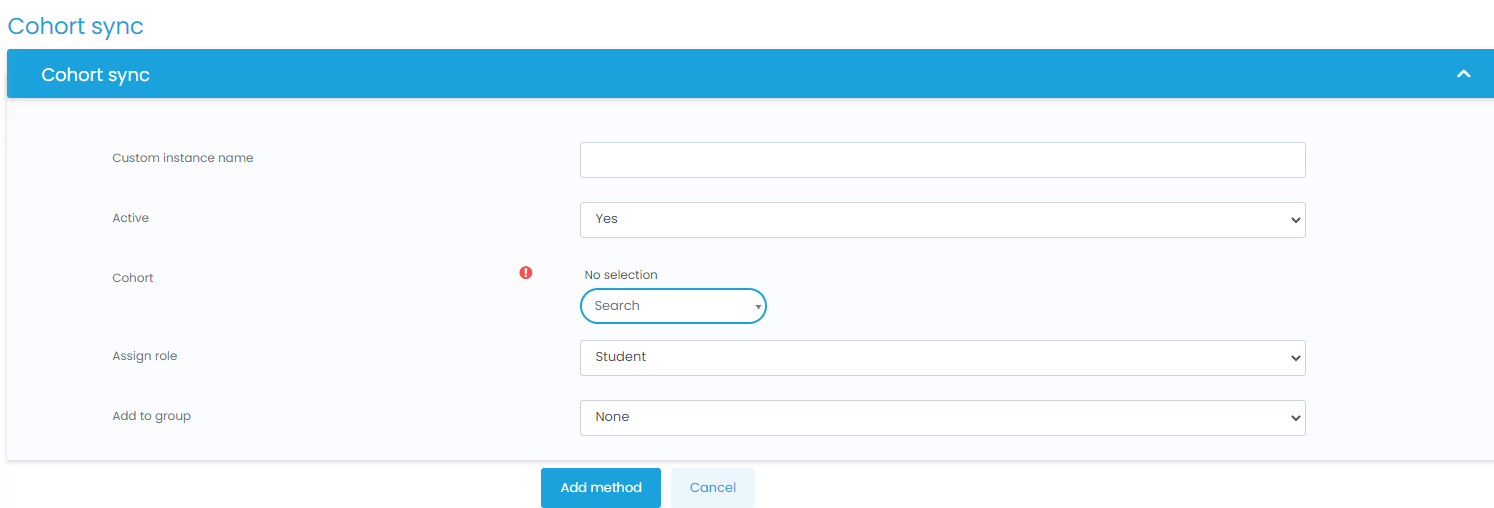3 Enrolling a cohort in a course
About cohort sync
Cohort sync is for automatically enrolling members of a cohort in a course. If a user is added or removed from the cohort, they are automatically enrolled or unenrolled respectively. In other words, cohort sync synchronizes cohort membership with course enrollment.
Enabling cohort sync
To use cohort sync, it must be enabled by an administrator in Site administration > Plugins > Enrollments > Manage enroll plugins.
Enrolling a cohort in a course
To enroll a cohort in a course
- Go to Course administration > Enrollment methods and select ‘Cohort sync’ in the drop-down menu.
- Choose the required cohort and then click the ‘Add method’ button.
Instructors can add cohorts to courses by default but a manager or admin can hide certain cohorts from instructors by unchecking the ‘Visible’ box in the Cohort settings or by clicking the ‘eye’ icon on the Cohorts screen.
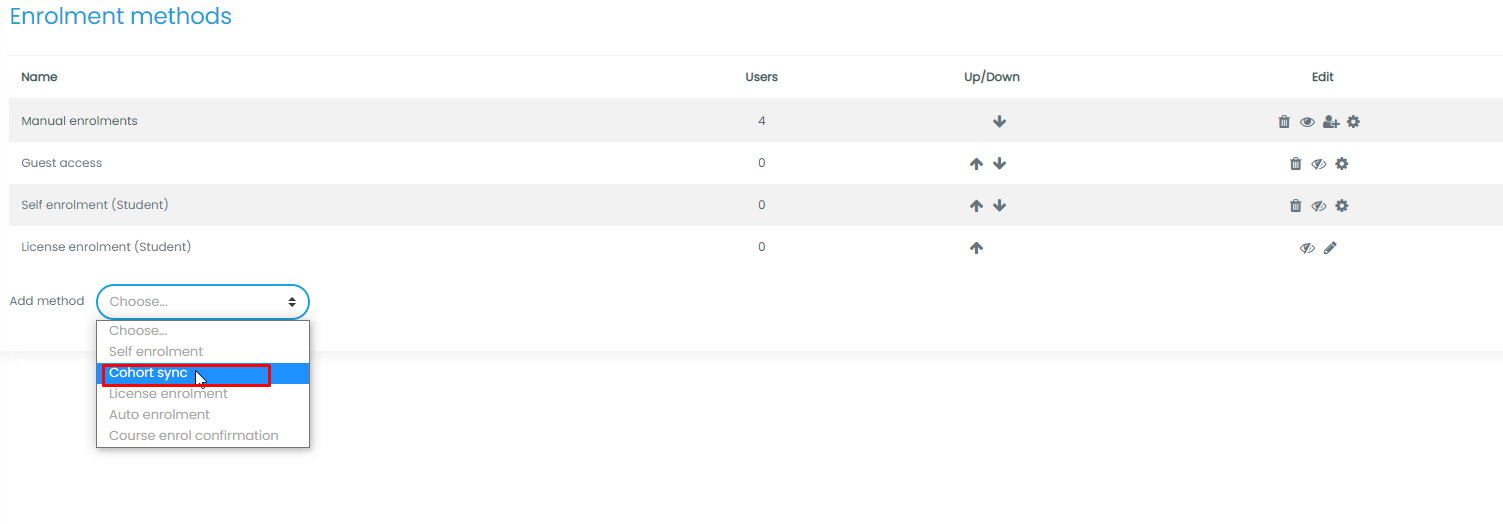
Enrolling cohorts this way means that if members are added or removed from the cohort they are added or removed in the course too – ie, enrollment is synchronized.
|
|
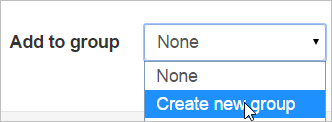
When synchronizing a cohort it is also possible to automatically add all cohort members to the group. A new group can also be created when adding the cohort.
Capabilities
The required capabilities for setting up a cohort sync are:
- lms/course:enrollconfig in the course context
- enroll/cohort:config in the course context
- lms/cohort:view in the course context
The default “Teacher” (editingteacher) role has all these capabilities.
See also
- Cohorts for information on how to create a cohort