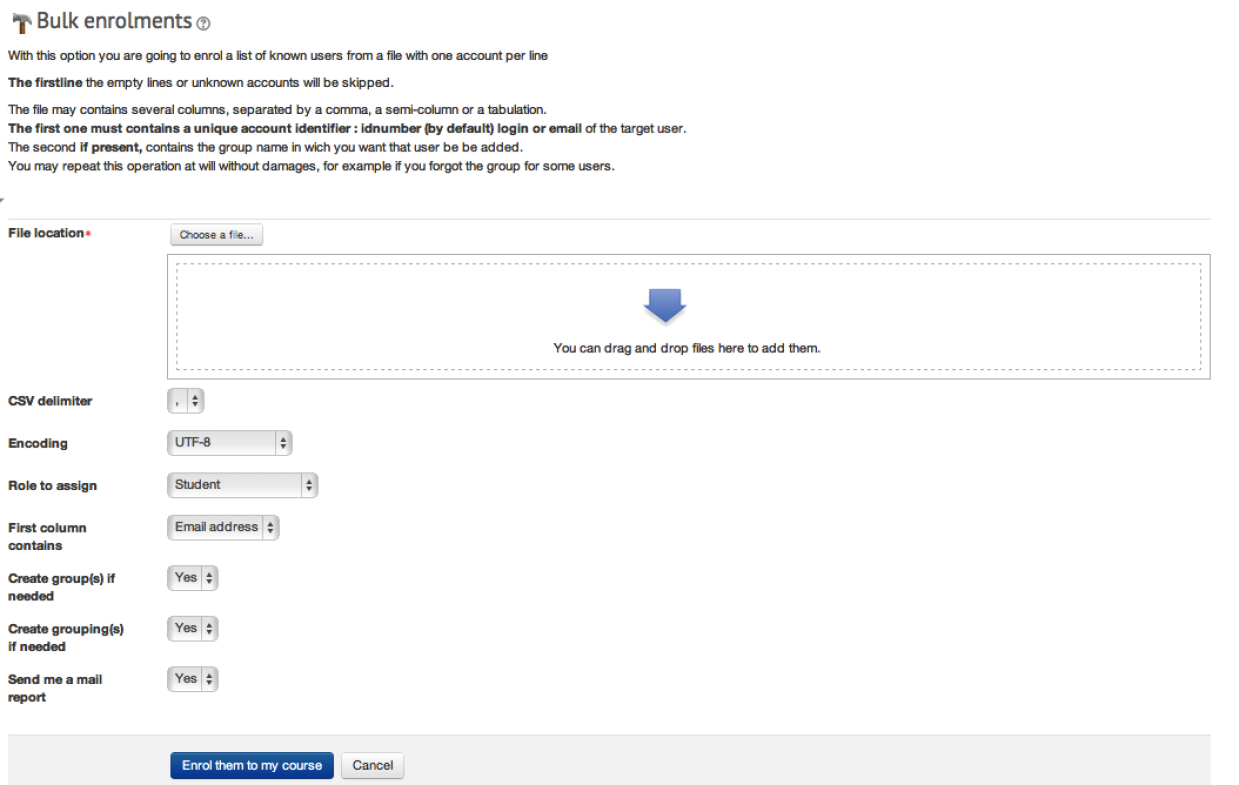Bulk enrollments allow you to enroll users and add them to groups in an LMS course using an excel file containing the users’ email address or userid.
Before you start, you will require an excel file containing a complete list of the users’ email address or userids in the first column. Subsequent columns contain the names of any groups you want to add each user too.
Create your CSV
In order to upload your users successfully, you will need to create a CSV file with the user’s details. CSVs are simple to create – one way is in a spreadsheet package, making sure to save it as a .csv file type.
At a minimum, your CSV file should contain one column for the main user identifier, usually their email address but it can also be their userid, or student ID number.
Ensure you have column labels – this is because LMS anticipates these and so ignores the first row of CSV file. In other words, don’t put any actual user data in your file’s top row. If you are using email then put ’email’, if you are using user IDs then put ‘userid’.
If you want to enroll the users into Groups, include a second column which gives the group name for each user. Be careful to type these exactly. Give it a column heading ‘group’.
You can add subsequent groups in subsequent columns.
Enroll the Students
In the Settings block on your course, under Course administration, click Users > Bulk enrollments.
- Select Choose a file and upload your CSV file.
- Make sure Role to assign is left as student.
- Set First column contains to reflect the type of data you have used in your spreadsheet, either the users’ email address, userid or ID number.
- If you need to create groups, ensure Create group(s) if needed is set to Yes.
- If you would like to create groupings in your course, based on the groups that the users will be placed into, ensure Create grouping(s) if needed is kept to yes. If you do not want to create groupings, set this to No.
- To receive an email report confirming which users have been enrolled and which groups they have been placed into, keep Send me a mail report set to Yes.
- Click Enrol them to my course.
- Check the users have been enrolled in their groups by going to the Settings menu and under Course, Administration click on Users then Groups.
- You should see the groups listed, followed by the number of users in each group in brackets.
- You can also bulk unenroll users from your course by clicking on Bulk unenrollments in the block, and following the instructions above.