- Dashboard
- User profiles
- Navigation
- Course list
- Logos
Contents
1 Navigation when using different themes
2 Accessing the Custom Navigation settings
2.1 Adding a new Navigation item
2.2 Editing an existing Navigation item
2.3 Moving or deleting a navigation item
3 Navigation block
3.1 Keyboard support for navigation
4 Administration block
5 Site administration settings
6 Note for administrators
When using certain themes, or a custom theme based on other themes, the navigation and administration blocks provide access to other pages on the site.
When using a specific theme, or a custom theme, access is instead provided via the navigation drawer.
Accessing the Custom Navigation settings
- To access the Custom Navigation settings go to Settings > Appearance > Elegant theme > Custom Navigation.
- Click on the “Settings” link
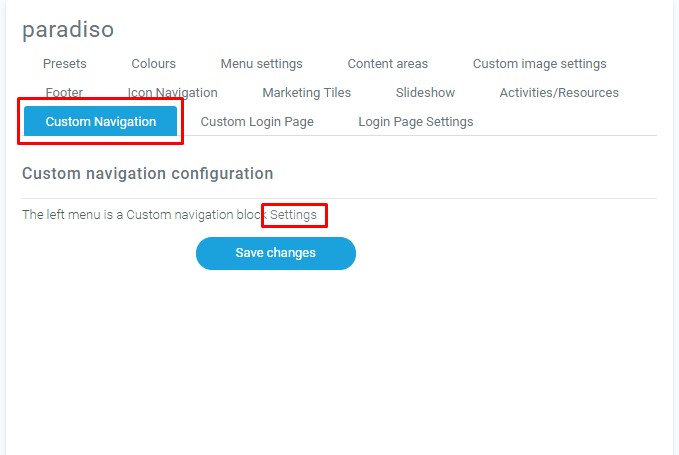
Adding a new Navigation item
After accessing the Custom Navigation settings, a new navigation item can be added on the left half of the settings.
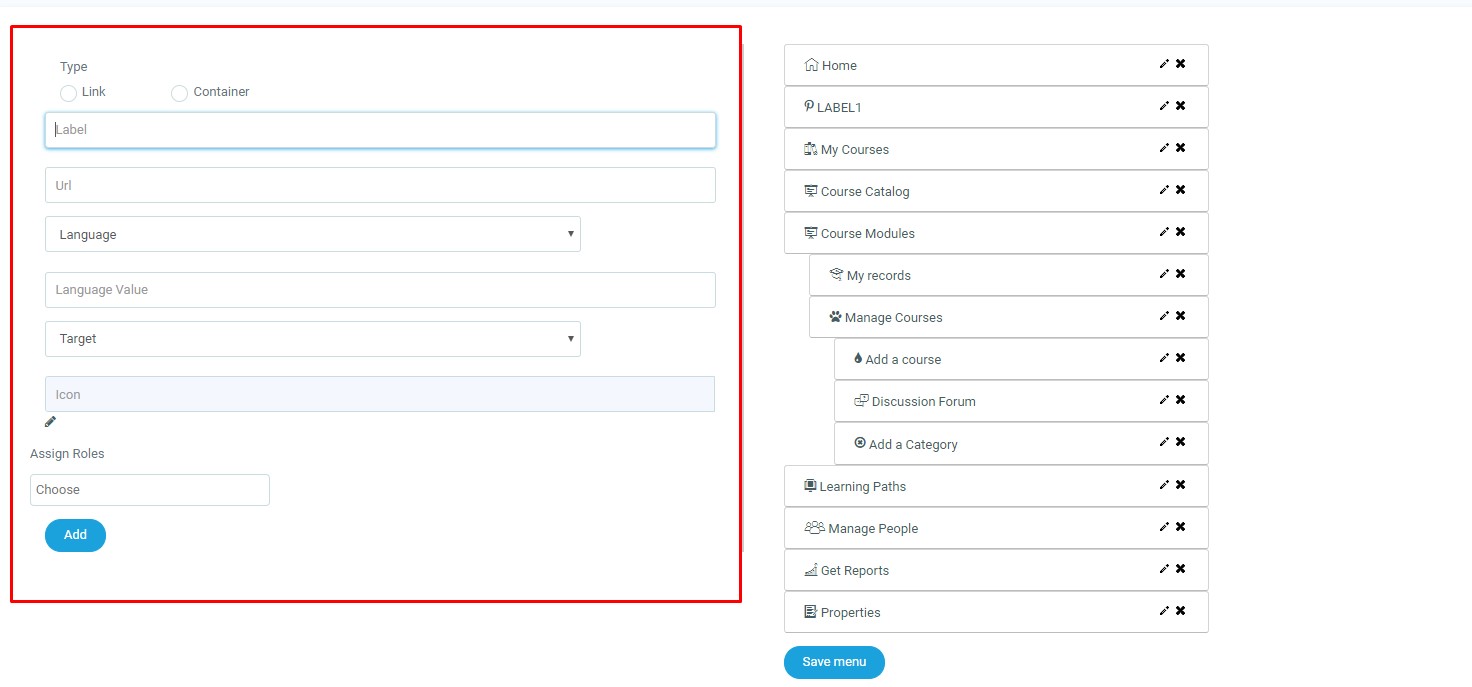
Choose which type of navigation item you wish to add. The most common navigation items are links. Next add a Label, the name that the item will appear as. Then add the target page’s URL and select whether the URL will open in the same page or open a new page. Afterward, you can either select an existing icon or upload your own image to represent your new navigation item. Finally, select the roles that this item will be available too.
Editing an existing Navigation item
To edit an existing item, click on the pencil icon to view that item’s settings. Once you are finished editing the settings, click Update to save the changes.
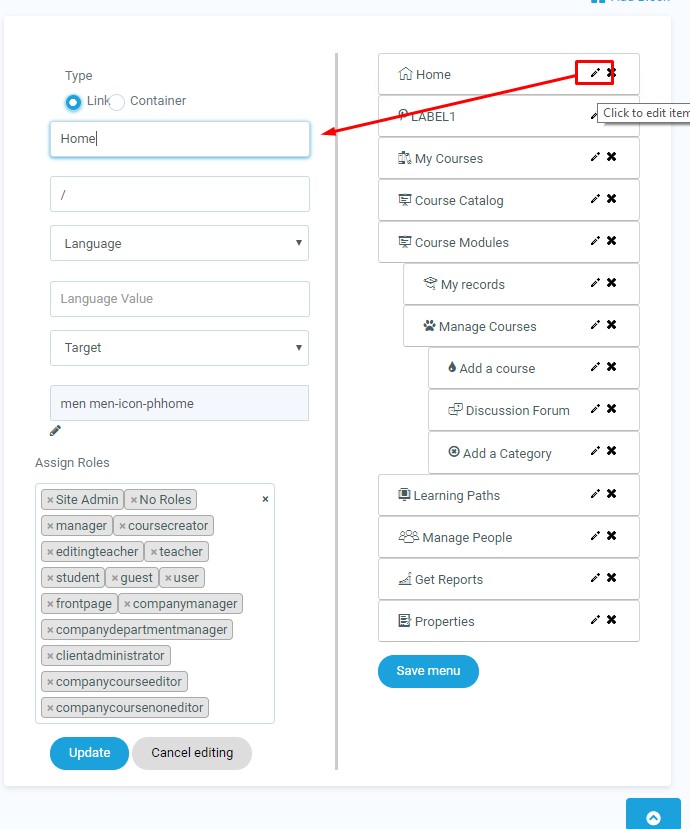
Moving or deleting a navigation item
Items can be moved simply by clicking and dragging them to the desired location. Clicking the X icon will delete the item. Click Save Menu when you are finished moving and deleting.
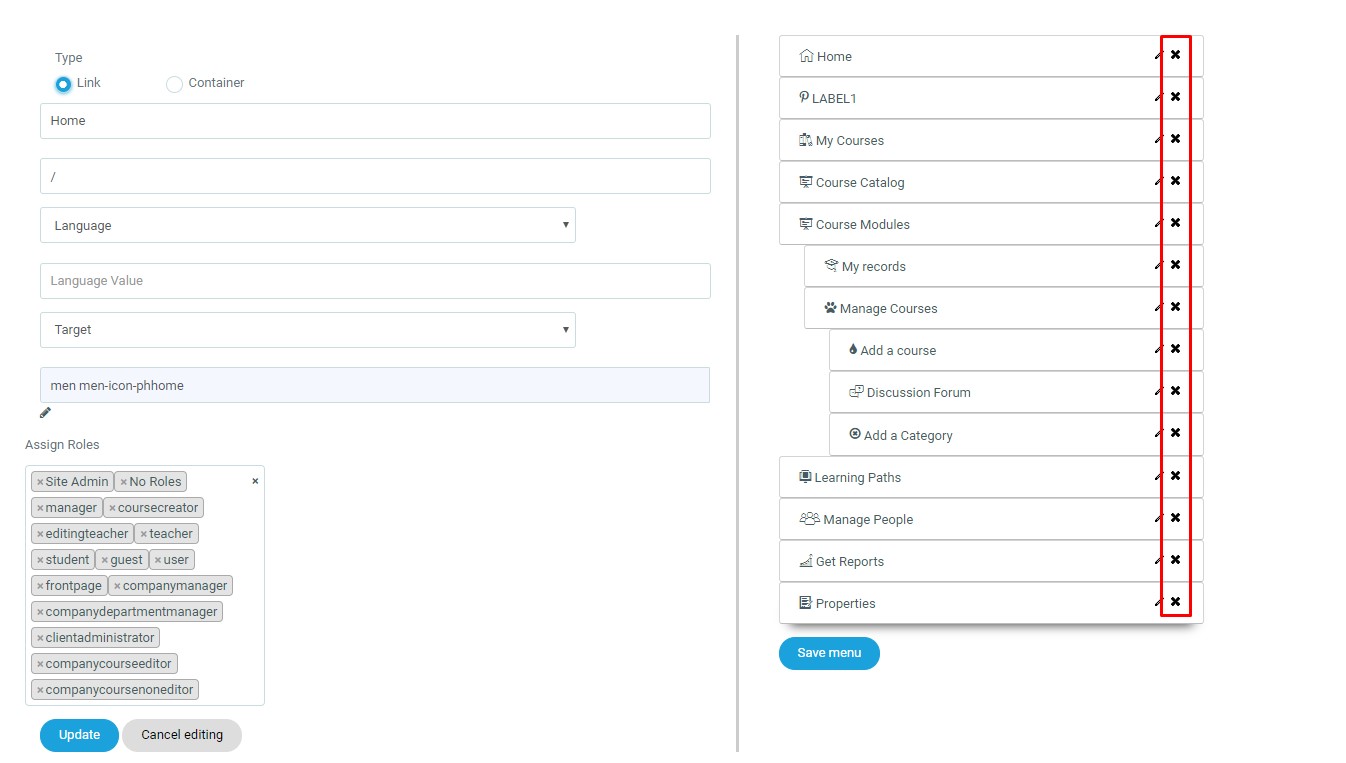
The Navigation block provides easy access to view various sections of the LMS site and includes
- Dashboard- a personalized homepage displaying links to the courses a user is associated with and activity information (such as unread forum posts and upcoming assignments)
- Site pages – links to site pages and resources from the front page of LMS
- My courses – expands to show courses the user is enrolled in.
Keyboard/Screenreader and Voice input users can access navigation by using the Tab, Space, Enter, and right/left arrow keys.
Administration block
The Administration block provides you with easy access to change various settings of an LMS site. This block shows contextual settings (the settings for a forum when you are viewing it as an editing user) as well as settings for anything else you have permissions for.
Site administration settings
An administrator can change navigation settings, such as the default home page for users, and whether to show course categories in the navigation, in Settings > Appearance > Navigation.
If Show course full names is enabled, courses in the Navigation block will be shown with their full name rather than their short name.
If navshowcategories is enabled, but there is only one category on the site, it will not display in the navigation bar.
The setting Always link course sections can be enabled to link the course sections. When a section name is clicked either in the navigation block or the central course content area, it will go straight to the items in that section. When using a specific theme, ‘Always link course sections’ must be enabled for course section links to display in the navigation drawer.
Note for administrators
If you are not directly associated with a course (that is, if you don’t have an instructor, user or another role actually defined in the course) it will not appear in your Navigation menu. Also, if you are not directly associated with at least one course in a category, the category will not appear in your Navigation menu.
In order to add another language value different from english, it MUST have the english value saved, so you can add another language value for that item.

