Contents
3 Site administration settings
3.3 Include scales in aggregation
Course grade settings
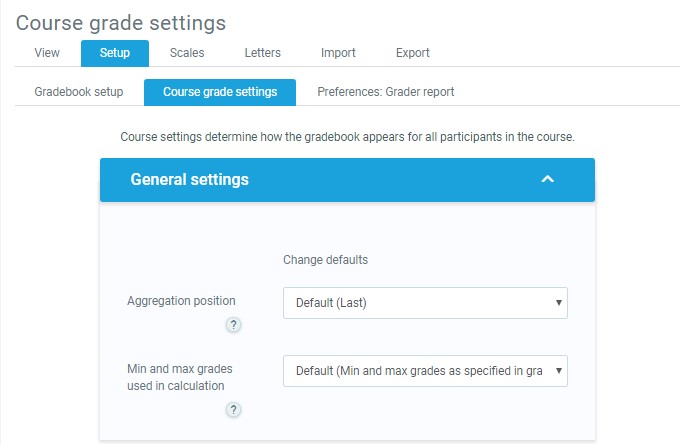
Course grade settings
Course grade settings determine how the gradebook appears for all participants in the course.
Course grade settings are found in Course name> Grades > Setup > Course grade settings
The default course grade settings are set by an administrator in Settings > Grades.
Grader report preferences
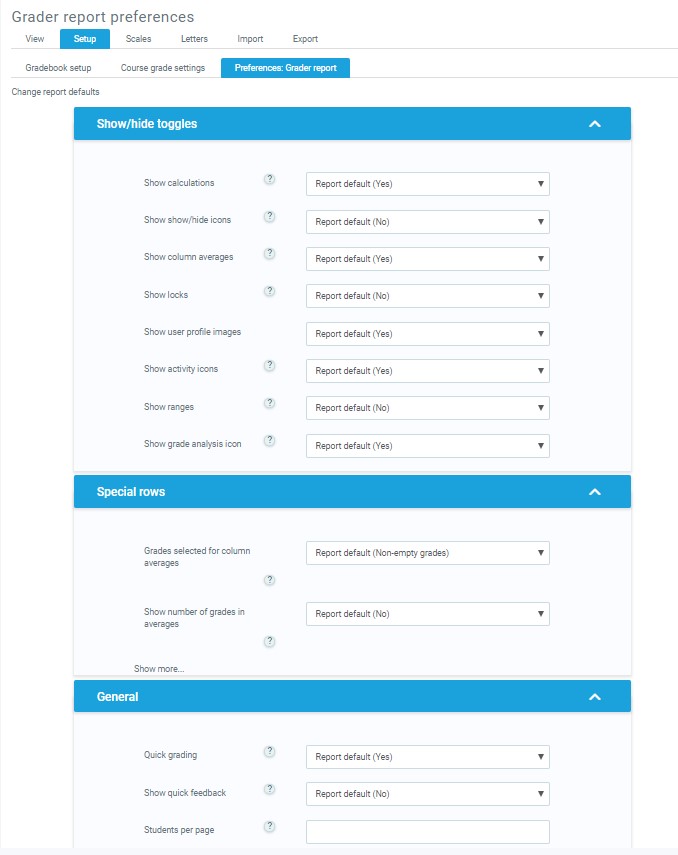
Grader report preferences
Instructors can set their preferences for the grader report via ‘My preferences’ These settings will apply to all courses for that instructor. The instructor may change them at any time.
For example, it’s possible to set the grader report to only show active participants or all participants (including suspended users) from the Show only active enrollments setting. Users may be suspended from the course by changing their status via the Participants page. The user’s role must not be removed when suspending the user or they will not show up in the grader report even if the “Show only active enrollments” option is set to “No.”
The default grader report preferences are set by an administrator in Settings > Grades > Report settings > Grader report.
The default number of users per page (grade_report_studentsperpage) can safely be increased without any loss of data when grading large numbers of users with many assignments.
Site administration settings
Default values for all grade settings can be set by an administrator. The easiest way to do so is to log in as admin then browse a course gradebook and follow the ‘Change defaults’ links.
The following additional grade settings can be found in Settings > Grades > General settings. The settings will affect all grade-books used by all instructors.
Graded Roles
Graded roles are the type of user that will appear in the gradebook. Most of the time “student” is the only one needed.
User profile report
The default user profile report setting has just one option, ‘User report’, unless a custom user report has been added to the site.
Instructors can view the user reports for all or selected users in the course in Administration > Grades > Reports settings > User report
Include scales in aggregation
Scales can be included as numbers in all aggregated grades across all gradebooks in all courses. Changing this setting will force all aggregated grades to be recalculated.
If this is checked (and it is by default) then all custom scales will have a corresponding value that is assigned based on the number of options in the scale (ie. three values will have values of 1,2,3) and this will be included in the grade aggregation.
Enable publishing
Grade publishing is a way of importing and exporting grades via a URL without being logged in to LMS. Grade publishing is intended for administrators or managers only. Security implications should be thoroughly considered before allowing other users to publish grades. Grade publishing is controlled by the following capabilities:
- Publish ODS grade export
- Publish TXT grade export
- Publish XLS grade export
- Publish XML grade export
- Publish import grades from XML
Grade publishing may be enabled by checking the grade publishing box. If enabled, administrators and users with the required capabilities (by default the role of manager only) are provided with grade export publishing settings in each course gradebook.
The default gradebook navigation is tabs. However, the admin can change that to a dropdown list or have both dropdown and tabs if desired depending on the theme being used.
Recover grades default
When manually enrolling a user in a course, there is an option ‘Recover user’s old grades if possible’, however, this checkbox is easy to miss. Enabling ‘Recover grades default’ results in ‘Recover user’s old grades if possible’ being ticked for every course.
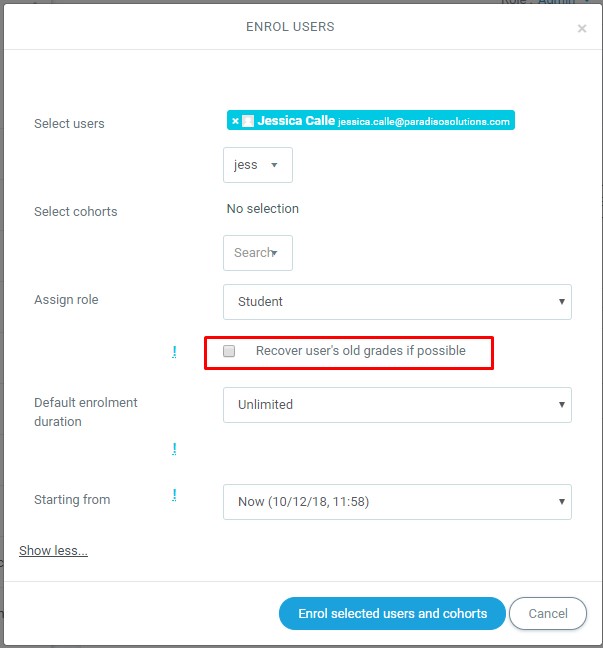
Unlimited grades
instructors can enter grades over 100% directly in the gradebook if the unlimitedgrades setting is enabled.
Grade point maximum/Grade point default
The administrator can set here the maximum point value in activities, and also the default point value which will appear when an instructor uses points for activities in their course. (Both these are set to 100 initially)
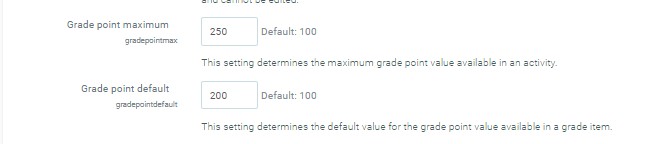
Grade capabilities
- Edit grades
- Export grades
- Hide/unhide grades or items
- Import grades
- Lock grades or items
- Manage grade items
- Manage advanced grading methods
- Manage grade letters
- Manage grade outcomes
- Unlock grades or items
- View own grades
- View grades of other users
- View hidden grades for owner

