- Lesson settings
- Building Lesson
- Using Lesson
- Lesson FAQ
This page outlines how users and instructors interact with LMS lessons once they have been created. For details on how to set up and then organize a lesson, see Lesson settings and Building Lesson
Contents
5.1 Self-directed learning of a new topic
5.2 Allow for different learning styles
5.3 Roleplay simulations/Decision-making exercises
What the user sees
- A user clicking on a Lesson will see an introductory page with one or more buttons which they choose from to select the path they wish to take.
- The display may vary according to how the instructor has set up the lesson in Lesson settings. For example; there may or may not be a list of pages down the side; there may or may not be an ongoing score.
- Users progress through the lesson with either content pages (of information, which is not graded) or various types of question pages(which may be graded) When a question page is used, the following page gives the answer and feedback if offered:
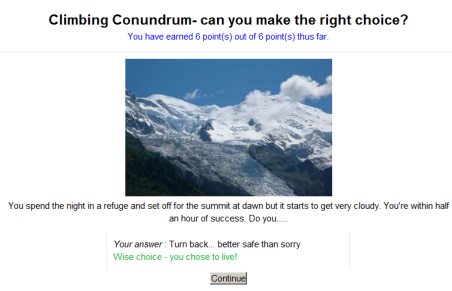
- The lesson is ended when the user has met the criteria set by the instructor. This could be answering a certain number of questions correctly, accessing a certain number of pages with content (text, audio or video) or following a certain navigational path. A final page appears where the user can check their score, if applicable, and return to the main course page.
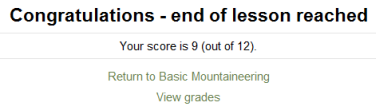
Note: If the gradebook is hidden from the user (via Course settings>Grade Overview) or if the lesson is a practice lesson, then the ‘View grades’ link will not be displayed. However, the score will still be displayed at the end of the lesson, unless it is a practice lesson:
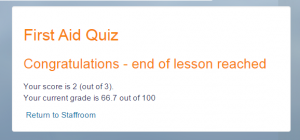
What the instructor sees
- An instructor clicking on a lesson will see tabs at the top offering them the chance to preview, edit, view reports or grade essays in the lesson:
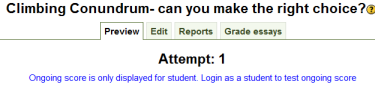
Preview
- The lesson opens up in preview mode for the instructor. However, it will not show the score unless the instructor switches their role to a user.
Edit
- The Edit tab allows instructors to alter the lesson once it has been set up. There are two views – Collapsed and Expanded. See Building Lesson for more details on editing the lesson.
Reports
- The reports tab shows the performance of users taking the lesson. There is a general “Overview” and a “Detailed Statistics” tab.
Overview
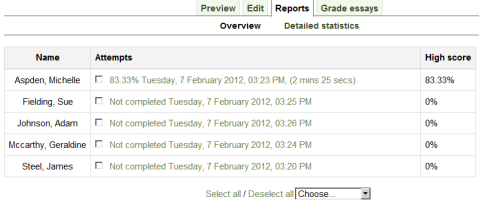
By clicking on the specific attempt, the instructor can view the user’s answers to specific questions. It is also possible to delete a user attempt by checking the attempt and using the pull-down menu to change “Choose” to “Delete”.
- Below the “Overview” can also be seen general statistics: Average score, Average time, High score, Low score, High time, Low time.

Detailed Statistics
More detailed reports on individual questions are available from this tab, as in the following screenshot:
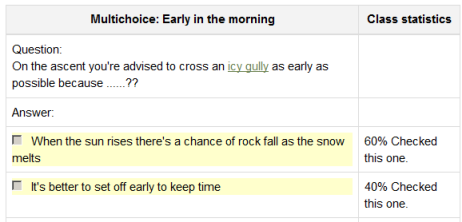
Grading lessons
- Note that for a lesson to be graded, it must have at least one question where a user can receive a score and the lesson cannot be a practice lesson. Grades are calculated when the user has completed a lesson. Grades are kept for every user attempt.
Grading lesson essays
- If a lesson essay question has been included, the instructor can grade it from the Grade essays tab – #1 in the screenshot below – or from Lesson administration>Grade essays – #2 in the screenshot below:
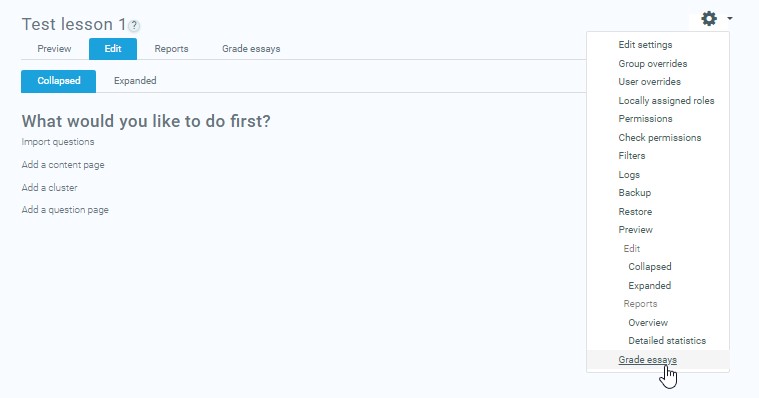
- Completed essays are listed next to the users’ names:
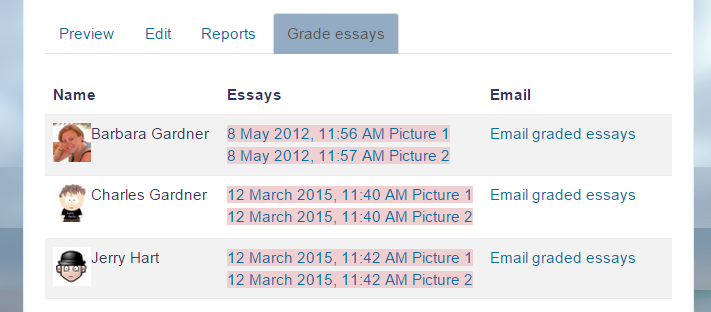
- Ungraded essays are red in color -#1 in the screenshot below:
- When an instructor clicks on an essay and grades it, the color changes to a yellow shade – #2 in the screenshot below:
- When an instructor clicks ‘Email graded essays’ to notify the user, the color changes to a green shade – #3 in the screenshot below:

Color changes when grading essays
Understanding Flow control
- Administration > Lesson administration > Edit settings > Flow control group
- Here are some examples to help you understand the Lesson flow control settings. Please note:
- “Allow user review” setting applies to the review of a whole Lesson, whereas
- “Provide option to try a question again” setting applies to the review of an individual question page. When the user does not select the correct answer, ‘Provide option to try a question again” setting will display 2 buttons. One will direct the user back to the question and the other to continue.
- “Maximum number of attempts” is designed to prevent a user from being stuck on “This page” where they continually put or select the wrong answer. It will override other settings, such as review or the option to try the question again. When exceeded, it will not allow a score to be recorded for that question.
Case 1
The instructor wants the user to be able to attempt any question no more than 3 times and be given the chance to answer the question again. The instructor wants the user to see the response attached to their answer.
- Flow control settings
- Allow user review Yes
- Provide option to try a question again No
- Maximum number of attempts 3
- Display default feedback No
- Number of pages to show 0
- Slideshow No
- User selects the wrong answer and will see:
- “Response for the wrong answer” (if any is shown)
- “Yes, I’d like to try again” button
- “Continue” button.
- User selects the correct answer and will see:
- “Response for the correct answer” (if any is shown)
- “Continue” button
Case 2
The instructor wants to allow the user 3 attempts at all questions but not see any feedback except the site default feedback for wrong answers.
- Flow control settings
-
- Allow user review No
- Provide option to try a question again Yes
- Maximum number of attempts 3
- Display default feedback No
- Number of pages to show 0
- Slideshow No
- User selects the wrong answer and will see:
-
- Not quite. Would you like to try again? as text over the
- “Yes, I’d like to try again” button
- ‘”No, I just want to go on to the next question” button
- Note: If the wrong answer jump is set to “This page” and the number of attempts is under the maximum, then the user will return to the question, regardless if they select “No, I just want to go on”.
- User selects the correct answer and will see:
-
- “Your answer: {gives the user’s answer)”
- Response attached to the correct answer (if any)
Case 3
“Speed bump for speed clickers”. The instructor only wants the user to get one chance to record an answer to any question. They will only see the response the instructor provides for any question, or the default feedback if no response has been set for the answer the user selected.
- Flow control settings
-
- Allow user review No
- Provide option to try a question again No
- Maximum number of attempts 1
- Display default feedback Yes
- Number of pages to show 0
- Slideshow No
- User selects the wrong answer and will see:
-
- “Response for the wrong answer” (if any is shown)
- “Yes, I’d like to try again” button
- “Continue” button.
- Note: When the instructor sets the Jump to “This page” for a wrong answer, they will return to the page but their score will not change.
- User
-
- “Response for the correct answer” (if any is shown)
- “Continue” button
Ideas for using Lessons
- Because of its “branching” nature, the lesson module lends itself to a wide variety of activities, not all of which need to be graded. In addition to merely working through a list of question pages, here are some other suggestions:
Self-directed learning of a new topic
- Use the lesson to introduce a new topic. The learner starts out knowing nothing but can progress at his own pace, reviewing what he is not sure of and moving on when he feels ready. This can be much enhanced by…
Allow for different learning styles
- When using the lesson to introduce a new topic, offer pages that deliver the content in different ways, according to how the users prefer to learn. For example the button “do you prefer to read?” goes to a page of text; “do you prefer to watch a video?” goes to a screencast; “do you prefer to listen to instructions?” -goes to a podcast and so on.
Role play simulations/Decision-making exercises
- Use the lesson to set up situations where the learner has to make a choice each time and the scenario changes according to their selection. This could be a medical emergency, for example, deciding upon the correct treatment, or a customer relations exercise, learning how best to deal with an awkward client. In an educational establishment, it could serve well in Humanities subjects considering moral/ethical issues.
Interactive fiction
- For younger (and not so younger!) users, the lesson can be used to create a “choose your own ending” type of story where the user reads a page (or even watches a video/listens to an audio file) and then decides upon the character’s next move. Apart from the entertainment value of this, it could be used to help guide pre-teens to behave responsibly by taking decisions for a character who is in a potentially dangerous situation.
Differentiated revision guides
- Users can be taken to different sets of revision questions according to their answers, allowing them to progress from basic to intermediate to advanced according to their prior knowledge.

