- Competency reviewer
- Competency frameworks
- Learning plans
- Competencies FAQ
Course instructors cannot by default review competencies when their users request them, since competencies and learning plans exist outside of a course context, whereas the role of teacher/instructor is assigned in the course context. To allow course instructors to review the competencies of users in their class, follow these steps:
Contents
2 Assigning the instructor to one or several users
3 Assigning the instructor to a large number of users
Create a new custom role
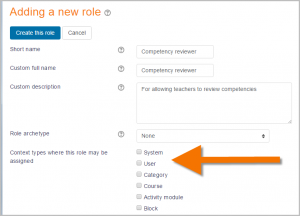
Ticking ‘User’ as the context type where the role may be assigned
- From Site administration, access the Define Roles screen and click the button to Add a new role.
- Ignore the defaults screen and click the blue Continue button.
- Give your role the name ‘Competency reviewer’.
- Tick ‘User’ as the context type where the role may be assigned. (Note: You can tick ‘System’, but this will then mean the instructor will see all competencies on the site. Normally an instructor would only review those in their course.)
- Scroll down and set the capabilities lms/competency:usercompetencyreview, competency:usercompetencyview and lms/competency:competencygrade to Allow.
- If you need the role to be able to view uploaded user evidence, then also set to Allow “lms/competency:userevidenceview”.
- Save the new role.
Assigning the instructor to one or several users
If the instructor only has a few users with competencies to review, this may now be done manually, one at a time. If the instructor’s class is very large, see the next section.
- As an administrator, access the user’s (student) profile, open Preferences.
- From Preferences, click the link ‘Assign roles relative to this user’ (in the Roles section).
- Click ‘Competency reviewer’ and add the instructor to this user.
Assigning the instructor to a large number of users
- From Site administration, access the Cohorts screen and create a cohort with the relevant users in it.
- Then from the Users tab, click the link ‘Assign user roles to cohort’.
- From the top drop-down, choose your instructor.
- In the middle (‘Select role’) dropdown, choose ‘Competency reviewer’. (Note that only roles with ‘User’ ticked as the context type where they may be assigned will be visible here.)
- From the bottom (‘Select cohorts’) dropdown, choose the cohort with the instructor’s users.
- Click the Assign button.
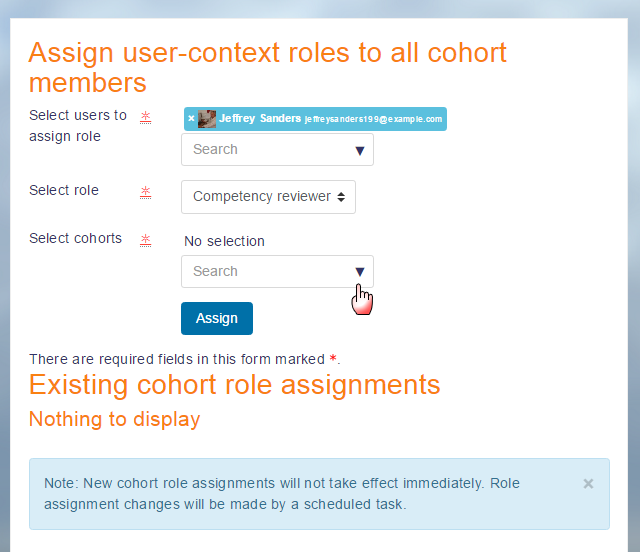
What the instructor sees
The instructor can now add the Learning plans block to their dashboard page and any competencies sent for review by their users will be visible here. If there are no pending competencies to be reviewed, the block will not be visible.
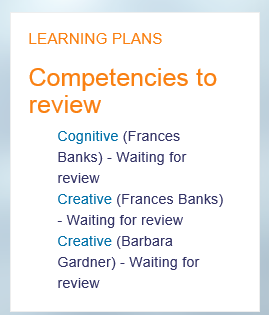
For visibility purposes, it is recommended this block be positioned on the instructor’s dashboard so that it will stand out (-10 on left or right). That way, the instructor will see any pending competency review requests.

