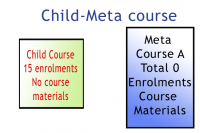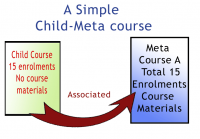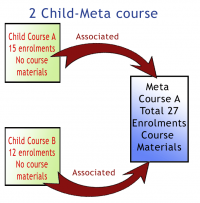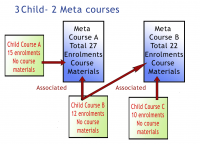2 Course settings for Course meta link
3 Site settings for Course meta link
4 Course meta link capabilities
5 Enabling instructors to add meta links
6 Examples of meta-linked courses
About the Course meta link
The Course meta link makes it possible for all users enrolled in one course to be automatically enrolled in one or more other courses. The Course meta link plugin needs to be enabled both on the site level by the site admin and has to be enabled within the course.
Course settings for Course meta link
- In a course, go to Administration > Course administration > Users > Enrollment methods.
- Click the drop-down menu under the enrollment methods and select ‘Course meta link’.
- In the screen that comes up next, either type in a search term to find your course, or select from the dropdown box the course or courses you wish to bring enrollments from, and then click ‘Add method’:
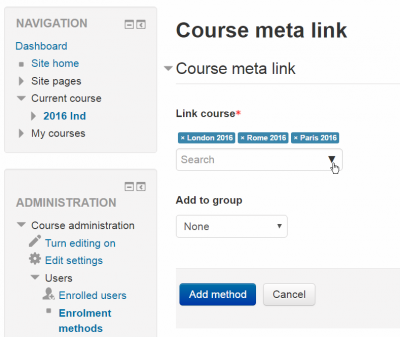
Several courses may be selected at once
- For each linked course, the users may be added to an existing group in the new course, or a new group may be created for them. (Groups from the linked courses are not synced to groups in the new courses. All users will be added to one group when the link is made.)
- Note: An instructor in a course will only be able to choose from courses they are instructors in elsewhere.
- The users from the source (child) course will now be enrolled in the current course – see the numbers in the screenshot below:
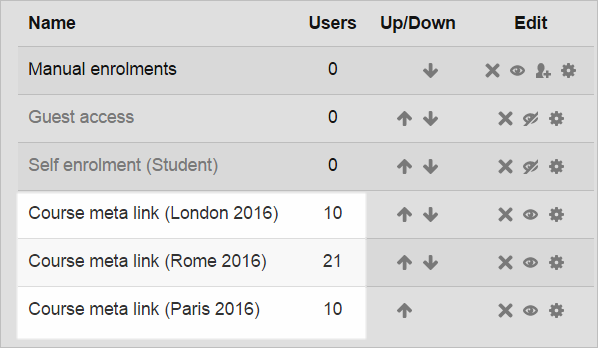
- When new users are enrolled in the source (child) course, they will be automatically brought into the current target (meta)course.
Site settings for Course meta link
The Course meta link plugin may be enabled or disabled throughout the site in Administration > Site administration > Plugins > Enrollments > Manage enroll plugins.
The page Administration > Site administration > Plugins > Enrollments > Course meta link contains options for defaults that admin can set. (It can be also be accessed by clicking the Settings link on the course meta link section of Administration > Site administration > Plugins > Enrollments > Manage enroll plugins)
By default, all role assignments from child courses are synchronized to meta courses. However, the “Roles that are not synchronized to metacourses” setting enables administrators to exclude particular roles.
Course meta link capabilities
Enabling instructors to add meta links
An administrator can enable instructors to add course meta links as follows:
- Go to Site Administration > Users > Permissions > Define Roles
- Select the Teacher Role and click on the Edit button
- Scroll down to Course Meta Link as shown in the images below:
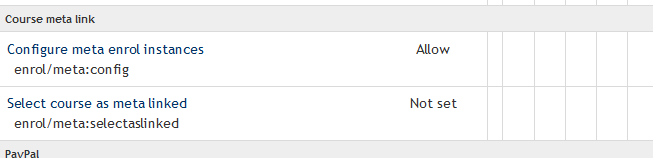 |
| The default setting is “Not Set” |
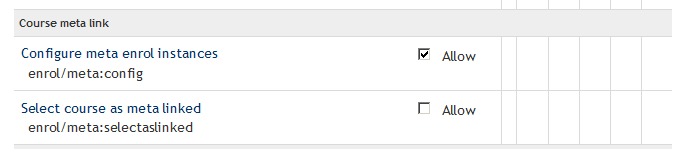 |
| When the Edit button is clicked, the panel changes to “Allow” and a checkbox |
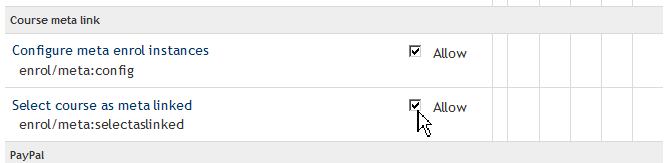 |
| Change to “Allow” by a click on the checkbox. |
- Scroll to the bottom of the page to save your changes.
Examples of meta-linked courses
|
Created – a child course and a meta course. |
Associating one child course and one meta course. |
|---|
Examples: one “child” course (a course linked to a meta course) can be associated with many meta courses. Or one meta course can have many child courses associated with it. Both the child courses (non-meta courses) and the meta courses are independent and can be recycled many times, that is, each can be associated with many of the other.
|
2 child courses and a meta course. |
1 child course and 2 meta courses. |
3 child courses and 2 meta courses. |
|---|
There is one limitation: you cannot ‘nest’ metacourses. In other words, if you have child course A linked to meta course B, and you then link B as a child course to meta course C, a user enrolled in A will be added to B, but not to C. In this situation, you would need to add a meta link directly between A and C instead of trying to nest them. (Another option might be to use Cohorts.)