Every user in LMS has a Profile page which may be reached from the user menu top right and then clicking Profile. This page contains links to further pages allowing the user to edit their profile information and preferences, view their forum/blog posts, and check any reports they have access to.
Contents
User Profile Page
Every user in LMS has a Profile page which may be reached from the user menu top right and then clicking Profile. This page contains links to further pages allowing the user to edit their profile information and preferences, view their forum/blog posts, and check any reports they have access to.
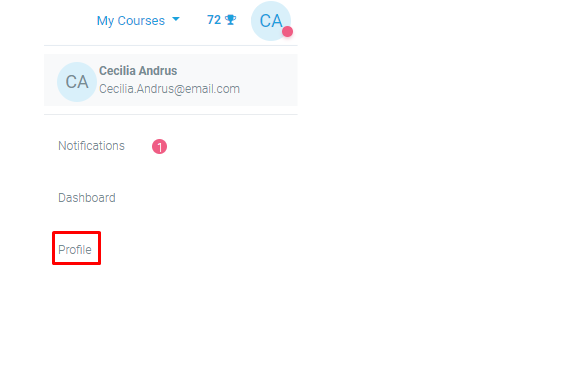
This page contains links to further pages allowing the user to edit their profile information and preferences, view their forum/blog posts, and check any reports they have access to.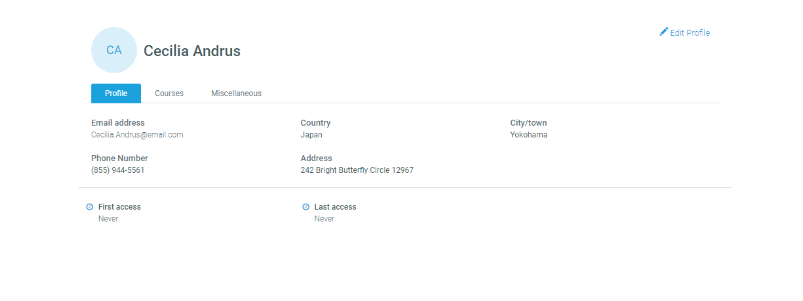
The Profile Tab
This section displays the current user information such as email, country, city, phone number, address, first and last access to the LMS.
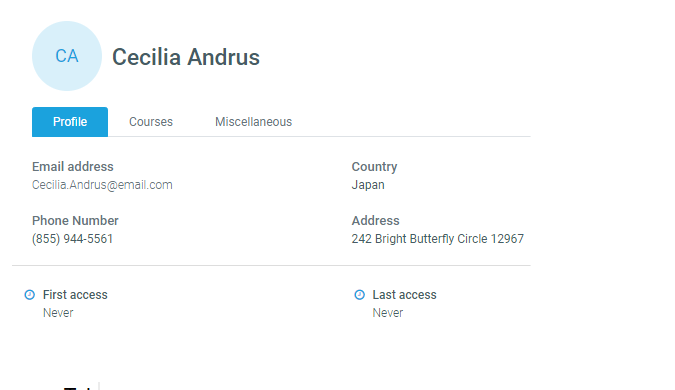
The Courses Tab
This section provides information about progress on courses where the user is enrolled to.
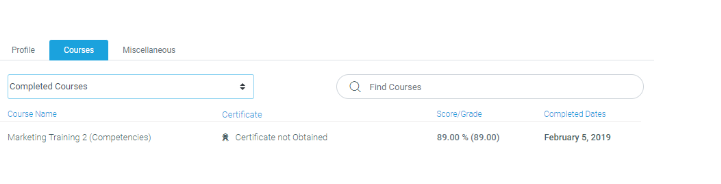
Provides the ability to filter the list by “Completed courses”, “Courses in progress”, “Courses not yet Started”, or “All Courses”
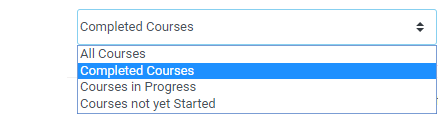
It also has a search box that allows for a dynamic search of courses.

The Miscellaneous Tab
This section provides access to different items such as Certificates, Forum posts done by the user, Learning plans.
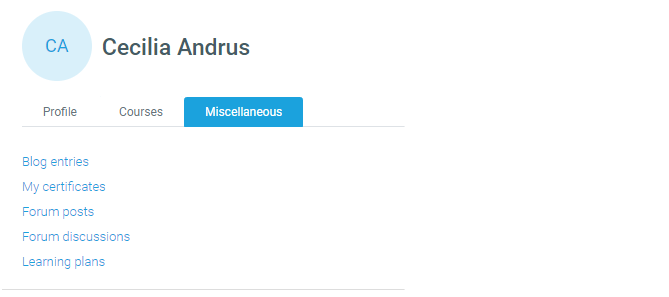
Edit Profile Link
Users can edit their profiles by clicking the “Edit profile” link accessed from the Profile page in the top right.
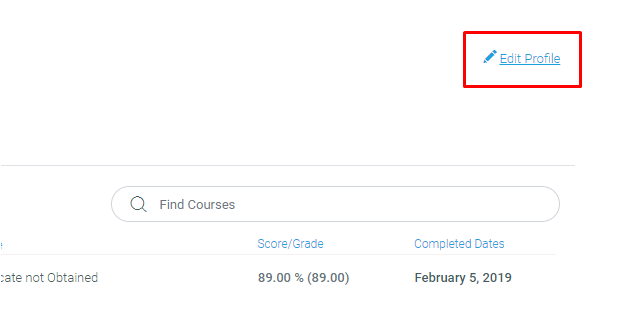
Site Admins can update user profiles via People Page by clicking on the “edit” option.
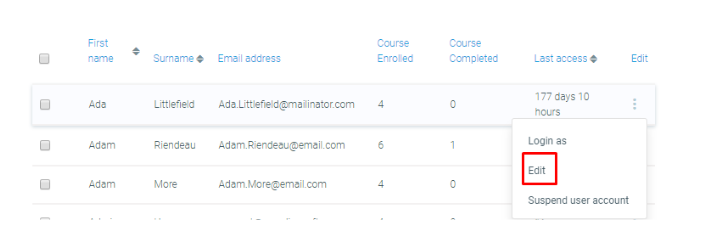
User Profile Fields
The user profile fields are divided into 6 sections – General, Preferences, User picture, Additional names and Optional which are explained below.
General
This section is expanded by default. First name, Surname and Email address are compulsory fields.
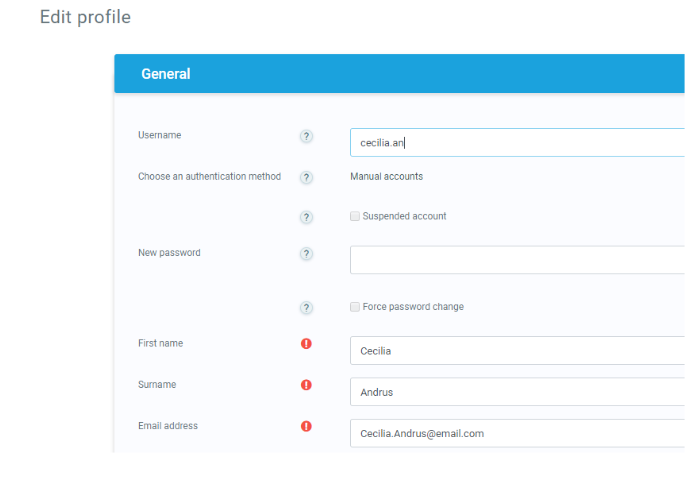
Depending on the administrator’s settings (in the relevant authentication plugin settings) users may or may not be able to edit username, password or the above mentioned mandatory fields.
The other settings – City/Town, Country, Timezone and Description are optional and can be entered upon account creation. Users may also have the ability to setup how to display their email to others.
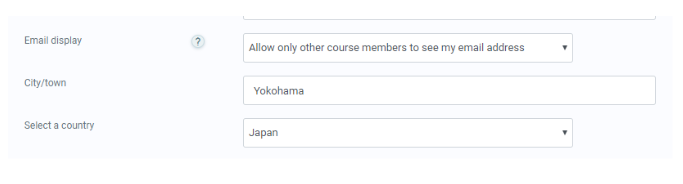
The Timezone field is used to convert time-related messages on the system (such as assignment deadlines) from the local timezone (the time in LMS Server) to the correct time in whichever zone selected.

User Picture
This section is optional and allows users to choose their own profile picture.
New picture
The “Add File” icon allows users to add a new picture for their profile. The picture must be in JPG or PNG format.
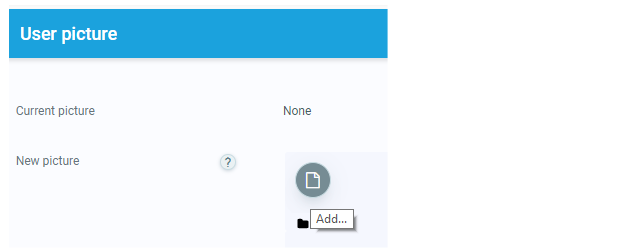
NOTE: The file must not be larger than the maximum size listed, or it will not be uploaded.
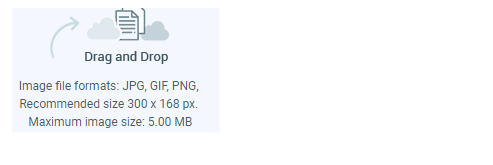
Additional Names
If the administrator has activated this feature then users will be able to set their alternative or additional names in this section.
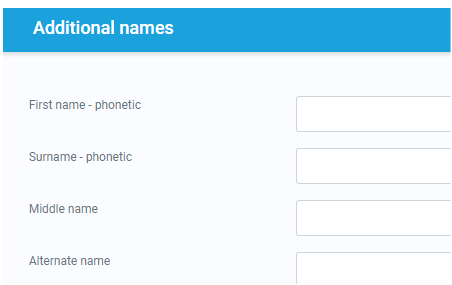
Interests
Use tags here to display user’s interests on their profile page.
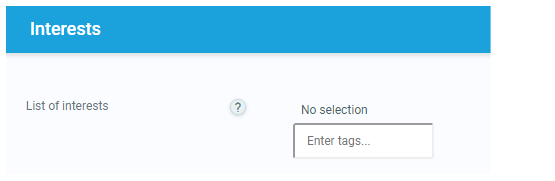
Optional
There are several optional fields allowing users to add further details to their profile such as contact details.
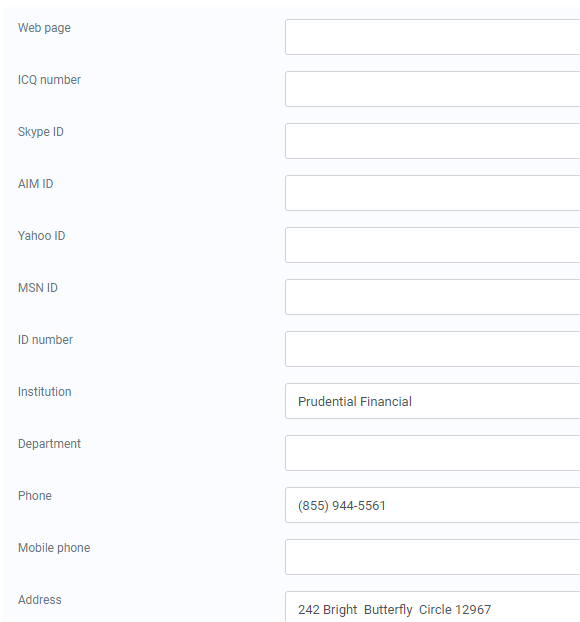
User Properties
This section shows the hierarchy of the user in the company. It shows who the user’s manager is and/or if it has subordinates.
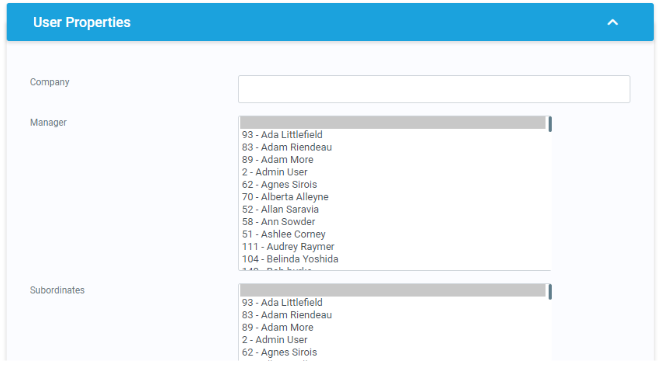
Custom Profile Categories
If any custom user profile categories and fields have been created on the LMS site, they will be listed at the bottom of the user profile field form.
Custom User profile field creation – Part 1
Custom User profile field creation – Part 2

