Contents
2 Site administration settings
What is Grade history?
Accessed from Course administration > Grade administration > Grade history, the Grade history report allows instructors to select specific users, grade items and/or graders and view the grading history for certain dates.
It is possible to view only revised grades and to download the data in various formats such as .csv or an Excel/Libre Office spreadsheet.
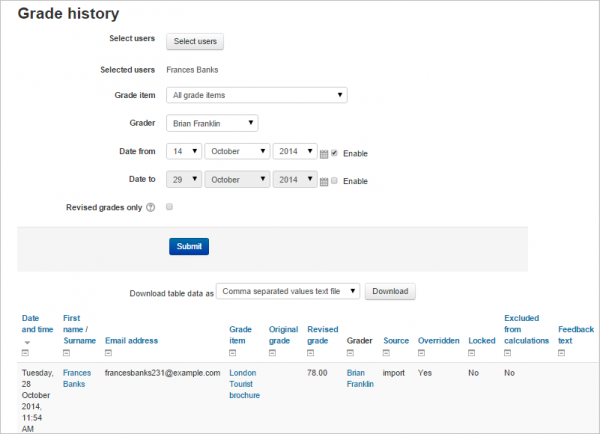
Note: If your course contains quizzes or workshops, then you will see your users listed in the ‘Grader’ dropdown. This is expected as they are graders in a workshop and self-grade in a quiz.
Grade Overview – Grade history, overview, and user report
Site administration settings
The administrator can decide how many history entries will be displayed per page in the Grade history report by specifying a number in Site administration > Grades > Report settings > Grade history. The default is 50.
Disabling grade history
Grade history may be disabled, or the history only kept for a specified period, by editing the settings in Site administration > Server > Cleanup Disabling grade history may speed up the server a little and conserve space in the database.

