When the appointment has taken place, some feedback can be returned to the user. This is achieved by clicking on the username in the slot list. A screen with a two tab choice will appear. The second tab (right tab) drives to the “comment” screen for the user:
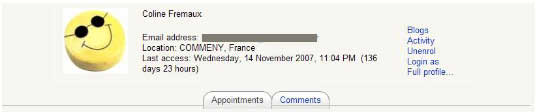
All appointments instances for that user are shown in the form, along with comments.
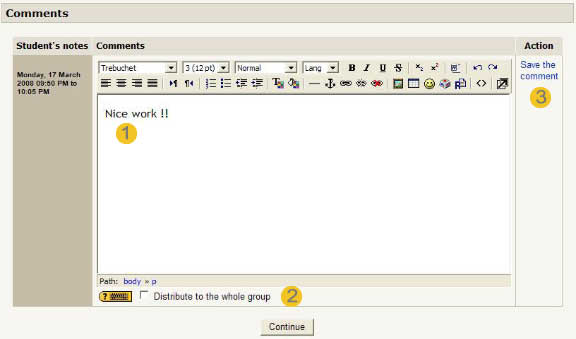
- In the text editor can you write a feedback on the past meeting.
- Check that box if you want the comment being distributed to all the users who were signed up for this appointment. This may replace any old individual comments those users would have already received for that appointment.
- Don’t forget saving the comment clicking on that link.
If the user has attended multiple appointments (“Students can register multiple appointments” mode in this scheduler), multiple comment boxes will appear stacked.

