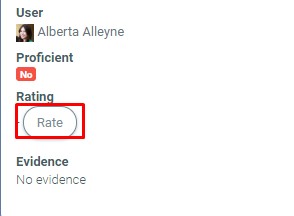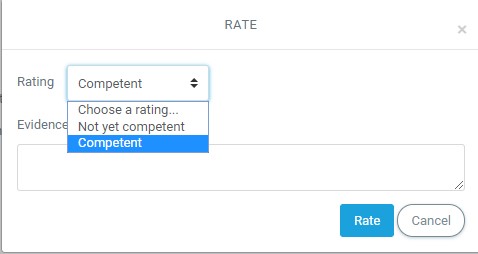- Competencies
- Activity completion
- Course completion
- Badges
- Course reports
Contents
3.1 Manually rating course competencies
4.1 Example of Activity completion with Activity competencies
5 Backing up and restoring competencies
What are competencies?
Competencies describe the level of understanding or proficiency of a learner in certain subject-related skills. Competency-based education (CBE), also known as Competency-based learning or Skills-based learning, refers to systems of assessment and grading where users demonstrate these competencies. It is possible to create and apply frameworks for evaluating users against competencies in LMS.
How is it set up?
- Competencies may be enabled by an administrator in Settings > Site administration > Competencies.
- Administrators can then set up competency frameworks and add competencies to them. See Competency frameworks for more information.
- They can then create learning plan templates, add competencies to them and assign learning plans to individual selected users or to whole cohorts. See Learning plans for more information.
- Instructors can add competencies to courses and course activities. They can view a competency breakdown report from the Administration block and rate competencies.
- Staff with the relevant capabilities can review user learning plans and view any evidence of prior learning users submit. For more details see Competencies FAQ.
- Users can view their learning plans, upload evidence of prior learning and request reviews. For more details see Competencies FAQ.
- For those with the relevant capabilities, a new Learning plans block is available to be added to the dashboard (for example).
Course competencies
- A course instructor can list which of the competencies they will be teaching in their course from the competencies link in the navigation drawer or from Navigation > Course Modules > ‘Course Catalog > Course > Competencies in LMS standard theme.
- An instructor can add or remove competencies from a course here, and see which competencies have been linked to which activities. Clicking on the competency name will take the instructor to a grading page for that competency.
- A user can also see (but not change) the competencies linked to a course from the navigation drawer or from Navigation > My courses > ‘Course name’ > Competencies in other themes. They will also see their current rating for each competency.
Manually rating course competencies
A course instructor can rate the users against each of the course competencies from Course administration > Reports > Competency breakdown. Select a user from the menu (1) and then click on the desired competency (2):
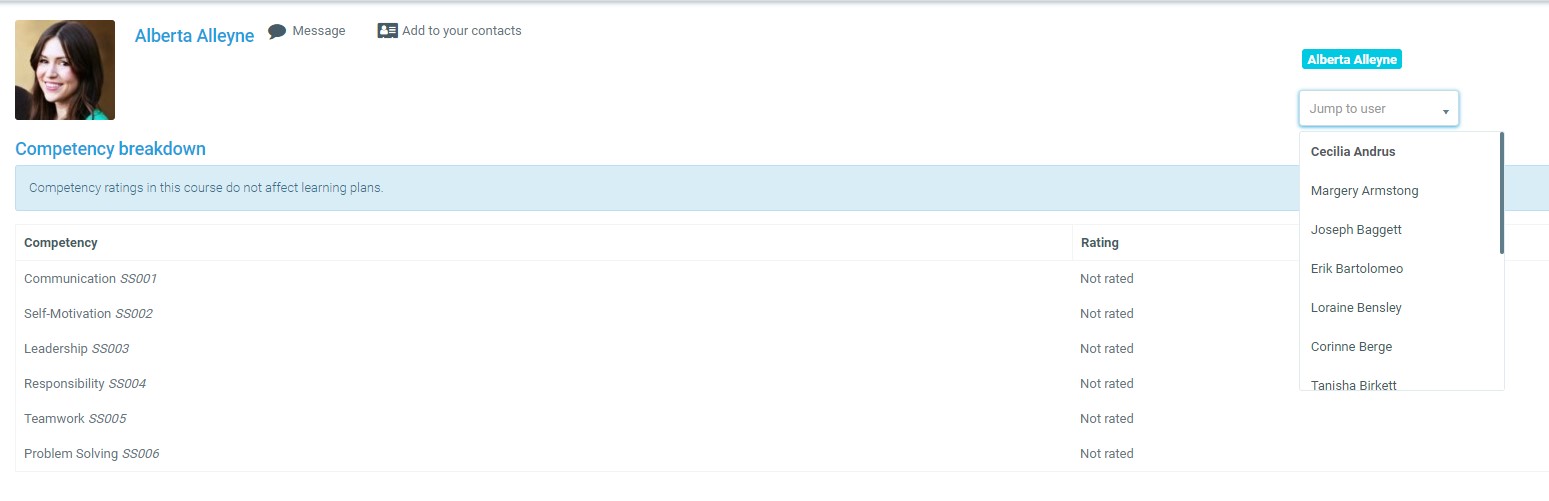
The page for that user will display and you can then change their rating from the dropdown (3):
Activity competencies
Competencies can be linked to activities. This means you can make sure that you have activities or resources for every competency in the course, by looking at the course competencies page and finding un-mapped competencies.
It is possible to map more than one competency to an activity, by selecting more than once from the competency drop down when setting up the activity.
It is possible to use activity completion to automatically complete – or add evidence to course competencies.
To add a competency to an activity
- Edit the settings for the activity
- In the competencies section, select one or more competencies from the list of course competencies
- If desired, set what to do upon activity completion – attach evidence, send for review or complete the competency

The activity will then be shown under the competency on the course competencies page

Example of Activity completion with Activity competencies
A user must demonstrate a skill four times before they achieve a competency:
- Create four activities (such as four assignments) with activity completion set to receiving a grade.
- Set a passing grade from the assignment setting screen.
- For assignments 2, 3 and 4, restrict access until the previous assignments have been completed.
- In the assignment settings for the final assignment, expand ‘Course competencies’, select the required competency and set ‘Upon activity completion’ to ‘Complete the competency’.
- The user submits work as normal. The instructor grades work as normal. If all four assignments obtain a passing grade, the competency is automatically achieved.
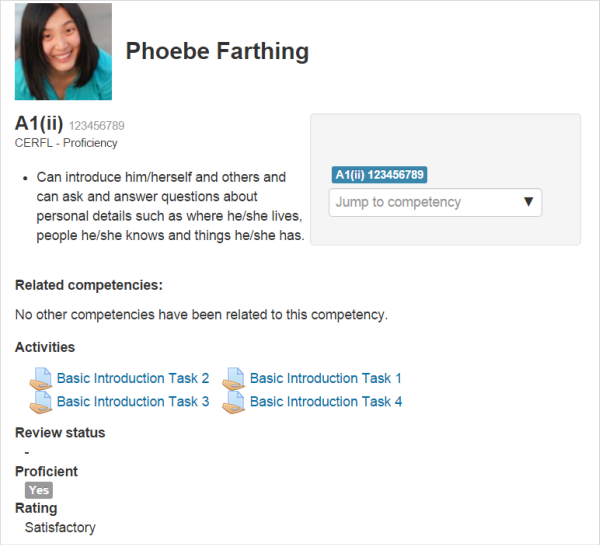
Backing up and restoring competencies
Courses with competencies may be backed up to include the competencies. However, these will only be restored to a new site if the competencies already exist with the same ID numbers on the new site.
Statistics
Statistics are built into the various pages.
User – view competencies in a course:

Course competency progress for a user
User – view their own learning plan:

Learning plans progress for a user
Instructor – view competencies in a course:
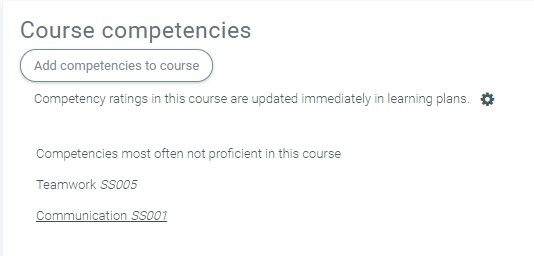
Course competency statistics for an instructor
Manager – view progress for all plans in a template:
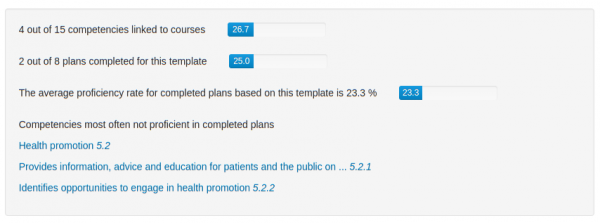
Learning Plan Template statistics for a manager
See also
- Competencies FAQ
- Competency reviewer role – for enabling instructors to review the competencies of users in their class