- Managing blocks
- Block settings
- Activities
- Activity result
- Admin bookmarks
- Administration
- Blog menu
- Blog tags
- Calendar
- Course completion status
- Course overview
- Course/site summary
- Courses
- Feedback
- Flickr
- Global search
- HTML
- Latest announcements
- Latest badges
- Learning plans
- Login
- Logged in user
- Main menu
- Mentees
- Navigation
- Online users
- People
- Private files
- Quiz results
- Random glossary entry
- Recent activity
- Recent blog entries
- Remote RSS feeds
- Section links
- Self completion
- Upcoming events
- Youtube
- Blocks FAQ
The navigation block is used to provide navigation links when using the Clean or More theme or a custom theme based on Clean.
(In certain themes of the LMS, a navigation drawer rather than the navigation block is used.)
- If enabled, the navigation block will appear on every page of the site. It contains an expanding tree menu which includes Dashboard, Site Pages and Courses. What appears in the navigation block depends on the role of the user, where they are in the LMS site, and any settings that have been applied globally.
- The administrator can change settings (such as the default home page) from Navigation in Site Administration.
- If the Dashboard is forced and the navigation block is hidden, students will find it harder to see courses they are not enrolled in.
Here are examples of the navigation block:
-
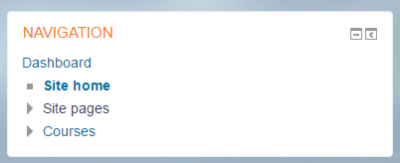 Navigation block on the front page
Navigation block on the front page -
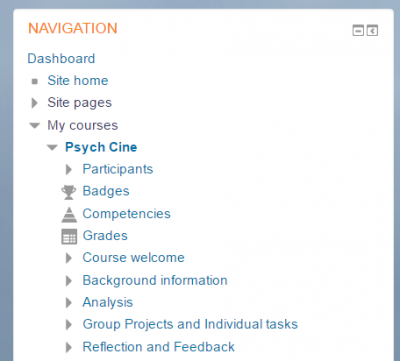
Navigation block in a course

